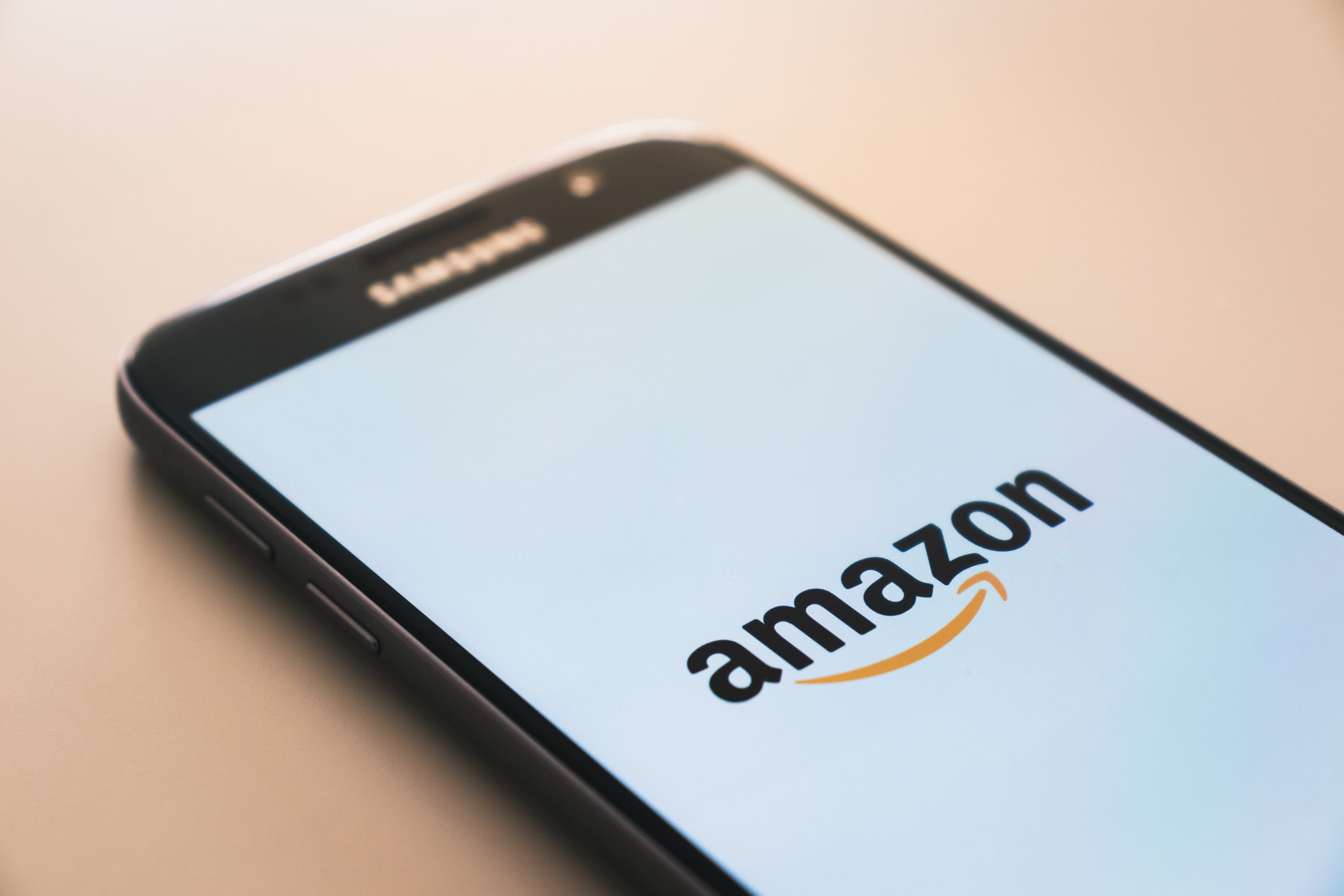In today’s digital age, streaming content and accessing online services through devices like the Fire TV Stick has become an essential part of our daily lives. So when the Silk Browser starts acting up, it can throw a serious wrench into our entertainment and productivity. But don’t despair – with our expert tips and tricks, you’ll be able to tackle any issues plaguing your browser and enjoy seamless web browsing once again. So grab your remote, sit back, and get ready to troubleshoot your way to a smoother browsing experience on your Fire TV Stick!
Understanding the Issue
Understanding the issue of the Amazon Silk browser not working on Fire TV Stick is crucial for finding effective solutions. Many users rely on this popular streaming device to access a wide range of content, making any malfunction a frustrating experience. By delving into the root causes of this problem, we can better comprehend its complexity and develop targeted strategies for resolution.
The issue may stem from compatibility issues between the Silk browser and the Fire TV Stick’s software or hardware. Additionally, network connectivity issues or outdated software versions could also contribute to the browser’s malfunctioning. Acknowledging these underlying factors allows us to approach troubleshooting with clarity and precision, leading to more successful outcomes for users navigating this challenge.
Furthermore, understanding how the architecture of Fire TV Stick interacts with the Silk browser can shed light on why certain functionality issues arise. By exploring this interplay, we gain valuable insight into potential areas for improvement and optimization that may rectify these technical hitches in their entirety.
Update Amazon Silk Browser on Fire TV Stick
Updating the Amazon Silk browser on your Fire TV Stick is a crucial step to ensure smooth and efficient browsing experience. With each update, the browser gains enhanced performance, security improvements, and bug fixes, ultimately enhancing your overall streaming experience. To update the Silk browser, simply navigate to your Fire TV Stick’s home screen, select “Search” from the menu, then type in “Silk Browser.” From there, choose the Silk browser icon and select “Update” if available. Once updated, relaunch the browser to enjoy an optimized browsing experience tailored to fit your viewing needs.
Keeping your Silk browser updated is essential for maximizing its potential and unlocking new features that enhance functionality and usability. By ensuring you have the latest version installed on your Fire TV Stick, you can prevent compatibility issues with websites and video playback while also enjoying a more visually appealing interface. Regular updates not only provide new security measures but also deliver improved performance that can transform your browsing sessions into seamless interactions with fast-loading pages and responsive navigation controls. So don’t miss out on these enhancements—make sure to keep an eye out for updates regularly!

Clear App Cache and Data
Clearing the app cache and data can often resolve performance issues, including those affecting the Amazon Silk browser on Fire TV Stick. By clearing the app cache, you remove temporary files that may be causing the browser to run slowly or malfunction. Similarly, clearing the app data resets the app to its initial state, potentially eliminating any corrupt or conflicting data that could be causing problems. This simple yet effective method can breathe new life into your Silk browser and improve its overall functionality on your Fire TV Stick.
When facing browsing issues on your Fire TV Stick, it’s easy to overlook the option of clearing app cache and data as a solution. However, taking this proactive step can often yield surprisingly positive results. Instead of simply reinstalling or rebooting your device in frustration, consider giving this method a try first when troubleshooting Amazon Silk browser issues. This overlooked solution may just be the key to getting your favorite browsing experience back up and running smoothly again on your Fire TV Stick.
Restart Fire TV Stick and Router
If you’re experiencing issues with the Amazon Silk browser not working on your Fire TV Stick, a simple yet effective solution is to restart both the Fire TV Stick and the router. Often, connectivity problems or software glitches can be resolved by a quick reboot. Start by unplugging your Fire TV Stick from the power source and then restarting your router. Once the router has fully restarted, plug in your Fire TV Stick again and allow it to boot up.
It’s important to note that restarting both devices ensures a complete refresh of their respective systems, which can often eliminate any temporary hiccups causing the browser to malfunction. By taking this proactive approach, you’re not only resolving the immediate issue at hand but also promoting better device performance overall. This step is crucial in troubleshooting any technical issues related to network connectivity between your Fire TV Stick and router, offering a potential solution that’s straightforward and accessible for all users.
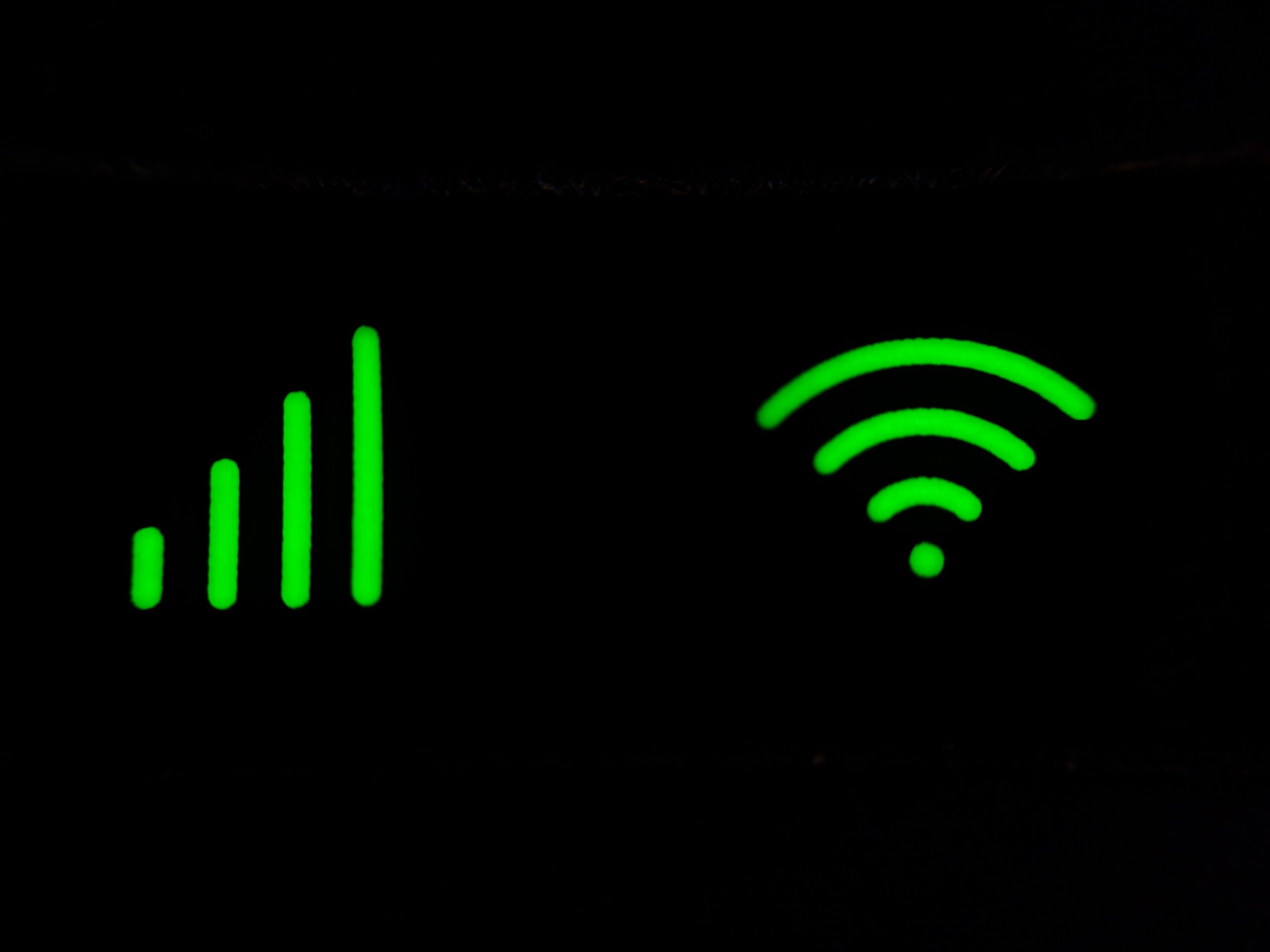
Check Internet Connection
Ensuring a stable internet connection is paramount when troubleshooting the Amazon Silk browser on your Fire TV Stick. Many users overlook this step, assuming that their connection is stable enough for streaming. However, intermittent or slow internet can disrupt the browser’s functionality, resulting in error messages and sluggish performance. To check your internet connection, try accessing other apps on your Fire TV Stick to gauge the speed and stability of your network. If you find that other apps are running smoothly while Silk is struggling, it’s likely that the issue lies with the browser itself.
A common misconception is that a Wi-Fi signal strength indicator accurately reflects the quality of your internet connection. While a strong signal is important for transmitting data from your router to your device, it doesn’t guarantee fast or unfaltering connectivity to the broader web. Using online speed test tools can provide more accurate insights into your network’s performance as perceived by external servers, helping you pinpoint any issues with download/upload speeds or latency that may be impacting Silk’s operation on your Fire TV Stick. Remember that even minor interruptions in network connectivity can significantly impact browsing experience, so don’t underestimate this crucial step in resolving Silk-related woes.
Reset Fire TV Stick to Factory Settings
Resetting your Fire TV Stick to factory settings can be a game-changer when troubleshooting issues with Amazon Silk Browser. By restoring the device to its original state, you can effectively address any underlying software glitches that may be causing the browser to malfunction. This process not only provides a clean slate for your Fire TV Stick but also allows for a fresh installation of Amazon Silk Browser, potentially resolving any compatibility or performance issues.
Moreover, resetting to factory settings can help eliminate any conflicting apps or corrupted data that might be hindering the smooth operation of Amazon Silk Browser. It’s akin to hitting the reset button on your device, clearing out any accumulated clutter and giving it a new lease on life. While this approach may seem drastic, it often proves to be a highly effective solution for addressing persistent technical hiccups with the browser and ensuring optimal performance on your Fire TV Stick.
Disable Firewall
Disabling the firewall can be a quick fix for Amazon Silk Browser not working on your Fire TV Stick. While it may seem counterintuitive to turn off your firewall, doing so temporarily can allow the browser and other apps to establish a secure connection. When the firewall is blocking certain connections or traffic, it can lead to issues with browsing and streaming on your Fire TV Stick. By disabling the firewall, you’re essentially removing any potential barriers that could be hindering the functionality of the Silk Browser.
However, it’s important to exercise caution when disabling your firewall, as this action leaves your device more vulnerable to security threats. Always make sure to re-enable the firewall once you’ve identified whether it was causing issues with Silk Browser on your Fire TV Stick. It’s also worth considering alternative troubleshooting methods in case this solution does not fully resolve the problem, ensuring that you’re taking comprehensive steps to address any underlying issues affecting your browsing experience on Amazon Silk.

Disable VPN
Disabling VPN can be a crucial step in troubleshooting Amazon Silk Browser issues on Fire TV Stick. When a VPN (Virtual Private Network) is enabled, it can interfere with the browser’s functionality and cause connectivity problems. By turning off the VPN, you allow the browser to connect directly to the internet, which may resolve any performance or access issues you have been experiencing.
In addition to improving connectivity, disabling VPN can also enhance your streaming experience on Fire TV Stick. Some VPNs are known to throttle internet speeds or introduce latency, affecting video playback and overall browsing performance. By switching off the VPN while using Amazon Silk Browser, you may notice smoother streaming and faster page loading times, ultimately elevating your overall user experience on the platform.
Uninstall and Reinstall Silk Browser
Uninstalling and reinstalling the Silk Browser can be an effective way to tackle persistent issues on your Fire TV Stick. By removing the app and then re-installing it, you can potentially fix any underlying software glitches that may be causing the browser to malfunction. This process essentially gives the app a fresh start, allowing it to reconfigure itself and hopefully resolve any compatibility or performance issues.
However, before diving into the uninstallation process, it’s important to ensure you have a backup of any important data or bookmarks stored within the Silk Browser. This will help you avoid losing any valuable information during the uninstallation. Additionally, taking note of your browsing history and custom settings can make reconfiguring the browser after reinstallation a much smoother experience. With this cautious approach and a willingness to troubleshoot proactively, uninstalling and reinstalling Silk Browser could offer a viable solution for addressing performance hiccups on your Fire TV Stick.
Contact Amazon Customer Support for Assistance
When all else fails in trying to fix Amazon Silk Browser issues on your Fire TV Stick, contacting Amazon Customer Support can be a game changer. With their team of skilled representatives, you can receive personalized assistance and troubleshooting specific to your device and the exact nature of the problem you’re facing. This direct support not only saves time but also ensures that you get tailored solutions that are most relevant to your situation.
Moreover, reaching out to Amazon Customer Support allows for a more in-depth understanding of potential underlying issues with the Silk Browser on your Fire TV Stick. By conversing with knowledgeable support staff, you might uncover hidden factors contributing to the browser malfunctions or discover alternative fixes that were previously unknown to you. Ultimately, tapping into this resource opens up valuable communication channels and resources that can lead to a quicker resolution and an improved browsing experience on your device.
Conclusion: Enjoy Seamless Browsing on Fire TV
In conclusion, Fire TV offers a seamless browsing experience with its Amazon Silk Browser when it’s working optimally. By following the troubleshooting tips mentioned in this article, users can overcome common issues and enjoy uninterrupted web surfing on their Fire TV Stick. With a stable internet connection and regular updates, the Amazon Silk Browser can provide a smooth and reliable browsing experience, making your Fire TV an all-in-one entertainment hub.
It’s crucial to stay informed about potential glitches and solutions related to Amazon Silk Browser on the Fire TV Stick to ensure that you make the most of this versatile device. Embracing these fixes will not only enhance your browsing experience but also allow you to explore a wide range of content seamlessly. By implementing these tips, you can unlock the full potential of your Fire TV Stick for enjoyable and hassle-free browsing sessions.