Creating a recovery drive in Windows 10 is a crucial step in preparing for unforeseen problems or system failures. It allows you to troubleshoot and restore your system if it becomes unbootable. However, many users encounter the error message “A problem occurred while creating the recovery drive”, which can be both frustrating and limiting. This guide will walk you through a series of reliable steps to resolve the issue and ensure that you can create a recovery drive successfully.
Why This Error Occurs
Before jumping to the fixes, it’s important to understand why this error might occur. Common causes include:
- Corrupted system files
- An outdated or incompatible version of Windows
- Issues with the USB drive
- Problems related to Windows Recovery Environment (WinRE)
Identifying the correct cause can make troubleshooting easier and more effective.
Initial Precautions
Before applying any solutions, take the following precautions:
- Use a USB drive with at least 16 GB of storage
- Ensure all important data is backed up
- Use an account with administrative privileges
Once you’ve covered these basics, proceed with the steps below.
1. Check if Windows Recovery Environment is Enabled
Sometimes the issue is caused by the Windows Recovery Environment being disabled. To check:
- Open Command Prompt as administrator
- Type:
reagentc /infoand press Enter
If the output says that WinRE is disabled, enable it by typing:
reagentc /enableThis simple step resolves the issue for many users.
2. Run the System File Checker (SFC) Tool
Corrupted or missing system files can also disrupt the recovery drive creation. Run the SFC tool to scan and repair these files:
- Open Command Prompt as administrator
- Type:
sfc /scannowand press Enter
Wait for the scanning process to complete and follow any on-screen instructions if issues are detected.
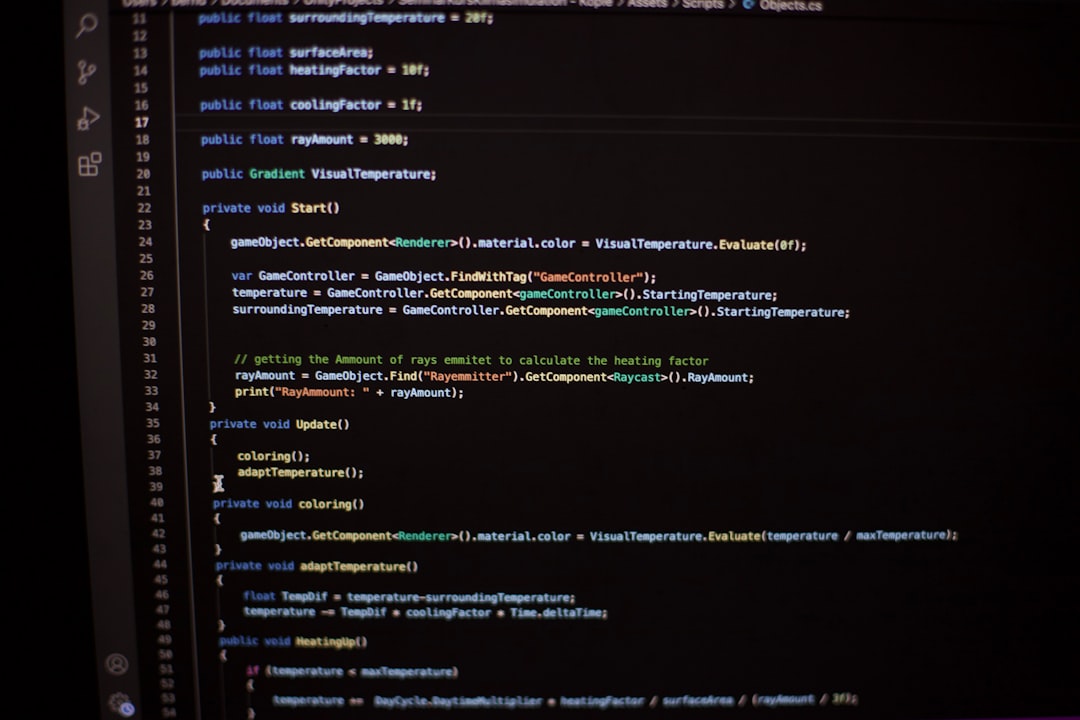
3. Use a Different USB Drive
Sometimes, the issue lies with the USB drive itself. Incompatible or faulty USB drives can cause the process to fail.
Things to try:
- Use a different USB brand or model
- Ensure the drive is formatted to FAT32 or NTFS
- Directly insert the USB into a USB 2.0 port instead of USB 3.0 or a hub
Testing with another USB drive often determines whether the issue is hardware-related.
4. Disable “Back up system files to the recovery drive” Option
During the recovery drive setup, unchecking the option “Back up system files to the recovery drive” can sometimes bypass the error. While this creates a drive that lacks the ability to reinstall Windows, it might still help you boot the system for basic recovery operations.
To do this:
- Search for Create a recovery drive in the Start menu
- Launch the tool, and when prompted, uncheck the option
- Proceed with the steps to complete the drive creation

5. Check and Update Windows
Using an outdated version of Windows 10 can trigger compatibility issues with recovery drive creation. Ensure that your system is fully updated:
- Go to Settings > Update & Security
- Click on Check for updates and install any available ones
Restart your system and try creating the recovery drive again.
6. Remove Third-party Software Conflicts
Antivirus or disk management tools can interfere with system utilities. Consider disabling them temporarily while creating the recovery drive:
- Turn off any third-party antivirus software
- Uninstall unnecessary disk or partition management programs
Don’t forget to re-enable your antivirus once the recovery drive is created successfully.
7. Create a Recovery Drive Using Windows ISO
If nothing else works, you can bypass the issue by creating a bootable recovery drive from a Windows 10 ISO. Download the official ISO from Microsoft and use tools like Rufus to create the bootable media.
This method ensures full system recovery capability and often resolves any lingering software issues that block regular recovery drive creation.
Conclusion
The “A problem occurred while creating the recovery drive” error may seem daunting, but it is usually solvable with methodical troubleshooting. Whether it’s checking the state of WinRE, switching USB drives, or running system scans, each step brings you closer to securing a reliable recovery solution. Following these instructions carefully will restore your ability to create a recovery drive and provide peace of mind in case of future system failures.



