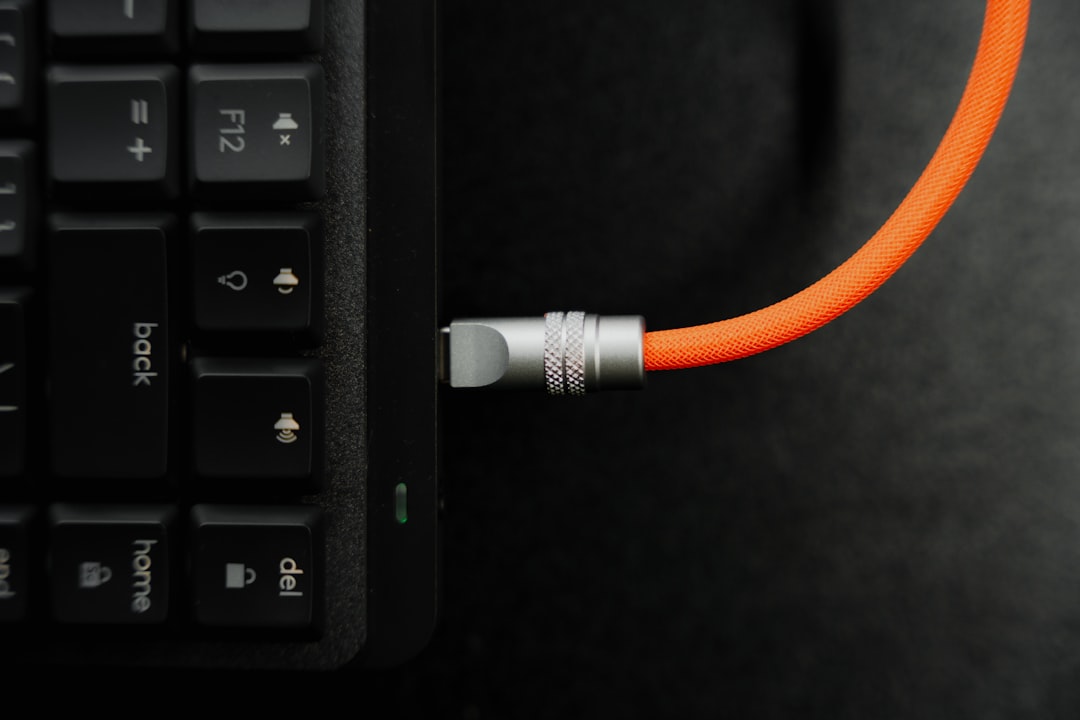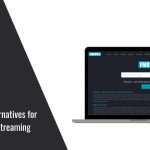Enhancing your TV viewing experience with a Samsung soundbar can significantly transform your home entertainment system. A soundbar delivers clearer audio, deeper bass, and more dynamic sound, which is especially helpful when watching movies, gaming, or streaming music. If you have recently purchased a Samsung soundbar and want to connect it to your TV, this comprehensive step-by-step guide will take you through every method, ensuring you get the most out of your new hardware without any technical hassle.
How to Connect Samsung Soundbar to TV
1. Connect via HDMI ARC (Audio Return Channel)
The HDMI ARC method is one of the most preferred and high-quality ways to connect a soundbar to a TV. It supports full digital audio quality and allows you to control the soundbar’s volume with your TV remote.
- Ensure Your TV and Soundbar Support HDMI ARC: Look for an HDMI port on both devices labeled “ARC.” Most newer Samsung TVs and soundbars include this feature.
- Use a High-Speed HDMI Cable: Plug one end of the HDMI cable into the HDMI ARC port on the TV and the other end into the HDMI ARC port on the soundbar.
- Change the TV’s Audio Settings: Go to your TV’s settings, navigate to Sound or Audio Output, and select Receiver (HDMI ARC) or External Speaker as the output option.
- Enable HDMI-CEC: This allows the TV to control the soundbar with the remote. On Samsung TVs, this feature is often labeled as Anynet+. Enable this option under the General settings.
- Confirm Audio Output: Play some content and verify that the sound is coming from the soundbar.

2. Connect Using Optical Cable
If HDMI ARC isn’t supported or available, the optical cable method is the next best alternative and still provides excellent sound quality.
- Locate the Optical Output on Your TV: This is usually labeled as Digital Audio Out (Optical).
- Plug in the Optical Cable: Connect one end to the TV’s optical port and the other end to the Optical In port on your Samsung soundbar.
- Set the Soundbar to D.IN Mode: Use the soundbar’s remote to select the correct input mode, usually labeled D.IN.
- Change TV Audio Settings: Go into your TV’s audio settings and select External Speaker or Optical as the default output source.
Note: Optical connections do not support control of the soundbar with the TV remote in most cases, so you’ll have to use the soundbar’s own remote for volume control.
3. Connect Wirelessly via Bluetooth
Wireless connections provide the benefit of a clutter-free setup and are ideal for casual TV viewing. However, they might introduce slight latency and typically don’t support advanced audio formats.
- Enable Bluetooth on the Soundbar: Put the soundbar into Bluetooth pairing mode. This can usually be done by selecting “BT” on the soundbar remote and holding the pairing button if necessary.
- Enable Bluetooth on the TV: Navigate to your TV’s Bluetooth settings and scan for new devices.
- Select the Soundbar: Once the soundbar appears in the list of available devices, select it to initiate pairing.
- Confirm the Connection: Once paired, you should hear sound routed through the soundbar.
Tip: Bluetooth may not always reconnect automatically, so you may need to repeat this process occasionally.

4. Connect via Wi-Fi Using Samsung SmartThings App
Samsung’s SmartThings app enables Wi-Fi streaming and deeper control over your smart devices. This method is great for those who prefer voice control, multi-room audio, or streaming from apps like Spotify.
- Download the SmartThings App: Available on both Android and iOS.
- Connect the Soundbar to Your Wi-Fi: Open the app, tap on the “+” icon to add your soundbar, and follow the prompts to connect it to your Wi-Fi network.
- Link Your TV: If your Smart TV also supports Wi-Fi and is connected to the same network, the app will link them together automatically or offer the option.
- Set Audio Output to Wi-Fi Speaker: Go to the TV settings and choose the soundbar as the default audio output.
Reminder: Both devices must be on the same Wi-Fi network for this method to work effectively.
5. Use an AUX or 3.5mm Audio Cable (Less Recommended)
This method is least recommended due to reduced sound quality. However, it is still viable for older TVs or situations where other options aren’t feasible.
- Locate the Headphone or AUX Out Jack on the TV.
- Use a 3.5mm Cable or AUX-to-RCA Adapter: Plug one end into the TV and the other into the AUX input on the soundbar.
- Select AUX as the Input on the Soundbar.
Downside: You may experience reduced volume levels and a lack of modern audio features such as surround sound or dialogue enhancement.
Troubleshooting Tips
- No Sound? Check if the TV’s sound output is set properly and confirm cables are securely connected.
- Audio Delay? Try adjusting the sound delay or lip-sync in the TV’s audio settings.
- Remote Not Working? Be sure HDMI-CEC (Anynet+) is enabled for HDMI ARC setups.
- Bluetooth Issues? Move other wireless devices away, and consider re-pairing periodically.
Conclusion
Whether you prefer a wired or wireless setup, connecting your Samsung soundbar to your TV doesn’t have to be complicated. HDMI ARC is ideal for the highest quality and convenience, while optical and Bluetooth are solid alternatives for different setups. Using this guide, you can enjoy richer, clearer sound for all your TV content while minimizing audio setup headaches.
Frequently Asked Questions (FAQs)
- Can I connect my Samsung soundbar to a TV from another brand?
- Yes, Samsung soundbars generally work with any TV brand as long as there are compatible ports (HDMI, optical, AUX, or Bluetooth).
- Why isn’t my sound coming through the soundbar?
- Double-check that the TV’s audio output is set to the correct option (HDMI ARC, Optical, etc.) and that the soundbar is on the corresponding input mode.
- Can I connect multiple devices to the soundbar?
- Some Samsung soundbars feature multiple input options, allowing you to connect additional devices like Blu-ray players, game consoles, or even voice assistants.
- Does Bluetooth deliver the same performance as HDMI?
- No, HDMI typically offers better sound quality, supports more audio formats, and has lower latency compared to Bluetooth connections.
- Can I control the soundbar with my TV remote?
- Yes, if you are using HDMI ARC and have HDMI-CEC (Anynet+) enabled on your Samsung TV. Other connection types may require using the soundbar’s remote instead.