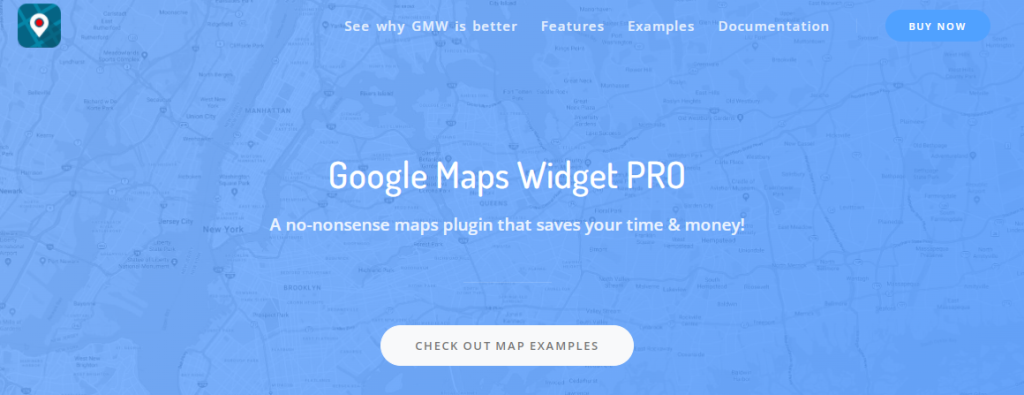Whether you’re a travel blogger, a food critic, or just a business with an office downtown, adding a map to your WordPress site can prove beneficial. It can help potential customers find your business, you can pin all your favorite sights to see in a specific city, and the list goes on.
However, adding a map is not included in WordPress by default, but you can do it through plugins. Today, we’ll be reviewing one such plugin called Google Maps Widget and examine if it’s worth installing on your site.
Google Maps Widget
Google Maps Widget is a WordPress mapping plugin, and it’s probably the best we’ve come across so far. It’s been around for a little over four years and has over 100,000 users. So, you don’t have to worry about its overall functionality. There are two versions, the free and the pro.
As you’d think, the free version is more basic, but it’s still relatively straightforward to use and accomplishes its function admirably. The pro considerably builds on current capabilities and provides significantly more customization choices than its predecessor.
So, let’s briefly go through the features and give merit to the “best tool we’ve come across.”
The Free Version
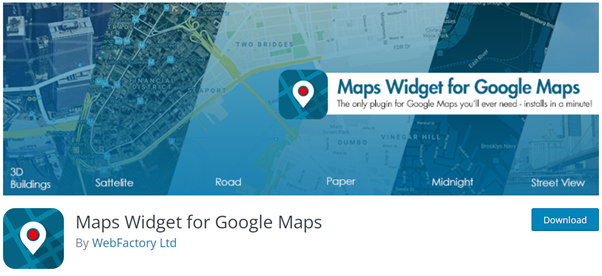
Even the free version of this plugin is simple, easy to use, and customizable. Plus, it’s pretty fast, and there won’t be any problems with your map loading minutes after a user opens up your page – it’s instantaneous. Maps Widget for Google Maps also provides a free Gutenberg block plugin, so if you’ve already switched, make sure to take a look at that one.
Most Notable Features:
- Custom map size
- Plenty of color themes
- Different zoom levels
- Choices for pin colors, types, and sizes
- Color schemes
- Adding the text below or above the map
The Pro Version
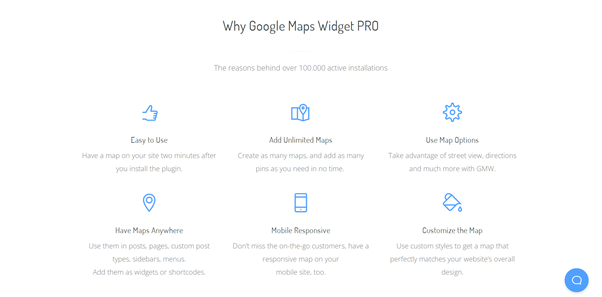
The Pro version is one of the fastest loading mapping tools out there. Many people are hesitant to add a plugin to their website because it may cause it to slow down. And they’re right in doing so; according to statistics, if any website takes longer than 2.4 seconds to load, most people will click off, never to return.
Luckily, this plugin will never create an issue of this sort. Even if you have pins set up in more than one continent or try to interact with a massive map. It’ll work just as well in any environment.
The fact that the map is just an image when you first load the website is one of the main reasons this plugin remains fast when many others falter. When you click on it, it becomes active. That’s the brilliance of it all.
Further, the maps are next to infinitely customizable, meaning they’re easy to blend into your site. The pins can be changed and customized. They can even contain your logo if you so desire. The colors are plentiful, different-sized maps are available, and the plugin taps into the power of Google Maps itself. You can use its features too.
Google Maps Widget is also constantly updated, which may not seem like that big deal at first. However, that can prove to make a big difference in reality. This ensures that the plugin is safe to use and that developers didn’t forget about it.
So, after a quick summary, let’s see how to add a map to your site using Google Maps Widget Pro.
Installation and Setup
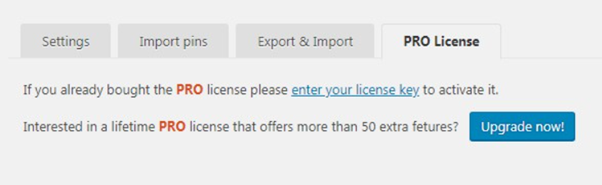
Suppose you’ve been using the free version, and you want to upgrade to PRO. You will have to navigate to Settings, Google Maps Widget, and follow the PRO License Key tab instructions. However, if this is your first time using it, follow the link in the email you received after the purchase. Download the plugin straight to your WordPress dashboard, and enter the License Key.
Creating Your First Map
To add your first map, navigate to Appearance and then Widgets. Locate the Google Maps Widget widget and drag-and-drop it into the sidebar. As soon as you release the mouse, all of the customization options will be ready to go – not all of them are obligatory, of course. However, what you do need to get started is to fill out the Title and the Address.
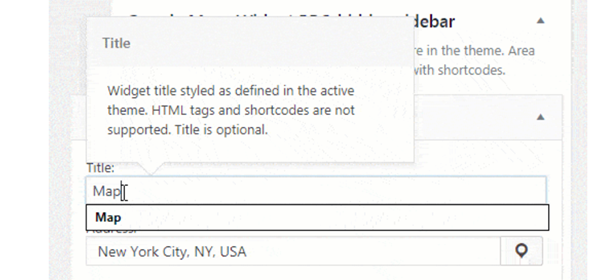
You can use the map pretty much anywhere. Drag-and-drop any widget areas you’ve created, saved, and the map’s position should be changed and usable as-is. But, if you want to, and I highly recommend that you do, have a peek at the customization options and tweak to your heart’s desire.
Customization
This plugin allows the user to add however many pins they please. The pins can be any color you want; you can choose one from the library or upload a custom image of your own. The choice is yours to make.
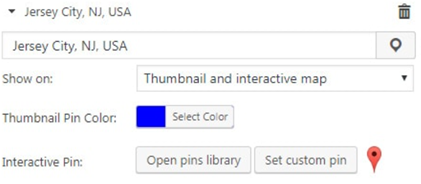
Custom color schemes are also available, as are preset ones, that may well fit the aesthetics of your site already. So, without the need to spend hours making one, you can always choose from preset ones. You can choose between a thumbnail map or an interactive one – both of which you can further configure.
Also, there are options such as clustering and filtering by specific categories. But these don’t need much explaining as the plugin guides you through every step.
Of course, there are plenty more features to play around with. They are all relatively simple to implement, so there’s no real need to go into too much detail. Also, they can make your map a functional addition and a visual and branding one. Just take a look at all the options.
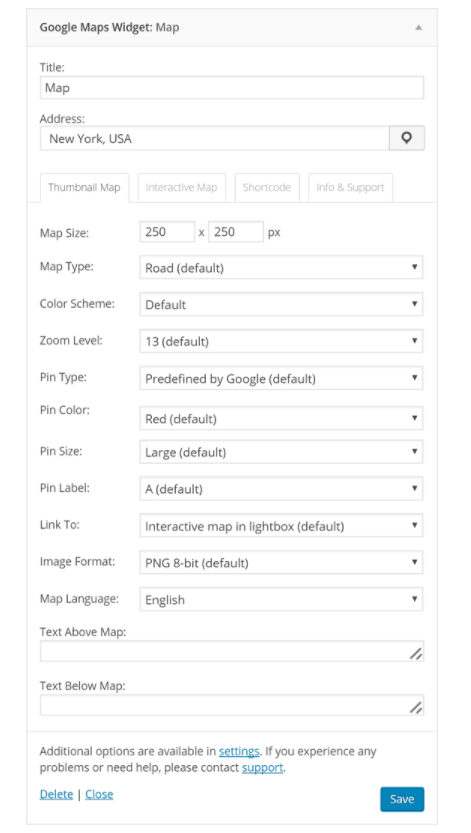
Pricing and Support
If you’re considering the pro version – pro tip, it’s well worth it. You’ll be looking at a price tag of either $ 29 per year or $ 39 for a lifetime deal. Furthermore, this is a relatively low price for a premium plugin.
Especially since the Google Maps Widget plugin comes with many features and keeps the speed of your site at the top of its game. Yes, it may seem like a hefty sum at first, but consider that you may be paying for a lot of your plugins monthly and do the math. It stacks up, doesn’t it?
As far as support is concerned, you need not fear. As long as you own the plugin, you’ll always have access to friendly and fast support straight from the developers – no outsourcing.
Overall
What else needs to be said, Google Maps Widget is fast, intuitive, customizable, and not overly pricey. It has a huge thumbs up from me and a stamp of approval. Let us know in the comments below if you decide to try it yourself.