In the modern digital era, staying connected is not just a necessity—it’s a requirement for achieving productivity, maintaining communication, and ensuring applications and systems function as expected. That’s why encountering messages such as “You are probably offline” or “Update failed” can be particularly frustrating and concerning, especially when you’re sure your internet connection is active. This article unpacks what these messages mean, why they occur, and most importantly, how to fix them in a reliable and secure manner.
TL;DR
The error messages “You are probably offline” and “Updating failed” typically indicate problems with your internet connection, DNS resolution, or authorization tokens. These issues may stem from browser settings, plugin interference, firewalls, or router configuration. Start by checking your network status, testing connectivity, and disabling recent extensions or plugins. If the problem persists, deeper troubleshooting steps involving DNS, cache, or CMS-specific settings may be necessary.
Understanding the Error Messages
First and foremost, it’s important to break down the two common error messages:
- “You are probably offline” – This usually arises from network-related issues, browser misconfigurations, or software-level interruptions to your internet access.
- “Updating failed” – Typically related to unsuccessful attempts to send or receive information from a server. For example, in WordPress, this commonly appears when attempting to save page or post content via the Block Editor (Gutenberg).
These messages can be misleading, especially if you are clearly connected to the internet via browsing or streaming. In these situations, the perception of being “offline” may be due to network timeouts, restricted access, JavaScript conflicts, or CMS-specific API connectivity failures.
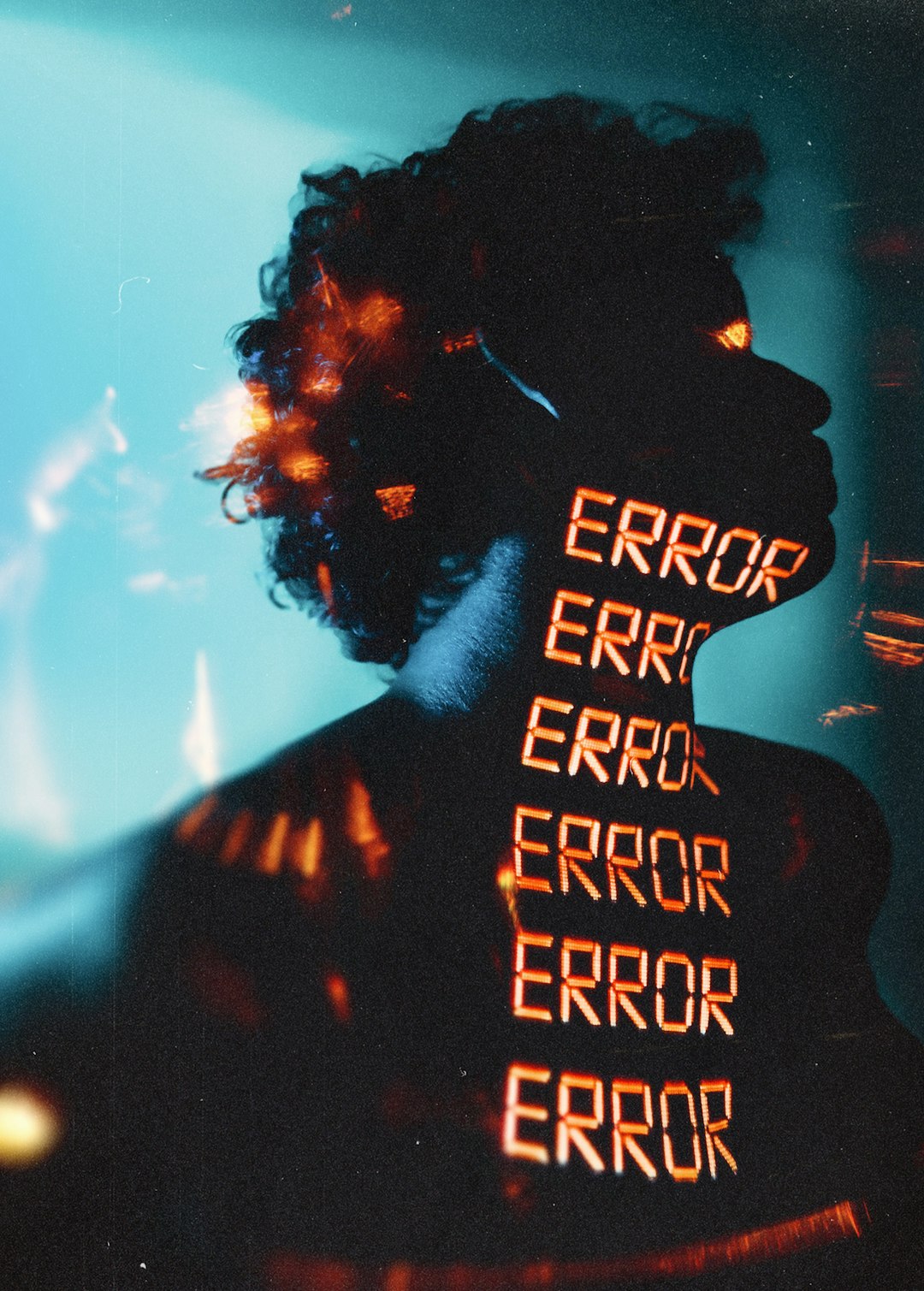
Common Causes of the “You are probably offline” and “Updating Failed” Error
The frustration with these messages often stems from their convolution—online tools seemingly work, yet certain functionalities break down. Below are the most common triggers:
- Weak or Intermittent Network Connection
Even momentary lapses in signal quality can cause server pings to fail, triggering these warnings. - DNS Resolution Issues
If your browser cannot convert a URL into an IP address quickly or correctly, your app could believe it’s offline. - Blocked REST API in CMS Environments
Systems like WordPress rely heavily on REST APIs to function, so if a plugin, theme, or external firewall interrupts those calls, the system assumes connectivity is lost. - Expired Authentication or Nonces
Security tokens can expire or become corrupted. Without valid credentials, your server rejects the update request. - Misconfigured Proxy, VPN, or Firewall
Security tools may obstruct outgoing requests, mimicking the condition of being offline. - Browser Extensions or Caching
Extensions such as ad-blockers or script managers can unintentionally block critical scripts or API calls.
How To Fix the “You are probably offline”/“Updating Failed” Error
Given the range of possible causes, fixes will vary depending on your specific environment. However, following this step-by-step strategy will significantly improve your chances of resolving the error efficiently.
Step 1: Check Internet Connectivity
- Open another browser tab and visit a reliable website like Google.
- If the page doesn’t load or is slow, reboot your router and check cables.
- Use a second device (phone, tablet) on the same network to identify if the issue is device-specific.
If your connection works on other devices, then proceed to isolate software issues on the affected one.
Step 2: Disable Browser Extensions
- Extensions such as privacy guards, VPN plugins, or ad blockers might prevent your CMS or web platform from loading scripts.
- Temporarily disable all browser extensions and attempt the critical action again. If successful, re-enable extensions one-by-one to identify the culprit.
Step 3: Clear Browser Cache and Cookies
Outdated cache data can result in mismatched resource requests. To clear your cache:
- In Chrome: Settings → Privacy and Security → Clear Browsing Data
- In Firefox: Options → Privacy & Security → Cookies and Site Data
After clearing, log back into your application to test if the issue resolves.
Step 4: Use Developer Tools to Diagnose
Modern browsers offer built-in diagnostic tools that can reveal failed requests or script load errors:
- Right-click on your webpage and select Inspect.
- Navigate to the Network tab and attempt to perform the action again.
- Look for entries reporting 403, 500, or timeout errors—which usually indicate API or server issues.

Step 5: Flush DNS Cache
DNS errors can be responsible for your device not resolving API endpoints correctly. Flush your DNS using terminal commands:
For Windows: ipconfig /flushdns For macOS: sudo dscacheutil -flushcache; sudo killall -HUP mDNSResponder For Linux: sudo systemd-resolve --flush-caches
Step 6: Check CMS Configuration (e.g., WordPress)
In WordPress, encountering the “Updating failed” message often means:
- Your REST API is being blocked
- A security plugin is interfering with API authentication
- A misconfigured .htaccess file is affecting request paths
To diagnose:
- Navigate to Tools → Site Health and observe any critical issues.
- Temporarily disable all plugins and activate a default theme like Twenty Twenty-One.
- Check your browser console for REST API endpoint failures.
Step 7: Adjust Firewall, VPN, or Proxy Settings
If your requests are being routed through a VPN or proxy, they may land on blacklisted IPs or blocked ports. Likewise, firewalls—especially corporate or cloud-based ones like Cloudflare—can restrict outgoing connections.
Try:
- Switching off VPN temporarily
- Whitelisting your domain/IP in firewall settings
- Disabling any proxy settings under Network Settings in your browser or system
Expert Tip: Monitor Console Logs Continuously
Persistent problems shouldn’t be approached blindly. Use real-time monitoring tools or browser extensions that can track console logs automatically. Look out for:
- “Failed to load resource”
- “net::ERR_CONNECTION_TIMED_OUT”
- “403 (Forbidden)”
These can provide hints about whether your server is responding, script loading is being blocked, or your permissions are invalid.
When to Seek Professional Help
If you’ve followed all the above steps and the error persists, it may be time to escalate:
- Contact your hosting provider to check for outages or server misconfigurations.
- Work with your IT team or a web developer to inspect backend logs, server settings, or firewall policies.
- Check with your CMS or web app support team—they may have updated systems or authentication procedures you are not aligned with.
Final Thoughts
Errors such as “You are probably offline” and “Updating failed” are more than just annoyances—they’re signals that something is disrupting the flow of communication between you and a server. Whether it’s a faulty DNS resolver, a problematic plugin, or expired credentials, these messages should trigger a systematic troubleshooting process.
By approaching the solution methodically, verifying every component from browser to server, you’ll not only solve the current issue but also fortify your setup against future disruptions. Don’t ignore these errors—use them as an opportunity to optimize and tighten your configuration.



