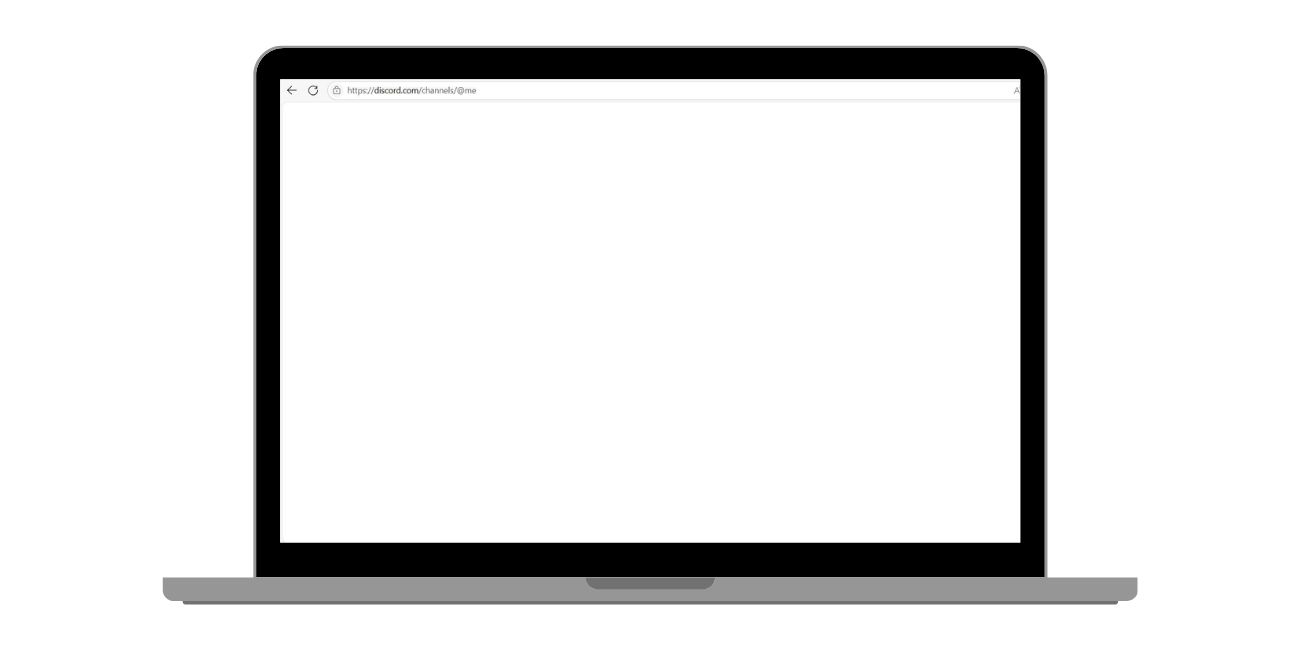If you’ve come across the frustrating message, “Unable to accept invite” while trying to join a Discord server, you’re not alone. Millions of Discord users encounter this issue every day. Whether you are a casual user trying to join a friend’s server or a gamer looking to connect with your community, not being able to join through an invite link can be a real setback. Fortunately, there are several effective fixes you can try.
This guide will walk you through practical, step-by-step methods to resolve Discord invite issues — no tech degree required!
What Causes the “Unable to Accept Invite” Error?
Before diving into solutions, it’s worth understanding the possible reasons behind the error. Here are some of the most common causes:
- Expired invite link – The invite may have a time or usage limit and has expired.
- Revoked invite – The server admin might have manually revoked the invite.
- Ban from the server – If you’ve been previously banned, you won’t be able to rejoin with the same account.
- Link mistyped or broken – Typos or corrupted characters can render the invite unusable.
- Region or age restrictions – Certain servers have age verification or restrict users from certain regions.
- You’ve reached the server limit – Discord has a cap on how many servers one account can join (100 for standard users, 200 for Nitro).
Now let’s get into the actions you can take to fix this.
Step-by-Step Fixes for Discord Invite Issues
1. Check If the Invite Link Has Expired or Been Revoked
If the link says “Invalid Invite” or shows a message like “This invite may be expired or invalid,” chances are the link is simply no longer active.
What to do:
- Ask the server admin for a fresh invite link.
- Some servers generate single-use invites; request a new one from a trusted member if that’s the case.

2. Make Sure You Haven’t Been Banned
If you’ve been banned from a server, you won’t be able to rejoin using an invite. Unfortunately, the standard invite error doesn’t tell you if this is the reason – it just won’t let you in.
What to do:
- Try joining with an alternative account to see if it works (use this only for verification, not to evade bans).
- If you believe the ban was a mistake, try reaching out to a server admin via mutual friends or related communities.
3. Double-Check the Link for Typos or Errors
Sometimes it’s the simplest things that trip us up. A mistyped character in the invite link can cause issues.
What to do:
- Carefully verify the link you received. Make sure it starts with https://discord.gg/ followed by a sequence of alphanumeric characters.
- Try copying and pasting the link directly into a new browser tab rather than clicking it from a messaging app.
4. Log Out and Log Back In
Occasionally, your session may have glitched, causing Discord to behave oddly when accepting invites.
Fix it this way:
- Open Discord on your browser or app.
- Log out of your account (click the gear icon > Log Out).
- Log back in and retry the invite link.
5. Try Using a Different Device or Browser
Your current device or browser may be interfering with the invite acceptance process.
What to try:
- Switch to Chrome, Firefox, or Safari if you’re using a lesser-known browser.
- Alternatively, try the mobile app if you’re currently on a desktop — or vice versa.

6. Clear Your Browser or App Cache
Corrupted cache files can block proper functionality in apps like Discord. Clearing cache refreshes the app and can resolve many issues, including invite errors.
To clear cache in your browser:
- Go to your browser settings.
- Look for the Privacy or History section.
- Click on “Clear browsing data” and make sure to select “Cached images and files.”
To clear cache in the Discord desktop app:
- Close the app completely.
- Open your system file manager and navigate to:
- On Windows: C:\Users\[Your Username]\AppData\Roaming\discord\Cache
- On macOS: ~/Library/Application Support/discord/Cache
- Delete the files in the cache folder.
- Restart Discord and try the invite again.
7. Ensure You’re Logged In to the Right Account
If you’re logged into a different Discord account than the one initially invited, you may see errors when trying to accept the invite.
What to do:
- Make sure you’re signed in with the correct account.
- You can check by clicking your avatar in the app or browser and looking at the username.
8. Check Age Restrictions or NSFW Settings
Some Discord servers are marked as NSFW (Not Safe For Work) and are only accessible to users aged 18 and over. If your account does not verify your age or has parental controls, you might be blocked.
How to fix it:
- Check your account settings and update your birthdate accurately.
- If you’re underage, you will not be able to access NSFW servers — and trying to bypass this could result in account penalties.
9. You’ve Hit the Server Limit
Discord limits the number of servers a user can join. Regular users can join up to 100, and Nitro subscribers up to 200.
How to manage it:
- Check how many servers you’re currently in (you’ll see them listed in the sidebar).
- If you’re at the limit, leave a few inactive ones to make room.
Extra Tips for Success
- Use Discord’s Support Pages – The Discord Help Center has excellent resources and FAQs.
- Join via Server Discovery – If it’s a public server, search for it using the Explore Public Servers feature in the left sidebar.
- Update the App – Always keep Discord current with the latest version.

When All Else Fails
If none of the solutions work, you can reach out directly to Discord Support. Make sure to provide:
- The invite link you were trying to use.
- Your account username and ID.
- A description of the problem and any steps you’ve already tried.
The support team may take a while to respond, but they can often resolve more complex or account-specific problems that general troubleshooting can’t fix.
Conclusion
Discord is a powerful platform for building communities, sharing ideas, and creating connections — until invite issues get in the way. Thankfully, most problems with accepting an invite are based on easily fixable issues: expired links, incorrect account credentials, or browser glitches.
By following these step-by-step solutions, you stand a good chance of resolving the problem and rejoining your desired communities. Stay persistent, and you’ll be chatting away in no time!