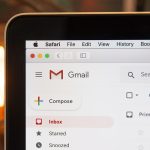If you’ve ever tried to explore new sound libraries and stumbled upon a ZIP file, you might wonder how to convert its contents into something usable in your digital audio workstation (DAW). For users of FL Studio and similar platforms, the SF2 (SoundFont 2) format is a powerful and flexible way to load sampled instruments and play them like virtual instruments. However, turning a ZIP file into an SF2 can be a bit of a mystery if you’re new to digital music production. This guide will unravel the process and introduce you to tools and tips to make your sound design more enjoyable and efficient.
What Are ZIP and SF2 Files?
Before diving into conversions, it’s important to understand what these file types actually are.
- ZIP Files: These are compressed containers that can hold any number of files and folders. In the context of music production, ZIP files often include WAV samples, MIDI data, and even project files packed together.
- SF2 Files: The SoundFont 2 format is a type of sample-based digital audio instrument file. SF2 files are commonly used to store instrument sounds that can be triggered via MIDI inside a DAW or plugin.
Thus, the task you’re actually performing is retrieving sound content from the ZIP file and shaping it into an SF2 file that your DAW, like FL Studio, can read and play.
What Might Be Inside a ZIP File?
ZIP files vary greatly, depending on the source. Some may contain pre-made SF2 files ready to use, while others offer only raw samples like WAV files or even individual notes recorded from a real instrument.
Common contents in a ZIP file might include:
- WAV or AIFF samples
- Folders organized by pitch or velocity
- MIDI files
- Documentation and readme files
If you’re lucky, a SoundFont might already be inside, and there’s no need for conversion. But in most cases, if you only have raw samples, you’ll need to use SoundFont software to create a structured SF2 file.

Why Convert to SF2 Format?
The SF2 format is widely compatible with a range of plugins and DAWs. It allows musicians to:
- Streamline sample loading: You can load entire instruments with mapped key ranges and velocity layers instead of placing samples manually.
- Use MIDI easily: Assign instruments in a MIDI track without needing a separate sampler for every sample.
- Improve workflow: SF2s act like virtual instruments, accelerating your music production process.
Tools Needed for Conversion
To turn raw samples inside a ZIP into an SF2, you’ll want to use one of the following tools:
- Polyphone: A free and powerful SoundFont editor compatible with Windows, macOS, and Linux.
- Vienna SoundFont Studio: An older but reliable SoundFont editor made for Windows. Compatibility is somewhat restricted on newer systems.
- Awave Studio: A versatile tool that can convert between many audio file formats, including SF2.
Among these, Polyphone is typically the easiest for beginners and is regularly updated.
Step-by-Step: Creating SF2 Files from a ZIP Archive
Follow this process to go from ZIP archive to usable SoundFont:
- Extract the ZIP File: Use any extraction software like WinRAR or 7-Zip to unzip the archive into a new folder.
- Organize Your Samples: Check if the samples are named by note (e.g., A3, C4) and sort them chronologically if needed.
- Open Polyphone and Start a New SoundFont: Launch the software and create a new SF2 project.
- Import Your Samples: Use drag and drop or the import feature to load the WAV files into Polyphone.
- Define an Instrument: Assign samples to keys on the virtual keyboard, specifying ranges and loops as needed.
- Create a Preset: Link the instrument to a preset so it can be loaded by your DAW.
- Export as SF2: Once you’re happy with the mappings, export the file in the SF2 format.
Now your SF2 file is ready for use in FL Studio or another DAW!
Loading SF2 Files in FL Studio
Once your SoundFont is ready, you might wonder: how do I actually use it?
FL Studio does not have built-in support for SF2 in its latest versions, but there are a few workarounds:
- FLEX Plugin: While not directly a SoundFont player, FLEX includes encapsulated instruments, and similar results can be achieved with careful sampling.
- DirectWave: This plugin supports SF2 and is available in the Producer and Signature editions.
- Third-Party VSTs: You can load SF2 files using VST plugins such as Sforzando, TX16Wx, or CoolSoft VirtualMIDISynth.
Once loaded into a plugin, these SoundFonts act like virtual instruments — you assign them to MIDI channels and the notes you play will trigger the appropriate samples.

Best Practices For Creating Clean SF2 Files
To avoid technical issues or bad-sounding instruments, use these tips when converting ZIP samples into SoundFont files:
- Name Samples Consistently: This helps mapping and organization within your SoundFont editor.
- Normalize Audio Levels: Each sample should be balanced to avoid huge volume differences across notes.
- Trim and Loop When Needed: Set loop points for sustaining instruments like strings or pads.
- Group by Velocity if Available: Some sample packs include multiple layers for a more dynamic playstyle.
Taking time to edit and prepare beforehand helps in making your sounds more expressive and realistic once they’re inside your DAW.
Other Sound Formats & Alternatives
If you find creating SF2 files too complex or time-consuming, there are alternative formats you might prefer for sampled instruments:
- Kontakt Libraries: With better realism and scripting support — though they usually require the full version of Kontakt.
- EXS24 or Logic Sampler Instruments: Specifically for Logic Pro users.
- SFZ Format: A flexible and open format similar to SF2, but with text-based definitions.
Each format has its strengths and ideal use cases. For free and accessible solutions, however, SF2 stands strong in compatibility and simplicity.
Where to Find ZIP Sample Packs
Curious where you can find these ZIP files that need converting?
- Free sample packs from websites like MusicRadar, Cymatics, or Bedroom Producers Blog
- Online forums and communities like Reddit’s r/Drumkits or VI-Control
- Commercial packs from Loopmasters, Splice, and ADSR Sounds
Just be sure to review licensing terms if you plan to use these samples commercially, as not all packages allow redistribution or monetized use.
Final Thoughts
Turning ZIP files into SF2 format might sound technical at first, but once you get the hang of it, it becomes a foundational skill for powering up your sound library. Whether you’re looking to craft realistic instruments from field-recorded samples or structure layers of drum hits into playable SoundFonts, leverage this process to introduce personality and originality into your tracks.
As with any skill in music production, practice and experimentation are key. Soon, you’ll find yourself building custom instruments that set your sound apart in the ever-evolving world of music creation.