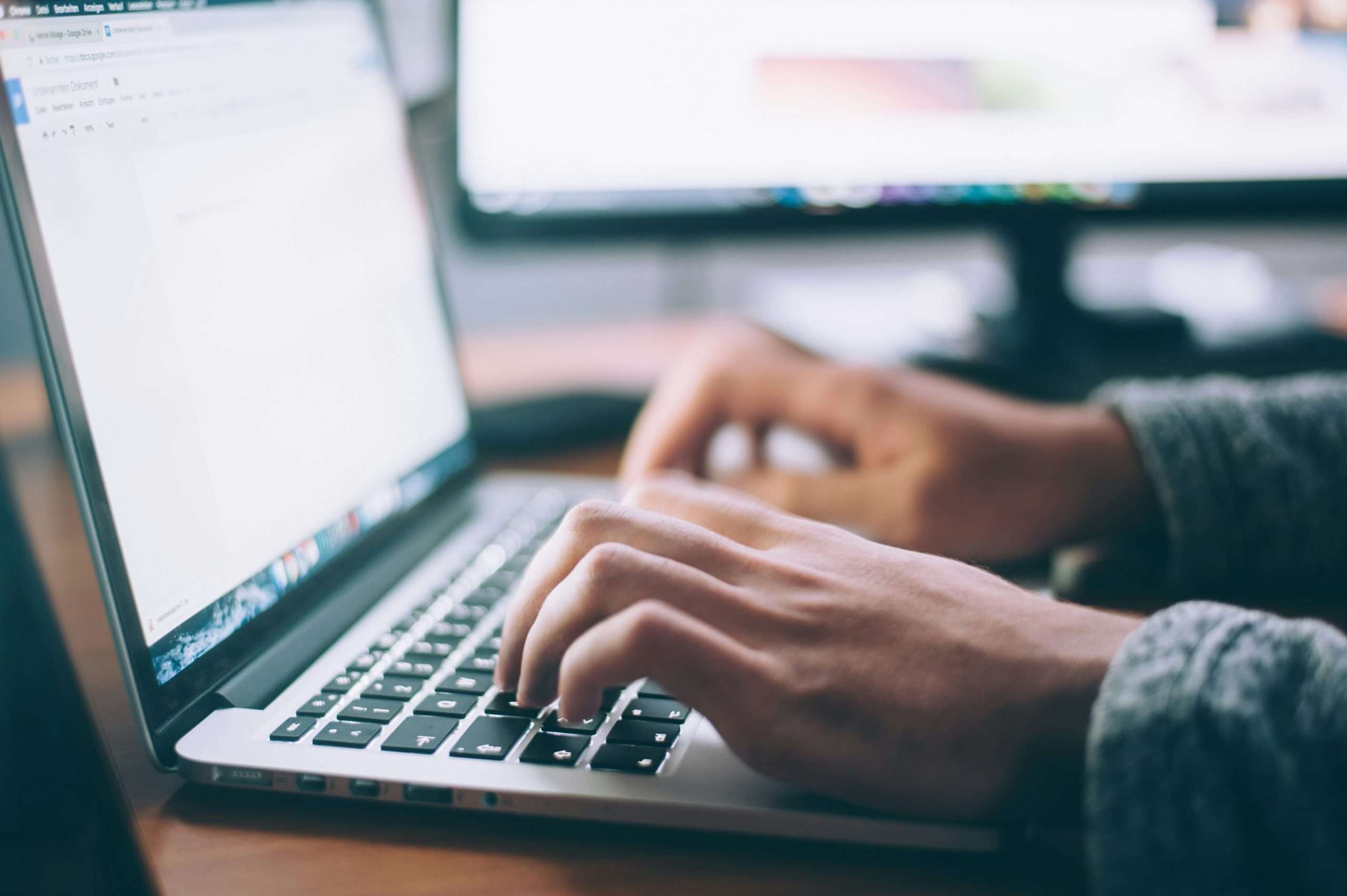Data loss is probably the worst thing that can happen when it comes to digital data. Just imagine, you’ve invested countless hours, days, or even weeks into a project for work, or a school presentation, and just like that it’s all gone. The same can be said about media data – all those family photos and videos, your ’90s song library, or even your game collection – gone in an instant.
Where before we’ve grown attached and nostalgic about plush toys, blankets, and picture albums, nowadays it’s all digital, either on a physical, or a virtual (cloud) drive. Digital data might not be susceptible to conventional dangers like an overly excited child or being left in the elements, it can still be deleted, corrupted, or inaccessible in some other way. Those are cases when we need a data recovery tool that can get that data back, and that’s where STELLAR DATA RECOVERY TECHNICIAN comes in.
What is the STELLAR DATA RECOVERY TECHNICIAN?
STELLAR DATA RECOVERY TECHNICIAN is a RAID data recovery software. As the name suggests, STELLAR DATA RECOVERY TECHNICIAN provides you with expert-level recovery tools that work with RAID 0, 5, and 6 and hybrid RAID drives. You’ll be able to recover data, no matter the reason why it was lost:
- Deleted RAID data – data loss on RAID arrays can be accidental, because of system corruption, malware (or other types of external malicious attacks), or even power outages.
- Incorrect RAID array rebuild – a RAID rebuild could potentially fail during setup because of the wrong stripe size, wrong configuration, or a wrong array/disk order.
- Formatted RAID array – formatting a RAID array will inevitably delete data, which is recovered by rebuilding a virtual RAID array.
- Corrupted RAID partitions – sometimes only specific drive partitions will be inaccessible, and you’ll need to perform selective recovery.
- RAID error message – error messages can be circumvented and data is received from previously inaccessible drives.
The recovery process for each of these cases is very easy to handle, even for novice users, and as such is something worth recommending to everyone, regardless of their previous knowledge.
The range of STELLAR DATA RECOVERY TECHNICIAN
It’s important to go over all the storage devices and file types that are supported within the software, so you have a much better idea of what you’re getting into i.e. what files you’ll be able to recover and from what storage devices.
Hard drives and USB drives
The recovery process supports RAID arrays in the most commonly used physical storage mediums in all formats – FAT, exFAT, and NTFS. Whether you’re recovering data from your high-school laptop with its old HDD, or you’re looking to save data you’ve never thought you’d need again (hence storing it on an 8GB USB drive you got for free with the purchase of a book about Java programming), or a power outage fried your brand-new M.2 2TB SSD, STELLAR DATA RECOVERY TECHNICIAN has you covered.
Additionally, when your laptop or PC crashes to the point it stops working and you can’t even log into Windows STELLAR DATA RECOVERY TECHNICIAN enables you to create a bootable USB device to access your system and then run the recovery. It’s compatible with Windows 7, 8, 10 and 11.
Recoverable file types
We all hold a vast collection of all types of files on our computers and our cloud drives. Everything from family videos and vacation photos that have immense emotional value, to business documents, emails, and projects that are usually very important and sensitive.
There’s always a chance of files becoming inaccessible in one way or another. If you have lost your files from a RAID array due to file deletion, logical errors, RAID failure, etc., you can take the help of STELLAR DATA RECOVERY TECHNICIAN to recover such files. This software retrieves lost data from a RAID array. It also recovers data from a failed or broken RAID array by virtually rebuilding it.
Step-by-step guide
Here we’ll bring a quick overview of the recovery process you have to go through to recover your data. The UI is very easy to handle and extremely intuitive – developed with all users in mind.
Step 1 – Choosing file types
The first step is exactly what you would expect – choosing what to recover and, more precisely, what file types you want to recover. Everything is laid out and all you need to do is check the appropriate boxes.
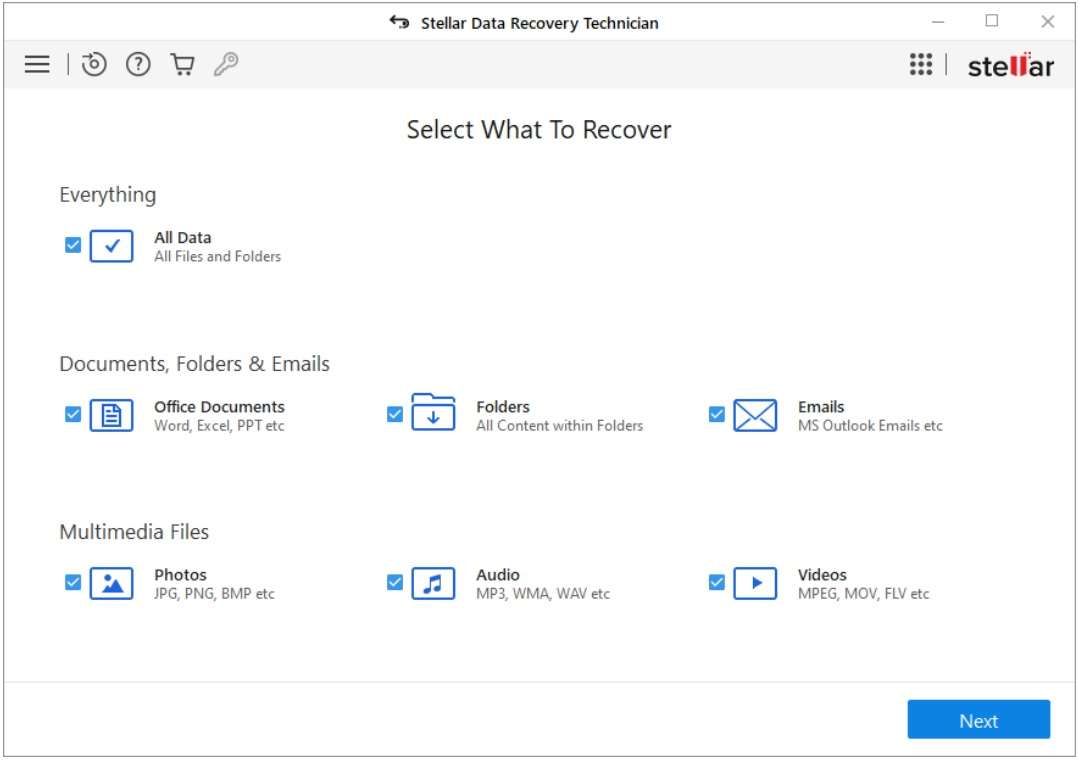
Step 2 – Choose which drive to scan
The second step allows you to choose which drive you want the app to scan. Select from connected physical drives, virtual drives, or RAID drives.
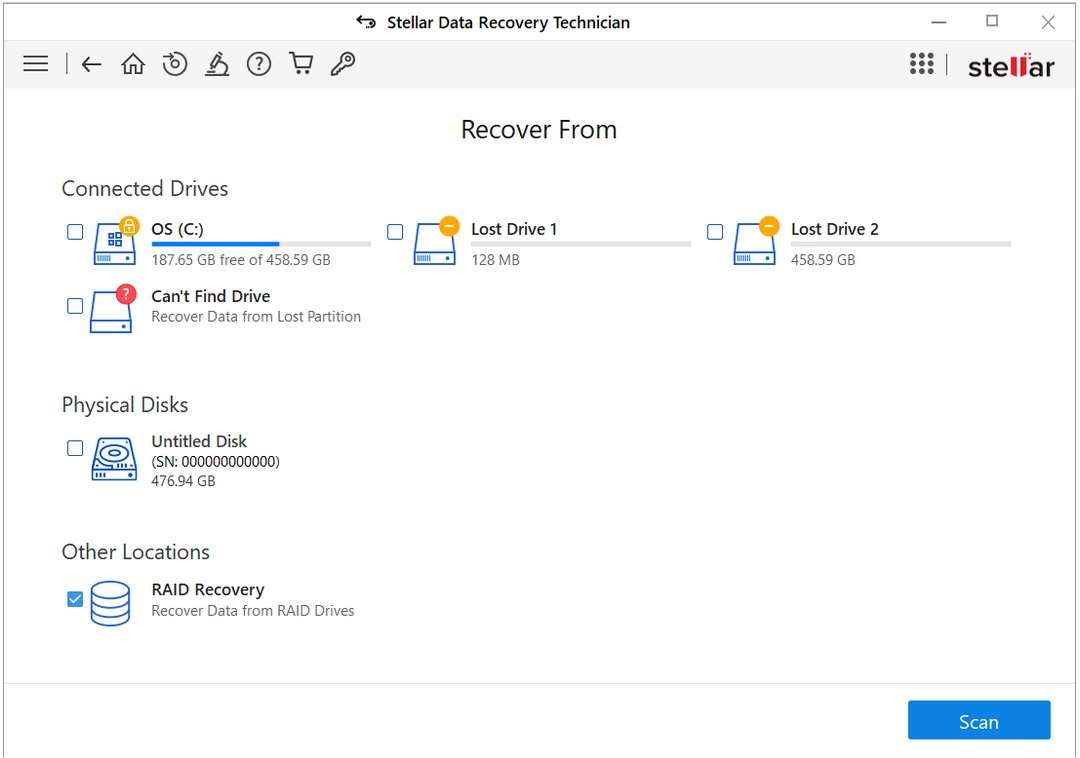
Step 3 – Choose RAID configuration and hard drive order
When you select the RAID Recovery option in the previous step a pop-up window will appear that asks you to define the RAID configuration and scan order for the disk drives. Don’t worry if it seems daunting. Even if you leave it at default values you’ll be just fine.
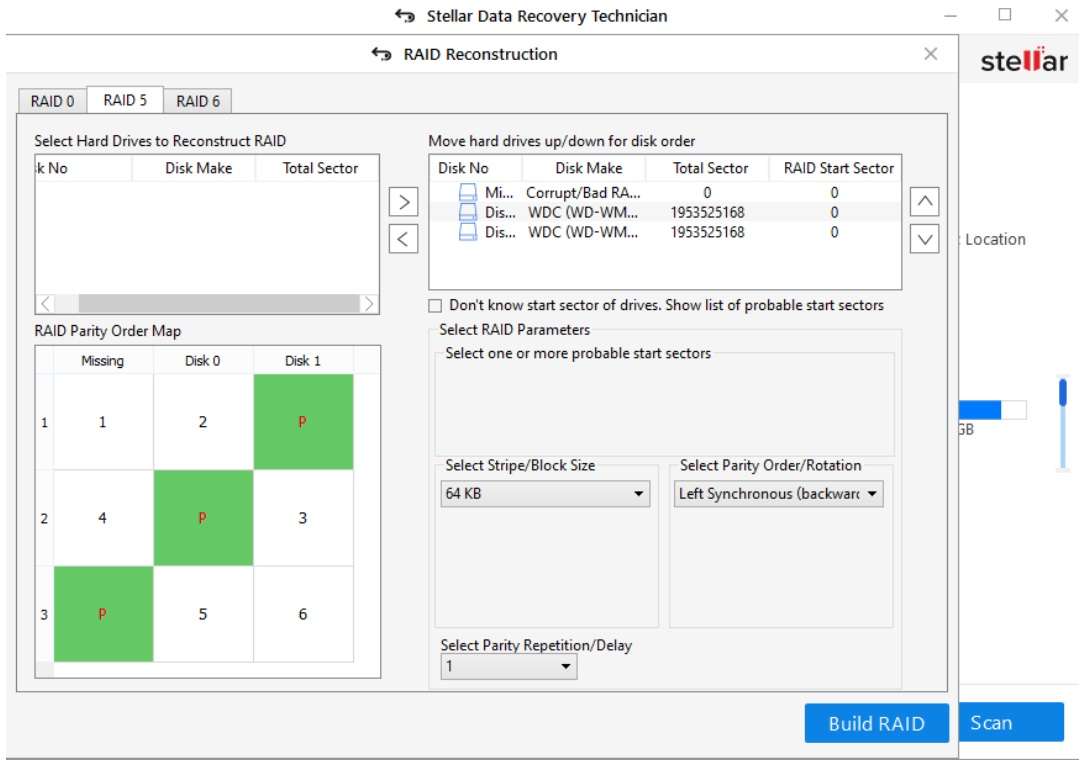
Step 4 – Choose the parity order and repetition for virtually building RAID
Similarly to the last step, this part is also a bit technical but doesn’t punish you if leave the default values as they already are. Following this step STELLAR DATA RECOVERY TECHNICIAN begins rebuilding your RAID disk.
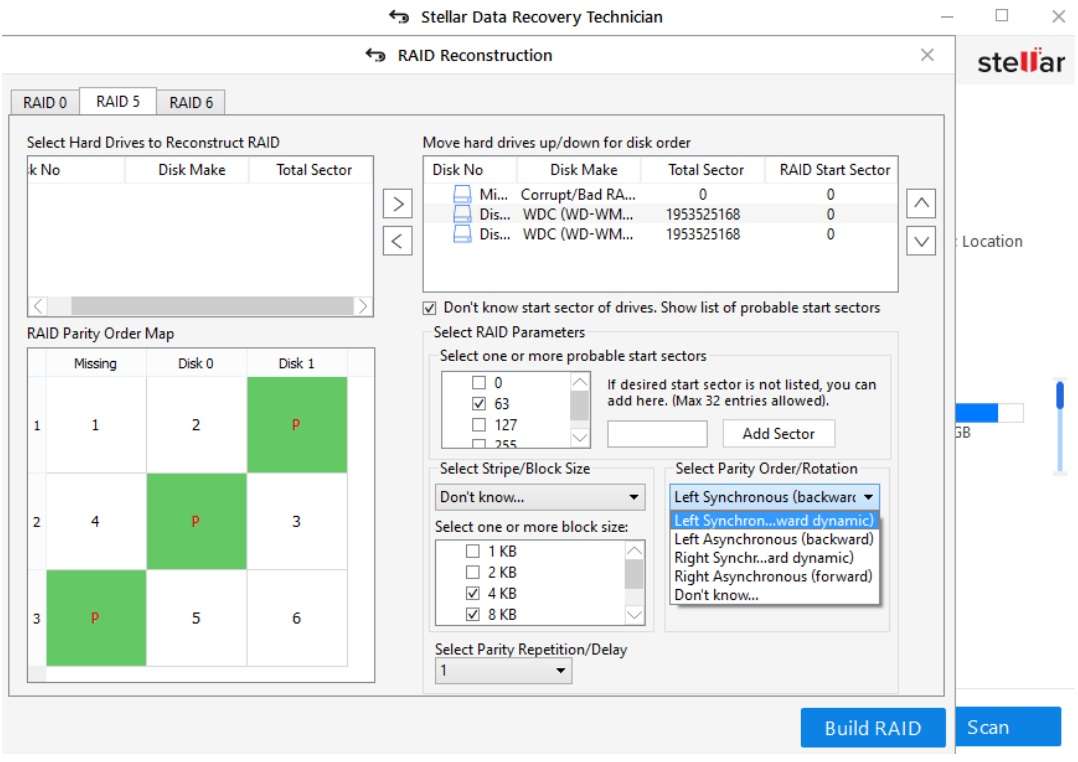
Step 5 – View the volume list
After the RAID rebuild is complete, the disk(s) will be shown. You’ll then need to bring up the volume list.
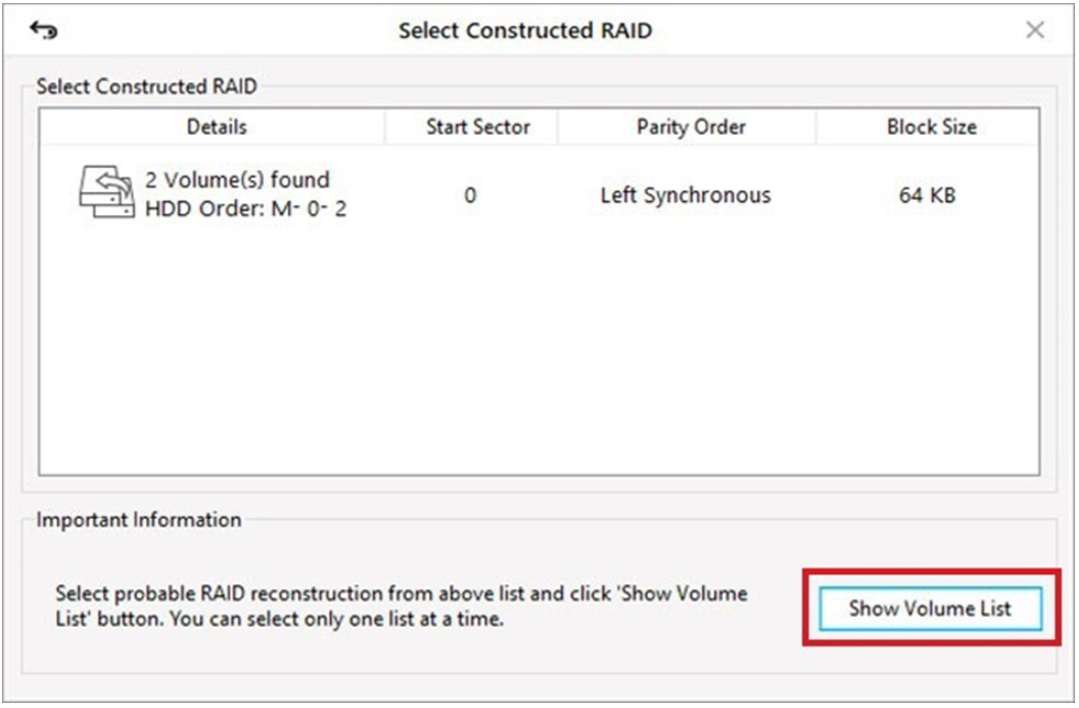
Step 6 – Choose the volume to recover data
You’ll be presented with a whole list of drives that were rebuilt with a couple of columns that feature some rudimentary data about them. Simply choose the volume you need and start the scan.
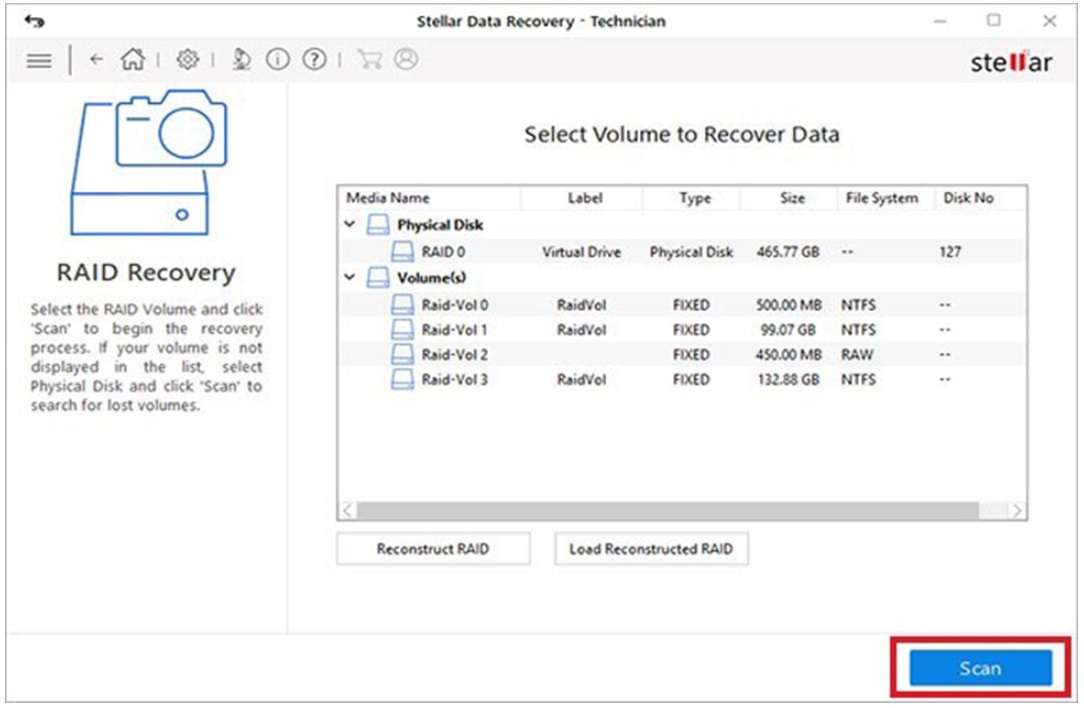
Step 7 – Choose files to recover
The volume you’ve selected is now scanned, with the folders and files shown in a UI similar to the Windows File Explorer window, making it instantly recognizable. You’ll need to single out the files you wish to recover.
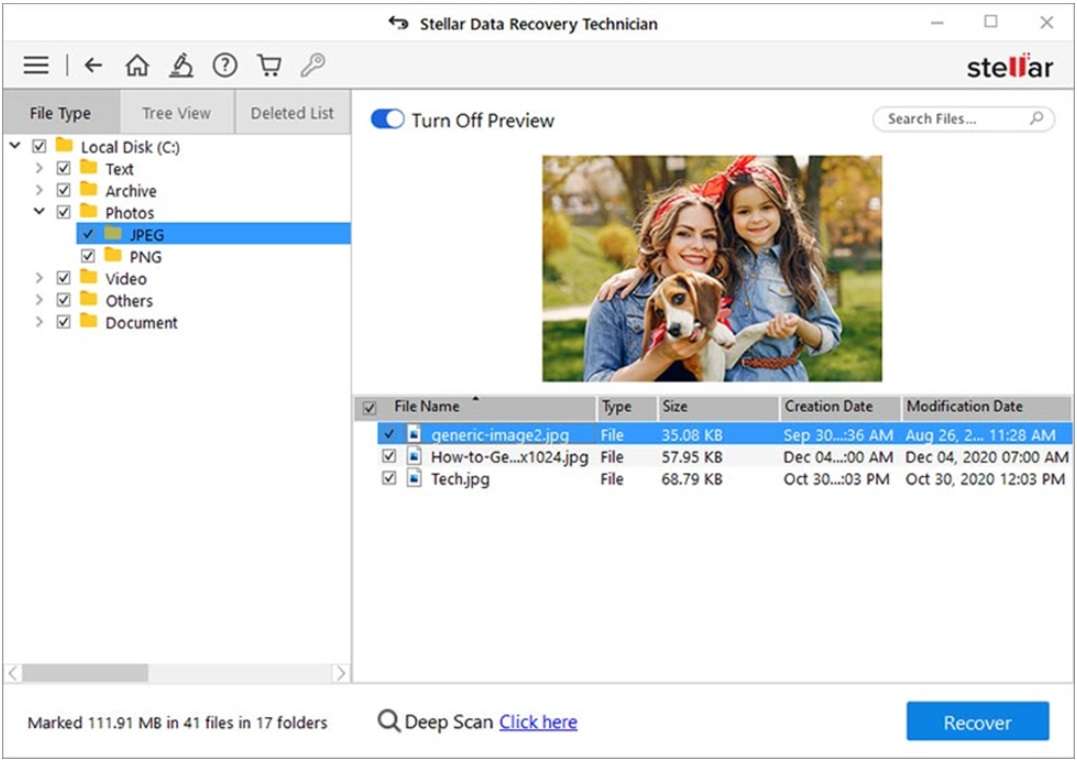
Step 8 – Choose a location to save files
The final step in the process is choosing the directory where you want to save the recovered files. After that, it’s only a matter of waiting for the app to finish working and your files are ready.
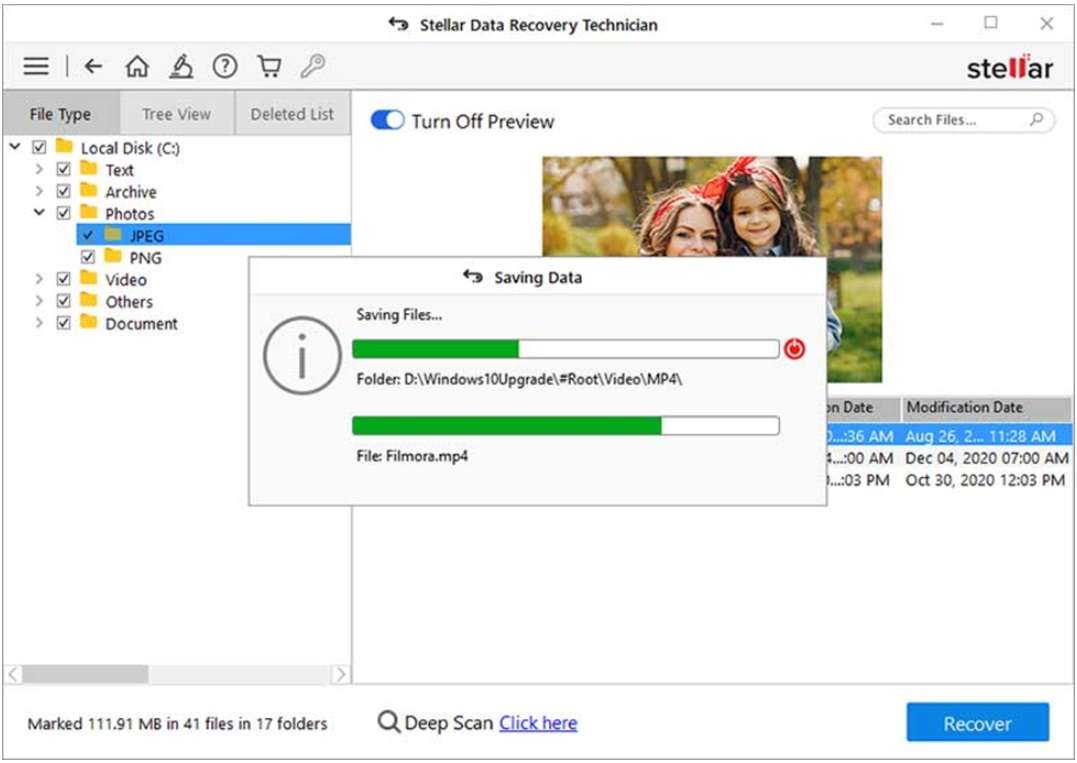
Conclusion
STELLAR DATA RECOVERY TECHNICIAN is a great example of a premier RAID data recovery software. It offers a plethora of recovery tools for every situation, no matter how the data loss was incurred, or what types of files were lost. If you need a recovery tool to fall back on, whether it’s privately, or for your business, you really can’t go wrong with STELLAR DATA RECOVERY TECHNICIAN.