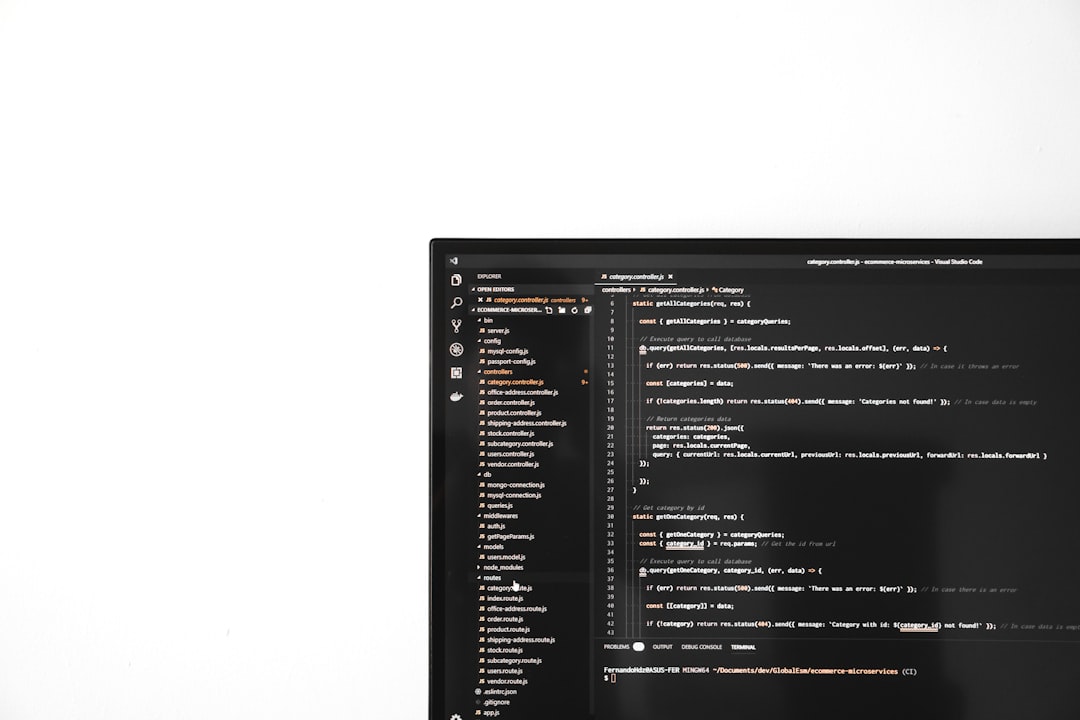PowerShell is a super useful tool for managing systems and automating tasks. But what happens when your cool script breaks? That’s where Try-Catch-Finally comes to the rescue!
This trio is your scripting safety net. It lets you tell PowerShell, “Hey, if this part fails, handle it nicely instead of crashing the whole thing!”
Let’s keep this fun and easy. We’ll break it down step-by-step with simple examples.
What is Try-Catch-Finally?
It’s a structure used to manage errors. Here’s what each part does:
- Try – The code you want to run.
- Catch – The code that runs if something goes wrong.
- Finally – The code that runs no matter what, success or error.
This is super helpful when dealing with files, remote connections, or anything that might fail.
The Basic Syntax
Here’s a quick look at the syntax:
try {
# Your main code goes here
}
catch {
# Runs if something in try fails
}
finally {
# Runs no matter what
}
Let’s look at some real-life examples to make this stick.
Example 1: Divide by Zero
try {
$result = 10 / 0
}
catch {
Write-Host "Oops! You can't divide by zero."
}
finally {
Write-Host "End of script."
}
In this case, PowerShell will go into the catch block because dividing by zero causes an error. And then, finally will run anyway.
Example 2: Handling File Errors
try {
Get-Content "C:\fakefile.txt"
}
catch {
Write-Host "The file doesn’t exist!"
}
finally {
Write-Host "Finished trying to read the file."
}
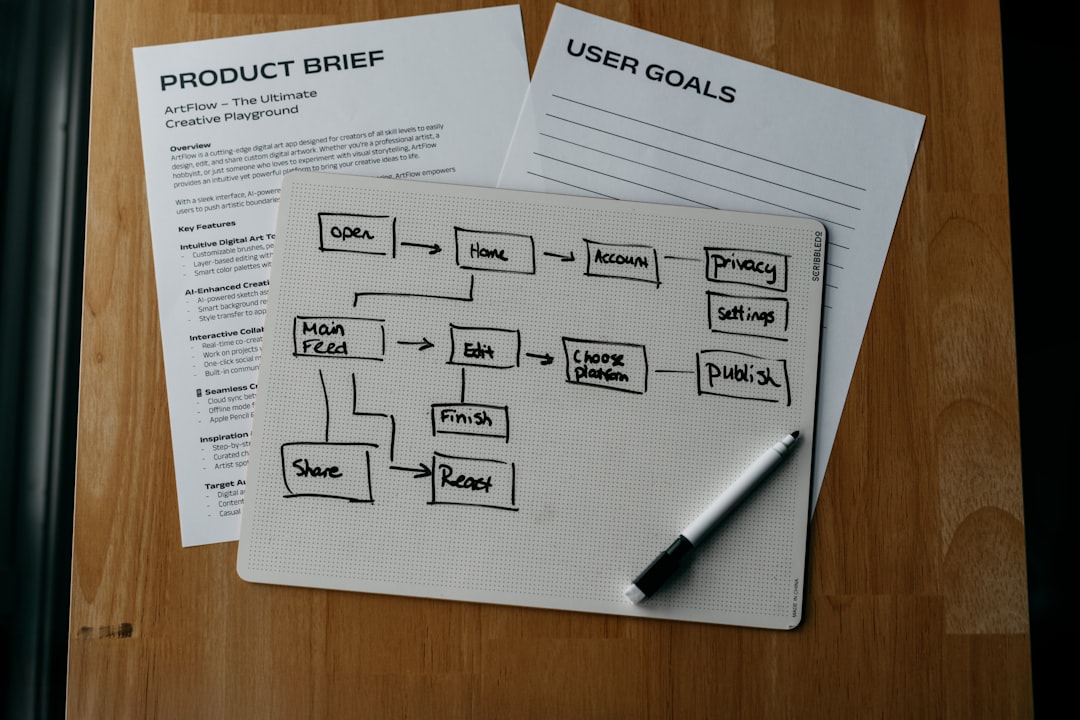
If the file isn’t there, PowerShell won’t throw a tantrum. Instead, it tells the user what’s wrong and ends gracefully.
Accessing the Error Details
Want to know exactly what went wrong? Use the $_ automatic variable inside catch:
try {
Get-Item "C:\nothinghere.txt"
}
catch {
Write-Host "Here’s the error: $($_.Exception.Message)"
}
This helps in logging and debugging.
Using Catch for Specific Errors
You can catch specific types of errors using error types in brackets. Like this:
try {
[int]$num = "abc"
}
catch [System.Management.Automation.RuntimeException] {
Write-Host "Caught a runtime error!"
}
This makes your error handling more targeted.
Why Use Finally?
Think of finally like putting away your tools after a job. Whether the job worked or not, clean-up is always needed.
Typical things you might put there:
- Closing files
- Releasing memory
- Logging out of sessions

Real-Life Fun Example
Let’s say you’re connecting to a server and grabbing a log file:
try {
$session = New-PSSession -ComputerName "server1"
Invoke-Command -Session $session -ScriptBlock {
Get-Content "C:\logs\app.log"
}
}
catch {
Write-Host "Connection failed or log could not be retrieved."
Write-Host "Error: $($_.Exception.Message)"
}
finally {
if ($session) {
Remove-PSSession $session
Write-Host "Session closed."
}
}
This script tries to fetch logs. If it fails, it tells the user and always closes the session. Neat and clean!
Tips to Remember
- Always test your scripts with and without errors.
- Use finally to avoid leaving resources open.
- Error messages help you fix issues faster.
Wrap-Up
And there you have it! PowerShell’s Try-Catch-Finally is a flexible and friendly structure for handling errors like a pro.
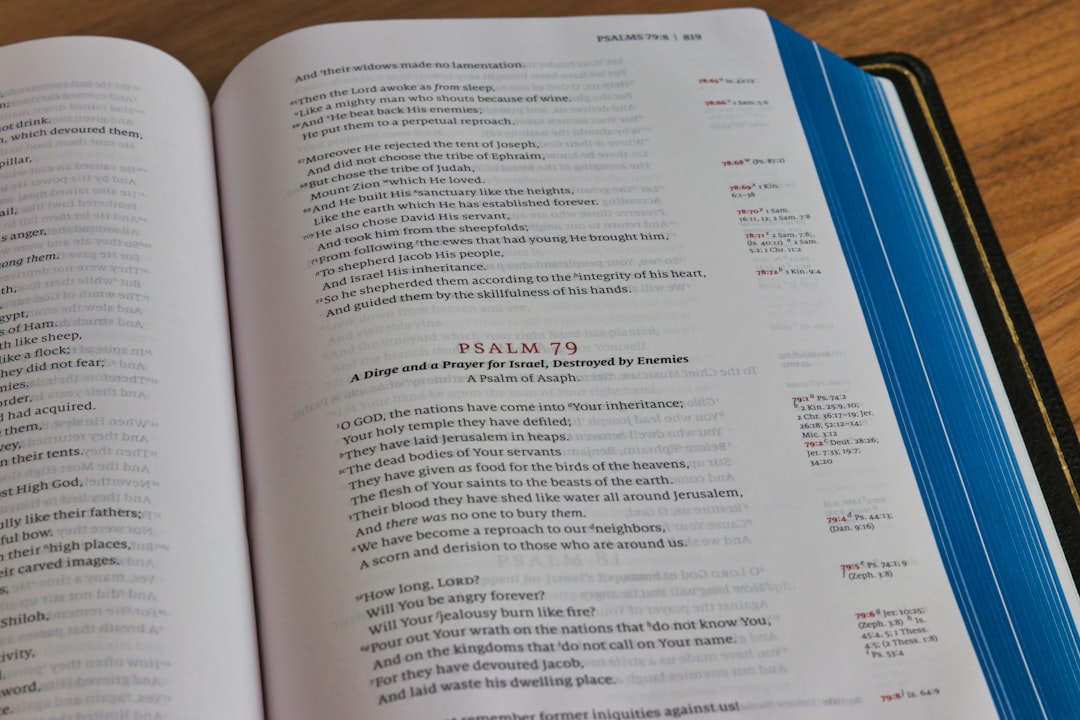
Use it to make your scripts safer and smarter. No more crashes from silly mistakes. Let PowerShell worry about the problems, while you sip some coffee and watch it handle errors like a champ!