Working on a video project often requires the perfect soundtrack, and sometimes that soundtrack can be found on YouTube. Given the vast selection of music on the platform, many content creators look for ways to incorporate YouTube music into their video editing workflow. If you’re using Icecream Video Editor, you’re in luck. In this article, we’ll guide you through the steps and considerations necessary to legally and effectively import YouTube music into your Icecream Video Editor projects.
Why Use YouTube Music in Your Videos?
YouTube houses an enormous library of audio tracks across virtually every genre and mood. Whether you’re crafting a travel vlog, a product review, or a short film, it’s easy to find the right song that elevates your story. However, it’s important to approach this with caution, respecting copyright laws and YouTube’s terms of service.

Step-by-Step: How to Import YouTube Music into Icecream Video Editor
Before you dive into the import process, make sure you’re respecting licensing and usage rights. Use content from YouTube’s Audio Library or other royalty-free sources to avoid potential copyright issues.
1. Identify the Music You Want to Use
Choose your music wisely. Navigate to the YouTube Audio Library, a fantastic free resource where music is available for use without fear of copyright strikes. If you prefer music from other videos, make sure you have permission or are using explicitly royalty-free content.
2. Download the Audio
YouTube does not allow direct downloads of music from its regular content unless it’s from its own Audio Library. For items not in the Audio Library, you must:
- Obtain permission from the content owner, and
- Use a legal downloading tool or service that complies with YouTube’s rules and copyright laws.
For royalty-free tracks in the Audio Library, simply click the download icon next to the track title. The file will be saved in your system, usually in MP3 format.
3. Launch Icecream Video Editor
Begin by opening your Icecream Video Editor project or creating a new one. This software supports a variety of file formats, including audio files like MP3 and WAV, making it convenient to add external tracks to your timeline.
4. Add Your Music File to the Media Library
To import your downloaded YouTube music file:
- Click on the “Add Files” button in the top toolbar
- Locate the audio file in your computer’s directory
- Click “Open” to move it into Icecream Video Editor’s media library
From here, the file will appear in your library, ready to be dragged and dropped onto the audio track section of your storyboard or timeline.
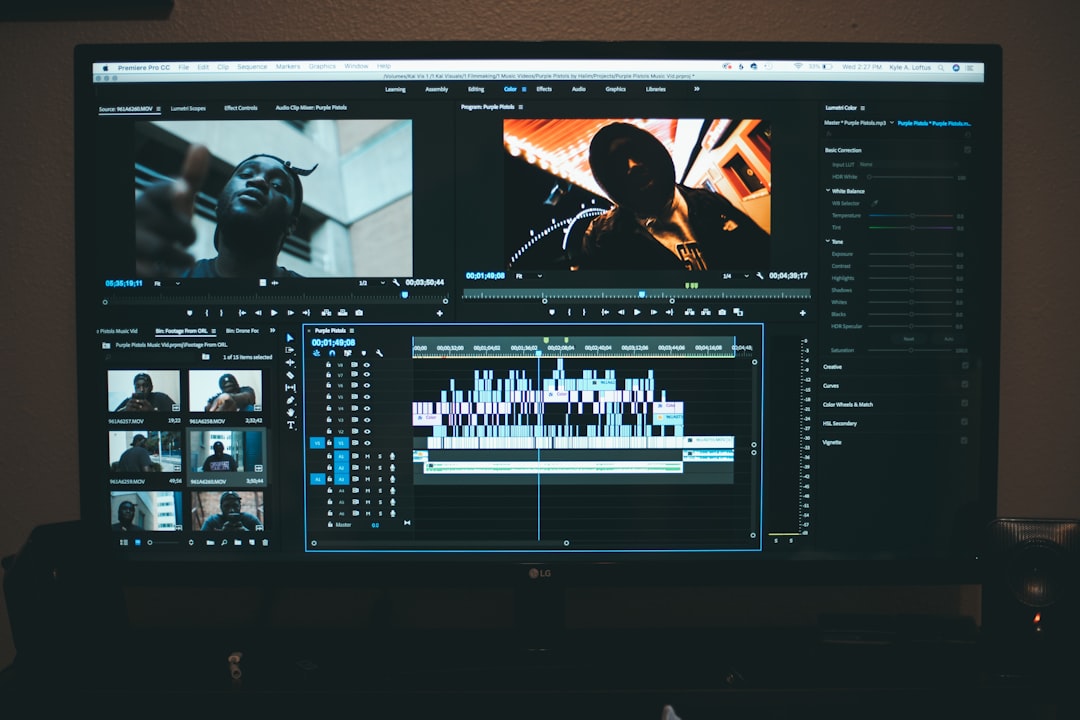
5. Adjust and Sync the Track
Once added, you can refine your audio track to better align with the video content. Use the editor’s built-in tools to:
- Trim the section of audio you want to use
- Adjust the volume to ensure voiceovers or other audio tracks are not overwhelmed
- Fade in or out for a more polished sound transition
Important Legal and Ethical Considerations
While importing YouTube music can enhance your project, it’s essential to stay within legal boundaries. Keep in mind the following:
- Do not use copyrighted songs without permission, even if they are available on YouTube.
- Stick to royalty-free music or content covered by Creative Commons licenses.
- Always credit artists properly if the license requires you to do so.
Using music illegally can lead to your content being taken down, legal action, or demonetization on platforms like YouTube and Vimeo.
Final Thoughts
Adding music from YouTube to Icecream Video Editor is not only possible but straightforward, provided you follow the required steps and legal protocols. With careful planning and respect for copyright, you can easily enhance the emotional and narrative quality of your videos using music that resonates.
Investing a few extra minutes to ensure you’re using music responsibly will pay off in the long term—protecting your work, reputation, and your audience’s experience.



