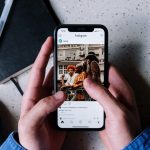In today’s digital age, Google Search has become an indispensable tool for accessing information, answering questions, and navigating the vast expanse of the internet. However, like any online service, Google Search may encounter occasional issues that prevent it from loading properly. If you’re experiencing difficulties with Google Search not loading, fret not – this comprehensive guide will walk you through the troubleshooting steps to diagnose and resolve the issue effectively.

Understanding the Issue: Why Is Google Search Not Loading?
Before diving into solutions, it’s essential to understand the possible reasons behind Google Search not loading. Some common causes include:
1. Network Connection Issues: Slow or unstable internet connections can hinder the loading of Google Search pages.
2. Browser Compatibility Problems: Outdated or incompatible web browsers may struggle to render Google Search pages correctly.
3. Cache and Cookies: Accumulated cache and cookies in your browser may interfere with the loading of Google Search.
4. DNS Resolution Problems: Issues with Domain Name System (DNS) resolution can prevent your browser from accessing Google’s servers.
5. Server-Side Issues: Temporary server-side issues on Google’s end may disrupt the normal functioning of Google Search.

Troubleshooting Steps to Fix Google Search Not Loading
1. Check Your Internet Connection: Ensure that your internet connection is stable and functioning correctly. Try loading other websites to verify if the issue is specific to Google Search or affects all web pages.
2. Restart Your Device: Sometimes, a simple restart can resolve minor software glitches and restore normal functionality. Restart your computer, smartphone, or other devices, then attempt to access Google Search again.
3. Update Your Web Browser: Ensure that your web browser is up to date with the latest version. Outdated browsers may encounter compatibility issues when loading Google Search. Check for updates in your browser’s settings or download the latest version from the official website.
4. Clear Browser Cache and Cookies: Accumulated cache and cookies in your browser can interfere with the loading of web pages, including Google Search. Clear your browser’s cache and cookies to remove outdated data and improve performance. You can usually find this option in your browser’s settings or preferences menu.
5. Disable Browser Extensions: Browser extensions or add-ons can sometimes conflict with Google Search and prevent it from loading properly. Disable any unnecessary extensions or plugins in your browser and then try accessing Google Search again.
6. Use Incognito or Private Browsing Mode: Try accessing Google Search in “Incognito” mode (Chrome) or “Private Browsing” mode (Firefox, Safari) to rule out any conflicts caused by browser settings or extensions. This mode prevents your browser from using cached data and cookies, providing a clean browsing environment.
7. Flush DNS Cache: Flushing the DNS cache can resolve DNS resolution issues and improve connectivity to Google’s servers. Open the Command Prompt (Windows) or Terminal (macOS), then type the command “ipconfig /flushdns” (Windows) or “sudo killall -HUP mDNSResponder” (macOS) and press Enter.
8. Use Google Public DNS: Switching to Google Public DNS can help resolve DNS-related problems and improve internet connectivity. Follow the instructions provided by Google to configure your device or network to use Google Public DNS.
9. Check Google’s Status: Visit Google’s official status page to check if there are any ongoing issues with Google Search or other services. If Google acknowledges an outage or disruption, it’s likely a server-side issue that will be resolved shortly.
10. Contact Your Internet Service Provider (ISP): If the problem persists and you’ve ruled out all other possible causes, contact your ISP to report any network connectivity issues. They may be able to troubleshoot and resolve the problem on their end.
Encountering issues with Google Search not loading can be frustrating, but with the troubleshooting steps outlined in this guide, you can diagnose and resolve the problem effectively. By checking your internet connection, updating your browser, clearing cache and cookies, and following other troubleshooting steps, you can restore normal functionality to Google Search and continue accessing the wealth of information it provides. If the issue persists despite your efforts, don’t hesitate to seek assistance from technical support resources or your internet service provider. With persistence and patience, you’ll be back to searching the web with Google in no time.