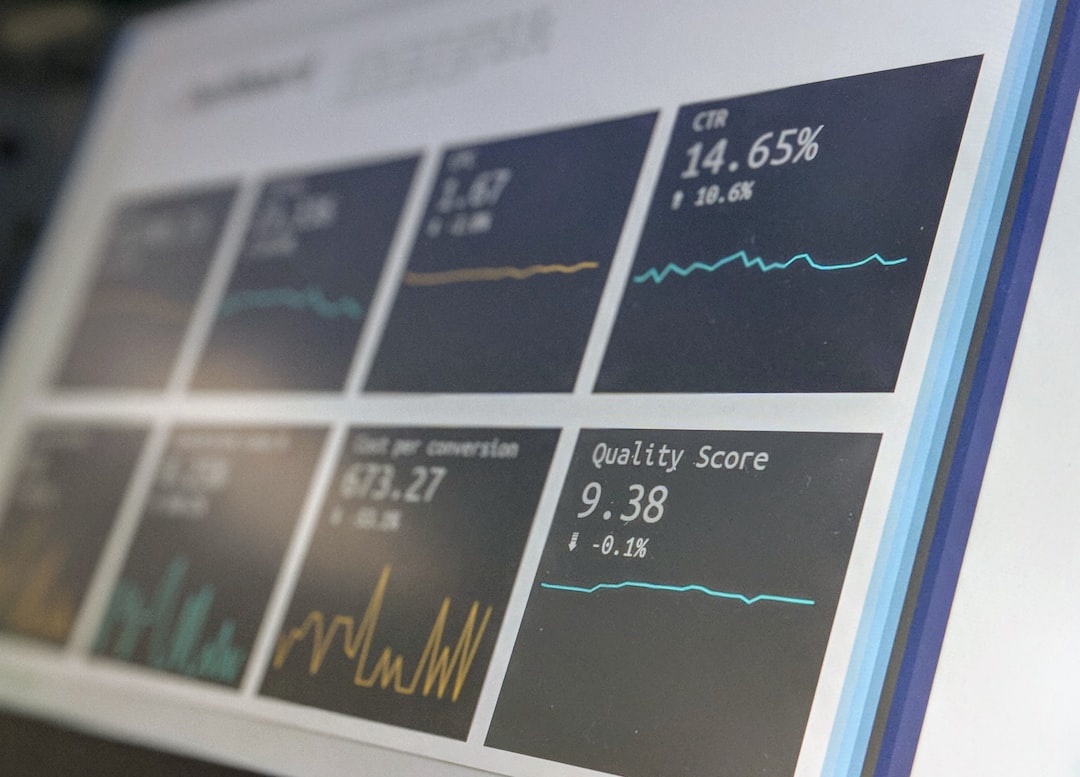In today’s digitally interconnected environment, ensuring secure remote access to internal systems is more critical than ever. For organizations using Palantir’s suite of tools, maintaining data confidentiality and operational integrity mandates a trusted VPN (Virtual Private Network) setup. Configuring and using Palantir VPN correctly provides a secure channel for employees and stakeholders who need access to sensitive internal resources outside physical office locations.
Why Use Palantir VPN?
Palantir VPN allows users to connect securely to internal systems and datasets hosted on protected networks. This ensures that data cannot be intercepted or manipulated by unauthorized parties during transit. When correctly implemented, a Palantir VPN setup not only protects against external threats but also aligns with compliance requirements and organizational IT policies.

Prerequisites for Setup
Before initiating the VPN setup process, ensure the following:
- Administrative privileges: Users must have proper authorization and permissions to install software and establish network connections.
- Palantir-issued credentials: A valid username, password, and multi-factor authentication (MFA) token are usually required.
- Approved workstation: Connections should be made only from organization-approved and security-compliant machines, often verified through endpoint management tools.
Step-by-Step Setup Guide
Follow these steps to configure Palantir VPN on your device:
-
Download the VPN Client: Access your organization’s internal software repository or reach out to your IT department to obtain the correct Palantir VPN client installer. Ensure you are downloading the client version compatible with your operating system.
-
Install the Software: Launch the installer and follow the prompts. It’s advisable to keep the default settings unless specified otherwise by your IT support team.
-
Configure the Connection: After installation, you will need to input the connection details:
- Server address (usually provided by IT)
- Username and password
- MFA token for added identity verification
-
Test the Connection: Once connected, validate your access by attempting to reach internal Palantir dashboards or databases. If issues arise, consult troubleshooting logs or notify your system administrator.
Using Palantir VPN Securely
Even with a secure VPN, users should follow best practices to ensure complete protection:
- Disconnect when not in use: Only stay connected while actively working. Disconnecting reduces exposure to risks.
- Use strong authentication: Regularly update passwords and support MFA enforcement.
- Keep systems updated: Make sure the VPN client and your operating system are fully patched to protect against vulnerabilities.
Monitoring and Auditing
Palantir’s VPN infrastructure often integrates with security monitoring systems that log access events and anomalies. It’s crucial for system administrators to:
- Review logs regularly: Detect unauthorized login attempts or IP address inconsistencies.
- Conduct periodic audits: Verify that only authorized users maintain active credentials and appropriate access levels.
- Revise access controls: Adjust roles and permissions in response to staff changes or emerging risks.

Troubleshooting Common Issues
Here are some typical problems users might encounter and how to address them:
- Connection timeout: Check your internet connection, VPN server availability, and firewall settings.
- Authentication failure: Ensure that your credentials haven’t expired and that your MFA device is synchronized correctly.
- Resource inaccessibility: Confirm that you are assigned the proper roles and the internal resource isn’t down for maintenance.
Conclusion
Setting up Palantir VPN is a foundational step for enabling secure, remote access to sensitive internal systems. By adhering to configuration best practices and maintaining vigilant usage habits, organizations can protect their critical assets and empower their remote teams. Always collaborate closely with your IT security department to ensure your setup aligns with evolving cybersecurity standards and compliance regulations.