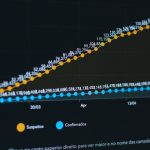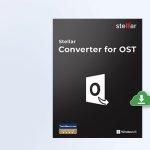In today’s digital age, mirroring a phone screen to a larger display has become a popular way to enhance viewing experiences. Whether you’re streaming videos, sharing photos with friends, or giving a presentation, screen mirroring offers a seamless way to project your phone’s content onto your TV. One of the most convenient devices for this is the Amazon Fire TV Stick. It’s compact, powerful, and supports screen mirroring for both Android and iOS devices.
What is Screen Mirroring?
Screen mirroring is a technology that allows the content of a smartphone, tablet, or computer to be duplicated on a television screen or monitor. It’s especially useful for watching mobile-only streaming services, showing off mobile games, or sharing family pictures on a bigger display.
Requirements for Screen Mirroring to Fire TV Stick
- Amazon Fire TV Stick (any version with the latest firmware)
- Smartphone or tablet with mirroring feature
- Both devices connected to the same Wi-Fi network
Before starting, ensure that both your Amazon Fire TV Stick and your mobile phone are on the same Wi-Fi network. This is crucial, as screen mirroring uses wireless communication between the two devices.
How to Screen Mirror from Android to Fire TV Stick
Screen mirroring an Android device is relatively straightforward, thanks to built-in support for Miracast and similar technologies on most Android phones.
- Navigate to your Fire TV Stick’s home screen.
- Press and hold the Home button on your Fire TV remote until a menu pops up.
- Select Mirroring. The Fire TV will now wait for a device to connect.
- On your Android phone, go to Settings > Connected Devices or Screen Cast.
- Tap on Cast or Screen Mirroring and select your Fire TV Stick from the list.
Once connected, your phone’s display will appear on your TV screen. You can now enjoy games, videos, apps, and more on a larger display.

How to Screen Mirror from iPhone to Fire TV Stick
Unlike Android, iOS devices do not natively support Miracast. However, mirroring from an iPhone or iPad is still possible using third-party apps.
- On your Fire TV Stick, go to the App Store and install an app like AirScreen.
- Open AirScreen and follow the on-screen instructions to set it up.
- Make sure your iPhone is on the same Wi-Fi network as your Fire TV Stick.
- Swipe down from the top-right corner of your iPhone to access the Control Center.
- Tap Screen Mirroring and choose the Fire TV (or the name shown in AirScreen).
Your iPhone’s screen will now be visible on your TV. This setup is ideal for streaming Apple content and displaying iOS-specific apps.
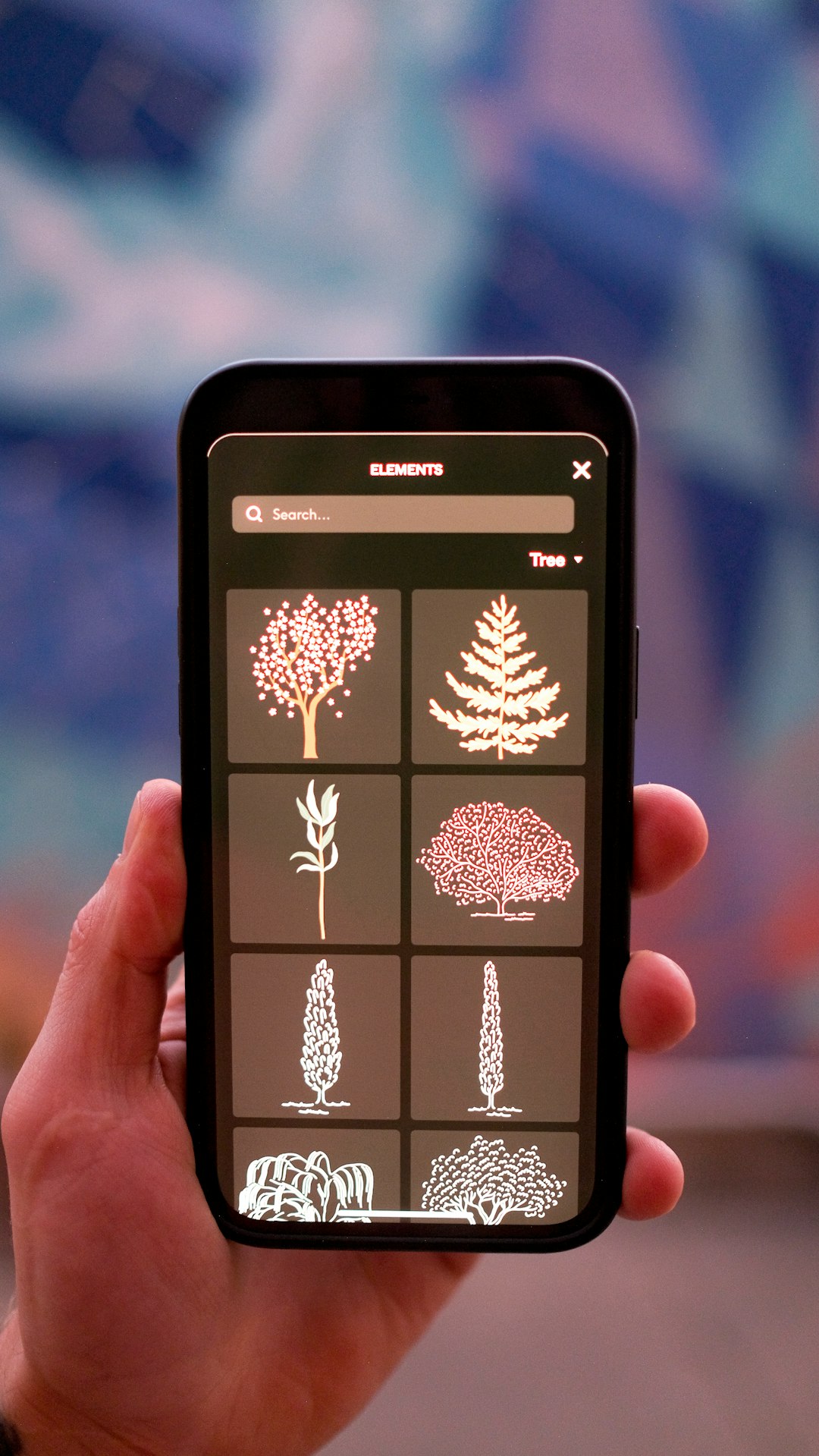
Troubleshooting Common Issues
- No devices found: Ensure both devices are on the same Wi-Fi network and that screen mirroring mode is active on the Fire Stick.
- Laggy or choppy playback: Try moving closer to your Wi-Fi router or reducing network congestion.
- Failed connection: Restart both the phone and Fire TV Stick, then try again.
Alternatives to Screen Mirroring
If you prefer not to mirror your entire phone, consider using streaming apps that offer native Fire TV support like YouTube, Netflix, and Spotify. These often allow you to cast content from your phone directly to your TV using the app’s built-in functionality.
FAQ
- Q: Do I need an internet connection for screen mirroring?
A: Yes, both the Fire TV Stick and your smartphone need to be connected to the same Wi-Fi network, which typically requires internet access. - Q: Can I watch Netflix while mirroring my screen?
A: Some streaming apps like Netflix may block content from displaying during mirroring. It’s better to use the native Fire TV app for such services. - Q: Is screen mirroring supported on all Android phones?
A: Most modern Android phones support screen mirroring, but the feature name may vary. Look for terms like “Cast,” “Screen Share,” or “Smart View.” - Q: Does screen mirroring drain my phone battery?
A: Yes, screen mirroring can use a significant amount of battery, so it’s advised to keep your phone plugged into a charger during use.
With just a few simple steps, anyone can share their mobile content with friends and family on a larger screen using the Amazon Fire TV Stick. Whether for entertainment or productivity, screen mirroring is a powerful tool worth exploring.