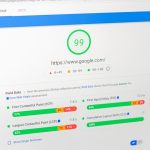We’ve all been there—hours spent carefully editing a photo in Adobe Photoshop, making pixel-perfect adjustments, only for the software to crash or for us to accidentally delete the file. Losing creative work is incredibly frustrating, and the fear of data loss can cause anxiety among both beginners and seasoned designers. Thankfully, not all hope is lost when these accidents happen.
TL;DR (Too Long; Didn’t Read)
If you’ve accidentally deleted or lost unsaved Photoshop files, your chances of recovery are better than you think. Utilize features like AutoSave, check the temporary files folder, or use third-party recovery software. Always make sure Auto Recovery is enabled in Photoshop to safeguard future projects. With a bit of luck and some technical know-how, you can often recover your lost masterpieces.
Understanding How Photoshop Handles Files
Before diving into methods of recovery, it’s important to understand how Adobe Photoshop manages files. When you save a project, Photoshop writes the work to a .PSD file. If something goes wrong—like Photoshop crashing or your computer unexpectedly shutting down—Photoshop creates temporary or autosaved versions of your work.
That’s the key to finding your lost project: tracking down where these temporary files are stored and understanding when Photoshop creates them.
Common Scenarios of File Loss
There are different ways your file could go missing, and the recovery method usually depends on how it was lost. Here are the most common scenarios:
- Photoshop Crashed Before Saving
- File Was Accidentally Closed Without Saving
- File Was Deleted Permanently
- File Was Overwritten
Each scenario presents different opportunities for recovery, and knowing what went wrong is half the battle.
Check Photoshop’s Auto Recovery Feature
Photoshop’s AutoSave feature can be a lifesaver. As of Photoshop CC and beyond, Auto Recovery is enabled by default and tries to recover your file if the software crashes unexpectedly.
To see if Auto Recovery is enabled, follow these steps:
- Open Photoshop and go to Edit > Preferences > File Handling.
- Make sure “Automatically Save Recovery Information Every X Minutes” is checked.
When Photoshop is relaunched after a crash, it will often reopen the last autosaved version of your file. This doesn’t happen if Photoshop closed normally, so it’s more useful during unexpected shutdowns or crashes.
Autorecovery files are usually stored in the following paths:
- Windows: C:\Users\[YourName]\AppData\Roaming\Adobe\Adobe Photoshop [version]\AutoRecover
- macOS: /Users/[YourName]/Library/Application Support/Adobe/Adobe Photoshop [version]/AutoRecover
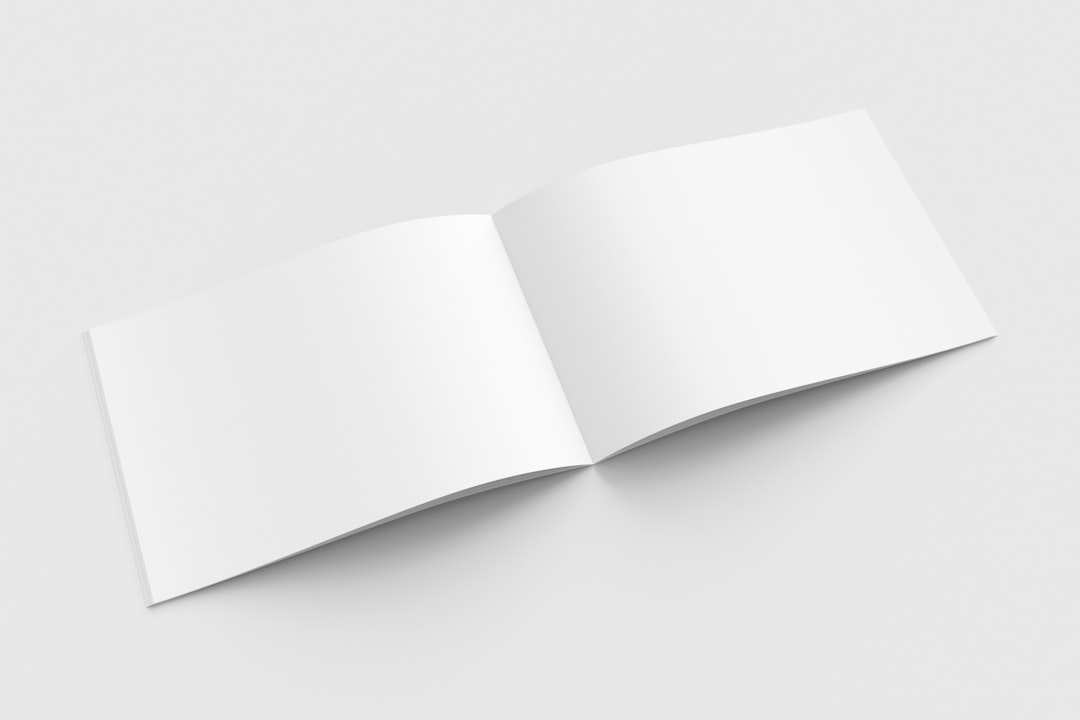
If the file is there, simply launch Photoshop or manually open the file to restore your work.
Search for Temporary Files
Even if AutoSave wasn’t enabled or failed to recover your work, temporary files might still be available. Photoshop occasionally stores your work-in-progress in the Temp folder, usually with a .tmp extension.
Here’s how to find them:
For Windows:
- Press Windows + R and type %temp%
- Look for files with names like Photoshop Temp####.tmp
- Change the file extension from .tmp to .psd and try opening it with Photoshop
For macOS:
- Use Finder and press Cmd + Shift + G
- Enter /private/var/tmp and browse for similar temp files
This method is a bit of a treasure hunt, but it can pay off when you’re desperate to recover that unsaved piece of art.
Recover Deleted Files from Recycle Bin or Trash
If you manually deleted a saved Photoshop file, check your Recycle Bin (Windows) or Trash (macOS). Files moved there are easy to restore. Right-click on the file and choose Restore (Windows) or Put Back (macOS) to return it to its original location.
Use File History & Previous Versions (Windows)
If you’ve enabled Windows’ native recovery tools like File History, there’s a chance your older files were backed up automatically. Here’s how to check:
- Right-click on the folder where the Photoshop file was saved
- Select Restore previous versions
- Choose from available backups and look for your lost file
On macOS, consider using Time Machine if you’ve had it running. Go to the directory where your file originally existed and use Time Machine to browse earlier states of that directory.
Recover Overwritten Files
Sometimes, a file might still be there—but it’s been saved over with different content. For delicate situations like this, file versioning can help if you’re using cloud services or version-controlled backup software.
For example, services like Dropbox, OneDrive, or Google Drive often keep past versions of files. Navigate to the file’s location in the cloud and look for a “Version History” option. There, you can revert or download earlier versions of the .PSD file.

Employ Data Recovery Software
If none of the above methods worked, your last resort is professional data recovery tools. These applications scan your hard drive for recently deleted or lost files, even those removed from the Recycle Bin or Trash.
Some reliable tools include:
- Recuva (Windows) – Easy-to-use, great for quick file recovery
- Disk Drill (Windows/macOS) – More advanced, can recover a wide range of file types including .PSD
- EaseUS Data Recovery Wizard – Intuitive design and high recovery rate
Make sure to install these programs on a different drive than where the lost Photoshop file was stored to avoid overwriting data during installation.
Prevention Is Better Than Cure: Tips to Avoid Future Data Loss
The best way to avoid the pain of file recovery is to practice proactive habits. Here’s what you can do:
- Enable AutoSave: Set it to save every 2–5 minutes.
- Save regularly: Cultivate the habit of saving your progress frequently using Ctrl+S or Cmd+S.
- Use cloud storage: Services like Adobe Creative Cloud, Dropbox, or Google Drive not only back up, but also version-control files.
- Backup your work: Use external hard drives or backup software to create frequent snapshots of important files.
Wrapping Up
While the sinking feeling of having lost unsaved or deleted Photoshop work is real, recovery is often within reach. Whether it’s combing through AutoSave folders, poking around in Temp directories, or using the might of data recovery software, there are multiple paths to restoring your precious pixels.
Ultimately, vigilance—through frequent manual saves and a sound backup strategy—is your best line of defense. With these tools and strategies, you can breathe a little easier the next time Photoshop (inevitably) stumbles.
Remember: the best creative flows happen when your mind is free from worry. So, save often, back up frequently, and let your creativity do the rest!