The .BIN file format has been around for decades and remains relevant, especially in contexts like software installation, firmware updates, and disk image storage. While it may seem mysterious to many users, understanding how to open and use .BIN files isn’t as complicated as it appears. Whether you’re on a Windows PC, macOS, Linux machine, or even a mobile device, getting access to the content of a .BIN file is fully achievable with the right tools and techniques.
What is a .BIN File?
A .BIN file (short for “binary”) is a binary file that stores data in plain binary format, often without any associated metadata or human-readable elements. It’s commonly used for:
- CD/DVD disk images
- Firmware updates for electronics like routers or gaming consoles
- Game ROMs for emulators
- Executable files and data in old or specialized software
Because of its versatility, the .BIN file can differ greatly depending on its original use case, requiring different methods to open or extract contents from it based on context.
Opening .BIN Files on Windows
For Windows users, there are several reliable ways to open .BIN files, depending on what the file contains:
1. Using CD/DVD Emulation or Extraction Tools
If the .BIN file is a CD or DVD image, it typically comes with a .CUE file. Together, they can be mounted or extracted using software such as:
- Daemon Tools – for mounting the .BIN as a virtual drive.
- PowerISO or MagicISO – allows you to extract or convert .BIN files to ISO format.
- WinCDEmu – free and open-source emulator for mounting disk images.

2. Executing or Viewing Binary Data
If the .BIN is a firmware or binary data file, you may view or modify its content using:
- HxD Hex Editor – reveals raw binary and hex data.
- Notepad++ – can sometimes give a partial look at the structure.
3. BIN to ISO Conversion
If mounting isn’t working, converting .BIN to .ISO can help. Tools like AnyToISO or WinISO make this process straightforward.
Opening .BIN Files on macOS
Mac users can also easily access .BIN files with a bit of preparation. Here’s how:
1. Mount .BIN Files
The Unarchiver supports a wide range of compression and disk image formats, including .BIN. It allows extraction of content directly into a folder.
2. Use Terminal for Specialized Data
If the content isn’t a disk image but raw binary, the Terminal and a hex viewer like Hex Fiend can be used to inspect and manipulate the data.
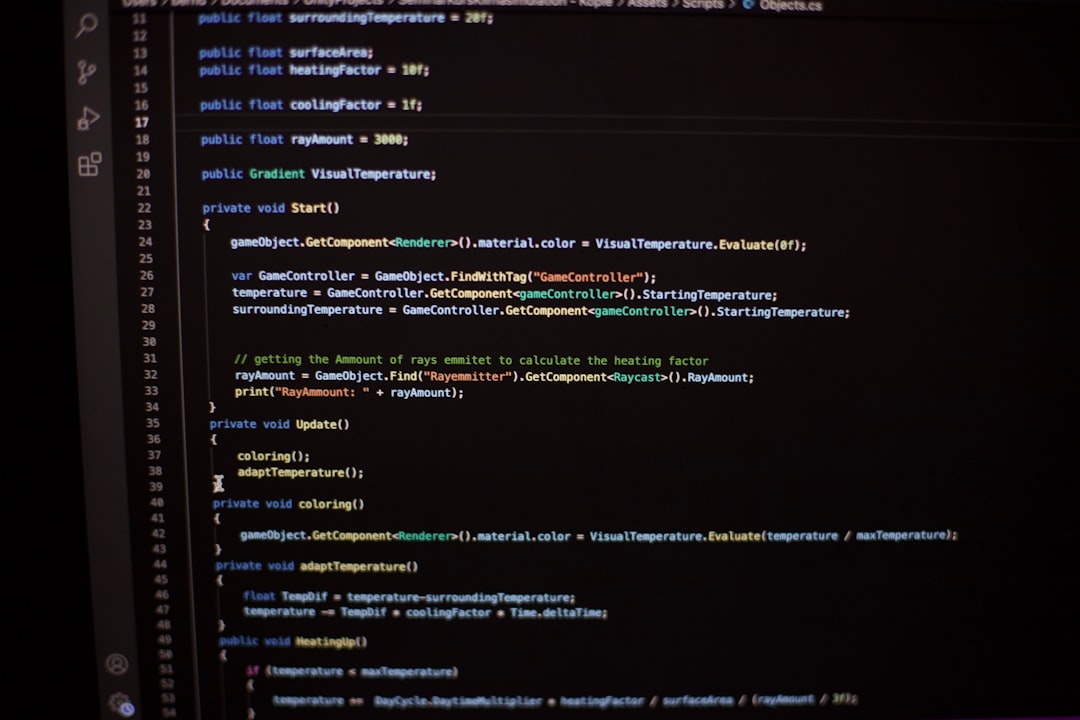
Opening .BIN Files on Linux
Linux gives users high flexibility in working with binary files, thanks to built-in tools:
1. Mount or Extract Disk Images
When dealing with image files:
sudo mount -o loop file.bin /mnt/directoryThis command mounts the .BIN file to a specified directory, allowing you to browse its contents as a regular directory structure.
2. View Binary Content
Use the following tools for insights into raw data:
xxd– create hex dumps of binary files.hexdump– visual data inspections.strings file.bin– extract readable text within a binary file.
3. Run Executable BIN Installers
Many software packages (especially older ones) come as .BIN executables. To run them:
chmod +x filename.bin
./filename.binAccessing .BIN Files on Android Devices
While mobile devices aren’t typically designed to open .BIN files, there are still ways to access them on Android:
- ZArchiver – A powerful app available on Google Play, which supports extracting some .BIN contents.
- HEX Editor – For viewing and editing binary data directly on the device.
- Emulators – If using .BIN files for games (e.g., PlayStation ROMs), use appropriate emulator apps like ePSXe.
For most non-ROM .BIN files, transferring them to a PC or tablet for deeper access is generally more practical.
Accessing .BIN Files on iPhone & iPad
Apple’s ecosystem places more restrictions on file handling, but options do exist:
- Documents by Readdle – Supports previewing and basic access of unsupported file types, including BIN.
- File Explorer apps – Some third-party apps allow browsing system files and extracting limited content.
- Cloud sync – Use iCloud or Dropbox to transfer the file to a Mac or Windows system for full access.
Best Practices When Handling .BIN Files
- Identify the origin – What application or device generated the file? This often indicates how to open it.
- Use antivirus software – Malicious code can be hidden in executables and firmware formatted as .BIN
- Search for accompanying CUE or documentation files – These help identify the file’s structure and purpose.
When You Shouldn’t Open a .BIN File
It’s important to note that not all .BIN files are meant to be opened or viewed by users. In some cases, particularly firmware updates, modifying or extracting them may:
- Void warranties
- Disrupt device functionality
- Expose sensitive data
Always be sure of the source and intention of the file before attempting direct edits or execution.
Conclusion
While .BIN files may seem challenging at first, they’re incredibly versatile once you understand the context in which they’re used. From CD images to firmware and game ROMs, these files deliver a wide range of functions across platforms. Knowing how to open or execute them—using tools specific to each operating system—empowers users to fully leverage the file’s capabilities without resorting to guesswork.
FAQs
-
What if my .BIN file doesn’t open with any tool?
Try identifying the file’s origin or use a hex editor to inspect it—this might reveal the software or structure it belongs to. -
Can I convert a .BIN file to ISO?
Yes, programs like AnyToISO, WinISO, or PowerISO allow easy conversion. -
Is it safe to run a .BIN file?
Only if you trust the source. .BIN files can contain executables or firmware prone to malware risks. -
Why does my .BIN file have no CUE file?
This might occur during download or copying. You can manually create a .CUE file if needed. -
Can smartphones fully open .BIN files?
Not always. While some utilities may work, full access is usually better handled on a desktop or laptop.



