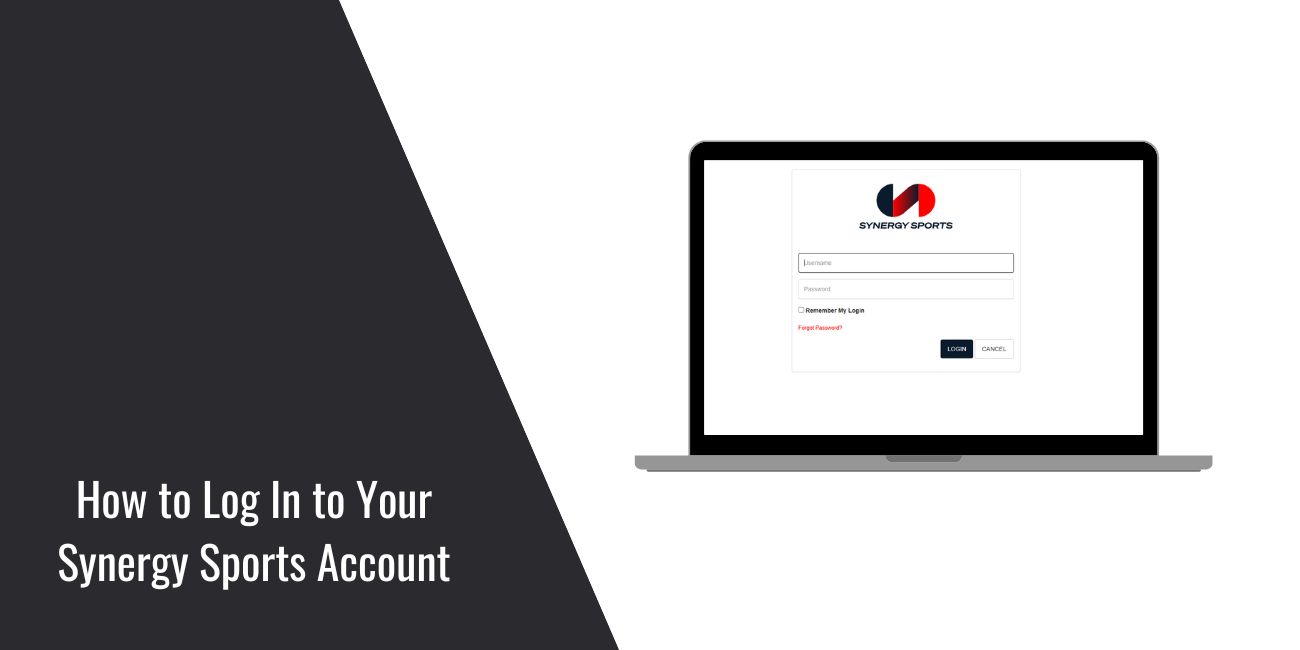If you work in sports, especially professional or college basketball or baseball, you might use a powerful tool called Synergy Sports. Now part of Sportradar, Synergy Sports provides detailed video analysis, advanced statistics (stats), and scouting tools. It’s a key resource for coaches, players, scouts, analysts, and other team staff to prepare for games, evaluate players, and improve performance.
To use these tools, you first need to log into your authorized Synergy Sports account. This guide will walk you through how to access your account, whether you use a web browser or a specific Synergy application, and what to do if you face login problems.
Important: Finding the Right Synergy Sports Login Access Point
Synergy Sports access isn’t always through one single login page for everyone. Users typically log in through:
- Web portals set up for teams or leagues (like the Synergy Team Site).
- Dedicated desktop or mobile apps designed for specific sports or tasks (such as the Synergy Basketball App, Synergy Baseball App, or Synergy Sports Mobile).
The most important thing is to use the correct web address (URL) or the specific app provided by your team, league, or organization. Your login credentials (username and password) are usually given to you by your team administrator or video coordinator when you get access to the Synergy Sports subscription. Trying to log in through general Synergy pages found via search engines might not work and could lead you to the wrong place. Always use the access instructions from your organization.
Logging In via Synergy Web Portals (e.g., Team Site)
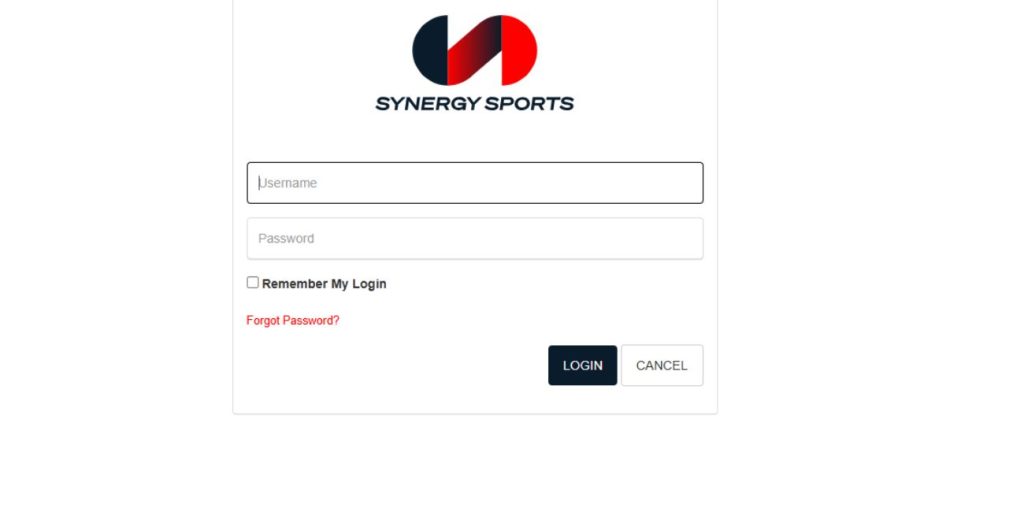
If your team uses a web-based portal for Synergy access, follow these steps:
- Open your internet browser (such as Chrome, Firefox, Edge, or Safari).
- Go to the Synergy Sports web portal URL that your organization provided (e.g., apps.synergysports.com/basketball).
- Find the login area on the page.
- Enter your assigned Username or the Email Address linked to your Synergy account.
- Type in your Password (be careful with capitalization).
- Click the button labeled “Log In”, “Sign In”, or similar.
Logging In via Synergy Sports Apps
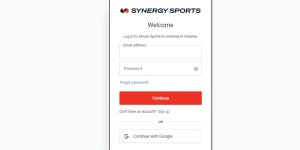
Synergy offers several different applications. Make sure you download and use the correct one for your sport and role. The login process may differ slightly between apps, but it usually follows this pattern:
- Download and install the correct Synergy Sports application from the official Apple App Store or Google Play Store.
- Open the installed Synergy app on your computer or mobile device.
- The app might show a login screen right away, or you might need to tap a button like “Click Here To Log In”.
- The app may open a secure web browser window to handle the login process.
- In that browser window (or directly in the app), enter your Synergy Sports Username or Email Address and your Password.
- Click the “Login” button. If your details are correct, you will be authenticated and redirected back into the application.
Forgot Your Password? How to Reset It
Forgetting a password happens. Here’s how you can reset it:
- On the login page, look for the “Forgot Password?” link.
- Click the link and enter your Synergy Sports Username or the Email Address associated with your account.
- Submit the request.
- Check your email inbox (the one linked to your Synergy account). You will receive an email with instructions for resetting your password.
- Open the email and click the secure link inside.
- The link will take you to a page where you can create and confirm a new password. Follow the instructions carefully.
What If You Forgot Your Username?
Forgetting your username can be tricky since it’s often assigned by your organization. Here’s what to do:
For Members: Your username is often your email address. If you can’t find it, check any welcome emails or documents you received from your team administrator or video coordinator.
For Staff: If you’ve forgotten your staff username, contact your team administrator or the person managing Synergy Sports access at your organization. If they can’t help, you may need to reach out to Synergy Sports customer support.
Common Synergy Sports Login Problems & Troubleshooting Tips
Here are a few common issues and solutions:
- Wrong URL or App: Double-check that you’re using the correct web address or app. Using the wrong link (e.g., the Basketball app for Baseball access) will cause problems.
- Incorrect Login Details: Make sure there are no typos in your Username (or Email) and Password. Ensure Caps Lock isn’t on.
- Password Reset: If you can’t remember your password, use the “Forgot Password?” option above.
- Web Browser Issues: Sometimes, your browser stores old data. Try clearing your browser cache and cookies, or use a different browser or incognito window.
- App Problems: Ensure the app is updated to the latest version. Try restarting the app or your device to fix temporary glitches.
- Account or Subscription Issues: If your login fails, it might be because your account is deactivated or there’s an issue with the Synergy Sports subscription. Check with your team administrator.
- Internet Connection: A weak connection can cause login problems. Make sure you’re connected to the internet.
Getting Help with Synergy Login Issues
If you can’t resolve the issue, here’s who to contact:
Your Team Administrator: They are the best person to contact for login problems. They manage Synergy Sports access and can often resolve issues quickly.
Official Synergy Sports Support: If your team administrator confirms your account is correct but you still face issues, contact Synergy Sports customer support. You can find contact info on Synergy Sports or Sportradar websites.
Do you use Synergy Sports? Share your experience with the login process or any helpful tips in the comments below. If you have any questions we didn’t cover, feel free to ask!