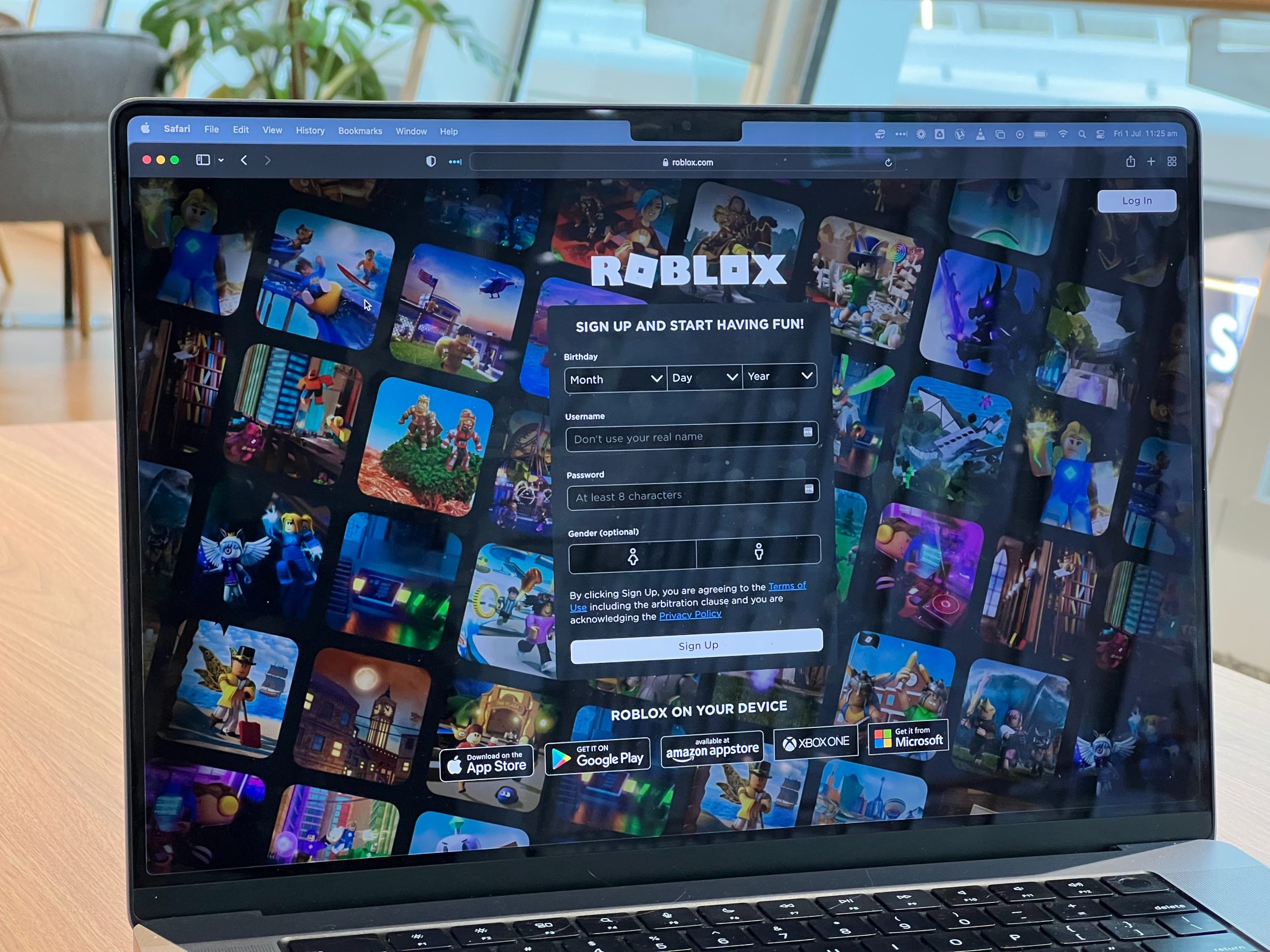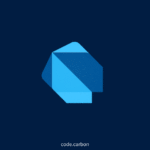Are you a Roblox enthusiast who has encountered the frustrating Error Code 403? Well, fear not, because in this comprehensive guide, we will walk you through the ins and outs of fixing this vexing issue once and for all. As one of the most common error codes on the Roblox platform, Error Code 403 can be a real buzzkill when all you want to do is dive into your favorite virtual world. But with our expert tips and step-by-step instructions, you’ll be back to building, exploring, and gaming in no time. So grab your virtual tool belt and get ready to conquer Error Code 403 like a pro!
Understanding Error Code 403 in Roblox
Error code 403 in Roblox is a common hindrance that many players encounter, often leaving them frustrated and confused. This error typically occurs when the Roblox servers deny access to certain resources, either due to server-side restrictions or user-specific issues. Understanding the root cause of this error is crucial for finding an effective solution.
It’s important to note that error code 403 can stem from various sources, including account settings, server overload, or security restrictions. For example, a player may encounter this error if their account has been flagged for suspicious activity or if the game they are trying to access has reached its maximum player capacity. Additionally, network issues such as slow internet connection or firewall restrictions can also trigger the error code 403. By comprehending these underlying causes, players can take targeted steps to troubleshoot and resolve the issue effectively.

Common Causes of Error Code 403
Error code 403, also known as Forbidden, can be a common frustration for Roblox users. This error occurs when the server understands the request made by the client, but it refuses to fulfill it due to insufficient permissions or authorization. One common cause of this error is an incorrect URL or missing page, leading to a 403 response from the server. Additionally, misconfigured security settings on the server side or within the user’s account can also trigger this error.
Another prevalent cause of Error Code 403 on Roblox is IP address restrictions and blacklistings. In many cases, if an IP address has been flagged for suspicious activity or has been blocked due to certain rules violations, attempting to access Roblox with that IP address will result in a 403 error. Furthermore, inadequate credentials when trying to access certain parts of the website or game platform can lead to this issue. Understanding these common causes can help users troubleshoot and resolve Error Code 403 more effectively when encountering it on Roblox, ensuring a smoother gaming experience.
Troubleshooting Steps for Error Code 403
Troubleshooting Error Code 403 can be a frustrating task, but with the right approach, it can be resolved effectively. First, ensure that your internet connection is stable and working properly, as intermittent connectivity issues can trigger this error. Next, check if the website or application you are accessing has any ongoing maintenance or updates that might be causing the error. Additionally, clearing your browser cache and cookies can often resolve Error Code 403 by removing any temporary data conflicts.
If these steps don’t solve the issue, consider checking your firewall or security settings to see if they are blocking access to the website or application. Sometimes, overly strict security measures can inadvertently trigger Error Code 403. Lastly, contact the website administrator or customer support for further assistance if none of the troubleshooting steps yield results. Remember that each situation may require different solutions and persistence is key in resolving Error Code 403 on Roblox.
By approaching troubleshooting with a methodical mindset and exploring various potential causes of Error Code 403, users can arm themselves with an arsenal of strategies to overcome this obstacle and get back to enjoying their Roblox experience uninterrupted.

Advanced Fixes for Persistent Error Code 403
Error code 403 on Roblox can be frustrating, but there are advanced fixes for persistently encountering this issue. One effective method is to check and modify the permissions of the files and directories associated with Roblox. Often, restrictive permissions can trigger the 403 error, so adjusting these settings may resolve the issue.
Another advanced fix involves examining the firewall and antivirus settings on your system. Certain security measures may inadvertently block Roblox from accessing the necessary resources, leading to the 403 error. By creating exceptions or adjusting settings within your firewall and antivirus software, you can potentially eliminate this obstacle and enjoy a seamless Roblox experience without encountering the error code 403.
Tips for Preventing Error Code 403
Preventing Error Code 403 on Roblox can be a frustrating experience, but with the right approach, you can minimize the chances of encountering this issue. One effective tip is to ensure that your account and device are not flagged for any suspicious activity. Regularly monitoring your account for unusual logins or unauthorized access can help you stay ahead of potential security risks. Additionally, keeping your browser and Roblox app updated is crucial in preventing compatibility errors that may trigger Error Code 403.
Another proactive step is to pay attention to your internet connection quality and stability. Unstable or slow internet connections can often lead to errors while accessing online platforms like Roblox, so investing in a reliable internet service provider or optimizing your home network setup can make a significant difference. Finally, being cautious about sharing personal information or clicking on suspicious links within the game environment can prevent potential security breaches that could trigger Error Code 403. By implementing these tips, you can create a more secure and error-free Roblox experience.

Conclusion: Ensuring a Smooth Roblox Experience
In conclusion, ensuring a smooth Roblox experience involves a combination of technical troubleshooting and proactive account management. It’s essential to stay updated on the latest game and platform updates, as well as being mindful of any system requirements to avoid encountering Error Code 403. Additionally, maintaining a secure and stable internet connection is crucial for seamless gameplay.
Furthermore, fostering positive relationships within the Roblox community can also contribute to a smoother experience. Engaging in respectful interactions and actively participating in discussions not only enhances the overall gaming environment but also opens up opportunities for collaboration and teamwork within the platform. By prioritizing both technical aspects and community engagement, users can optimize their Roblox experience while minimizing disruptions like Error Code 403.