Black Ops 6 is here, and it’s a blast! But wait… you just got hit with the dreaded Dev Error 5820. Don’t panic! This guide will help you fix it step by step.
What Is Dev Error 5820?
This error usually crashes your game and stops you from playing. It can be caused by:
- Corrupted game files
- Outdated drivers
- Software conflicts
- Hardware issues
Now, let’s get it fixed!
Step 1: Restart Your Game & PC
Sometimes, the easiest fix is the best one. Try this:
- Close Black Ops 6 completely.
- Shut down any background apps.
- Restart your PC.
- Launch the game again.
If the error persists, move to the next step.
Step 2: Update Your Game
Make sure you’re running the latest version. Follow these steps:
- Open your game launcher (Battle.net or Steam).
- Check for updates.
- Download and install any available updates.
Outdated versions can cause errors, so keeping your game updated is important!
Step 3: Verify Game Files
Corrupt files might be the problem. Here’s how to fix them:
On Steam:
- Open Steam and go to your library.
- Right-click on Black Ops 6 and select Properties.
- Go to Installed Files, then click Verify integrity of game files.
On Battle.net:
- Open Battle.net.
- Click on Black Ops 6.
- Press the gear icon and select Scan and Repair.
Let the process finish and try playing again.
Step 4: Update Your Graphics Drivers
Old drivers can cause crashes. Update them by doing this:
- Open Device Manager.
- Expand Display adapters.
- Right-click your GPU and choose Update driver.
- Select Search automatically for drivers.
You can also update your drivers manually from NVIDIA or AMD websites.
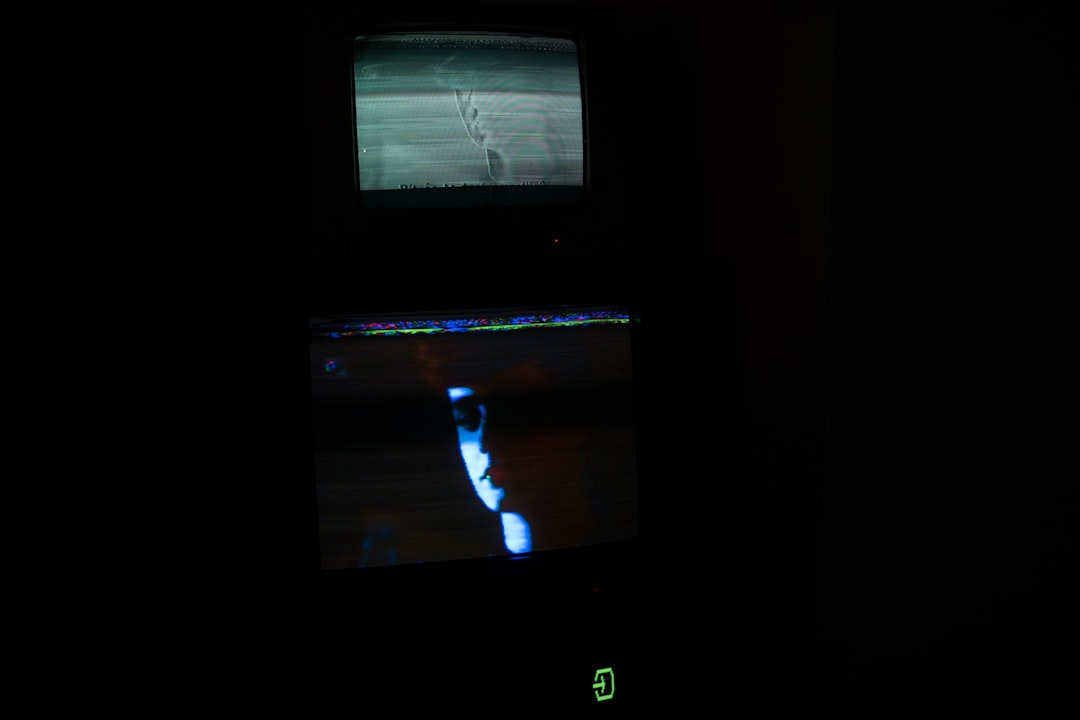
Step 5: Disable Overlay Apps
Software like Discord, GeForce Experience, and Steam overlays might clash with the game.
To disable them:
- For Discord: Open Discord > Settings > Overlay > Turn off Enable In-Game Overlay.
- For Steam: Go to Steam Settings > In-Game > Uncheck Enable Steam Overlay.
- For GeForce Experience: Open it, go to Settings > General, and turn off the in-game overlay.
After making these changes, try launching the game.
Step 6: Lower Graphics Settings
If your system is struggling, lowering settings might help:
- Go to the game’s Settings menu.
- Reduce Texture Quality and Shadow Details.
- Turn off Ray Tracing (if enabled).
- Set Render Resolution to a lower value.
Check if the game runs more smoothly.
Step 7: Reinstall the Game
If nothing has worked so far, it might be time to reinstall.
Steps:
- Uninstall Black Ops 6 from Steam or Battle.net.
- Restart your PC.
- Reinstall the game from your launcher.
This will remove any corrupt files and give you a fresh start.

Final Thoughts
Fixing Dev Error 5820 isn’t too hard. Try these methods one by one, and your game should be running smoothly in no time. If the issue continues, check the official Call of Duty support for updates.
Now, get back in the game and enjoy Black Ops 6!



