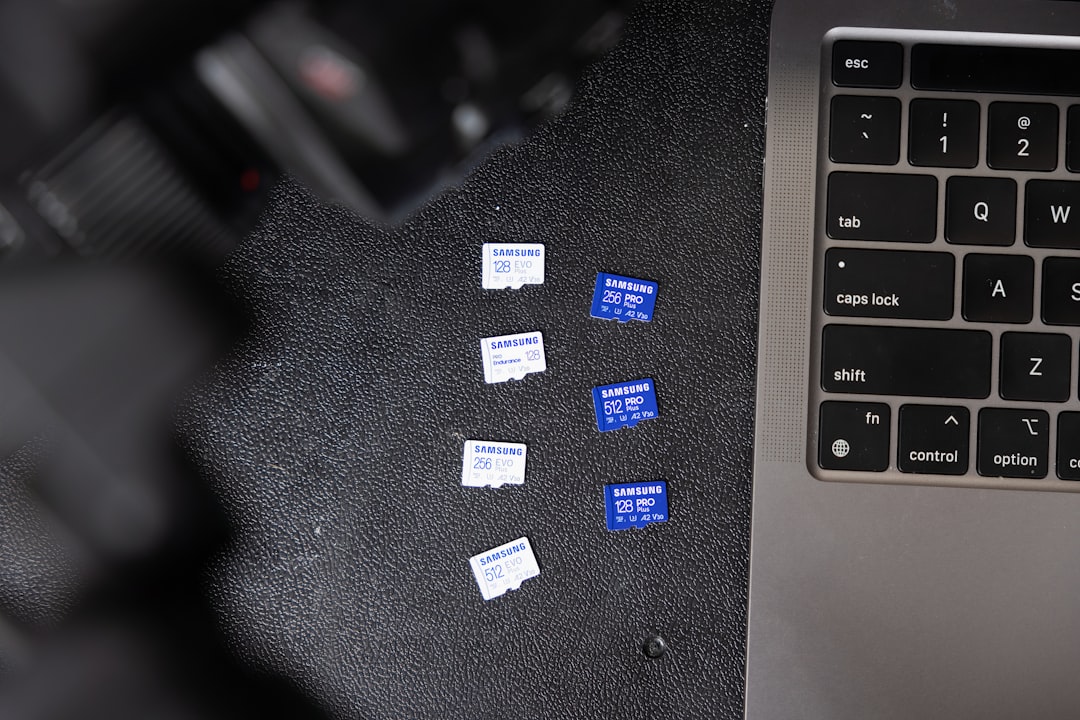Your laptop serial number is a unique identifier that can be incredibly useful in multiple scenarios — whether you’re trying to get technical support, file a warranty claim, report a stolen device, or perform asset tracking in a business environment. Despite its importance, many people don’t know where or how to find this critical piece of information. The good news is that discovering your laptop’s serial number can be easier than you think. In this comprehensive guide, we’ll walk you through the various methods to locate your laptop’s serial number step by step.
Why You Might Need Your Laptop Serial Number
Before diving into the methods, it’s worth understanding why finding your serial number matters. Here are a few key scenarios where having your serial number on hand is essential:
- Warranty and repair requests – Most manufacturer warranty forms require the serial number to validate coverage and initiate service.
- Theft or loss report – Police reports or insurance claims become more effective if you can supply a serial number.
- Software licensing issues – Some software vendors associate licenses with specific hardware serials.
- Tech support – Tech reps often ask for your serial number to quickly pull up device specs and warranty information.
Now, let’s explore the best methods for locating your laptop’s serial number depending on your operating system, brand, and physical access to the machine.
Method 1: Check the Bottom or Back of Your Laptop
The simplest way to find your laptop’s serial number is to physically inspect the device. This method works for most brands like Dell, HP, Lenovo, and ASUS.
Look on the underside of the laptop — you’re likely to find a printed label or an engraved section that contains various product details including:
- Model number
- Regulatory info
- Serial number (often labeled as “S/N”)
In some ultrabook or detachable models, the serial number might be hidden beneath the battery or etched discreetly under a removable cover.
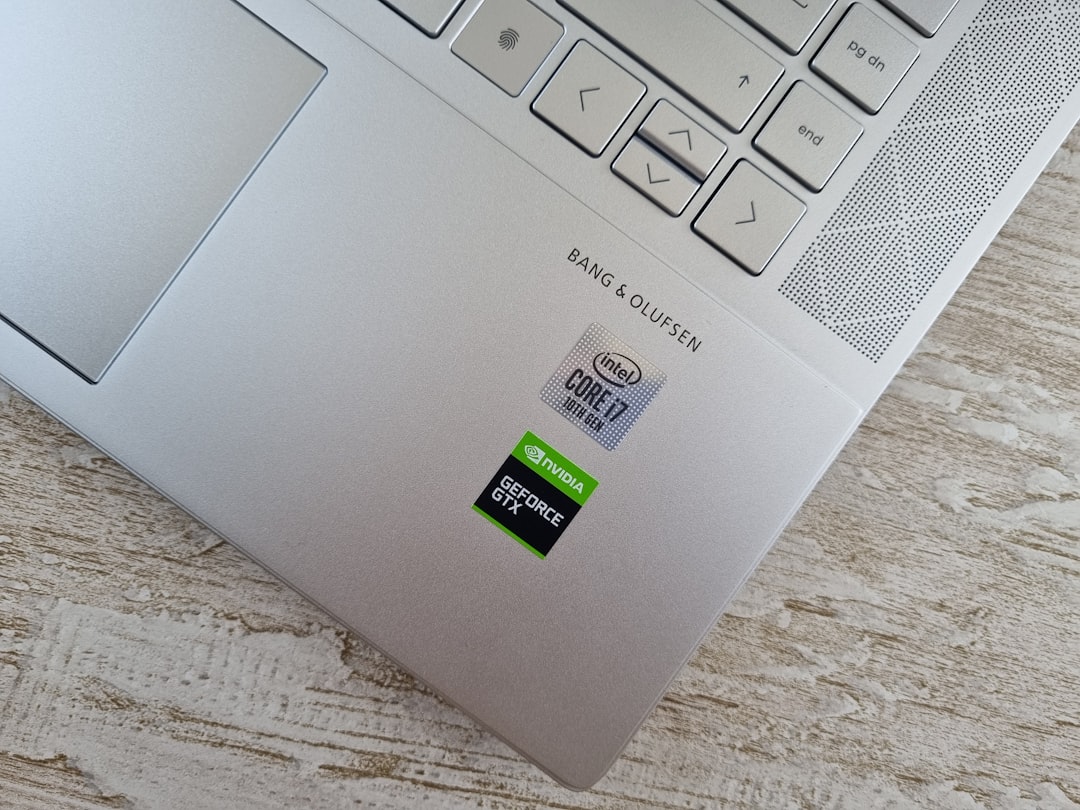
Tip: If the label is faded or scratched, take a close-up photo and zoom in for better visibility.
Method 2: Use the Command Prompt (Windows)
If you can turn on your laptop and access the Windows operating system, finding the serial number becomes even easier. You can use the built-in Command Prompt utility.
Follow these steps:
- Press Windows Key + R to open the Run dialog box.
- Type
cmdand press Enter. - In the Command Prompt window, type the following command and press Enter:
wmic bios get serialnumberYour serial number should appear just below the command. It may take a second to process depending on your system.
Note: If your system returns a message like “To be filled by OEM,” it means your manufacturer did not embed a serial number in the BIOS. You’ll need to use another method.
Method 3: Check in the BIOS/UEFI Settings
Another reliable method involves accessing your laptop’s BIOS or UEFI firmware. This works especially well if your OS is not booting up properly but the hardware is intact.
To access BIOS/UEFI:
- Restart your laptop.
- As the device restarts, repeatedly press the BIOS key — typically F2, Del, F10, or Esc — depending on your laptop brand.
- Once inside the BIOS, navigate the menu using your keyboard. Look for sections like System Information or Main.
There, you should find the serial number along with other hardware details such as processor type and RAM size.
Method 4: Use System Information Tool (Windows)
Windows also has a built-in System Information tool that may show your serial number. To access it, follow these steps:
- Press Windows + R to open the Run dialog.
- Type
msinfo32and press Enter. - In the System Information window, look for the field named System Serial Number in the right-hand pane.
This method is both user-friendly and comprehensive, as it also displays your OS version, BIOS version, and more.
Method 5: Check Your Invoice or Online Account
If you’ve lost physical access to your laptop or it won’t power on, not all is lost. You may still be able to recover your serial number from:
- Your purchase invoice or receipt – Retailers often include the serial number in the documentation.
- Manufacturer’s online account portal – If you registered your device, log in to your HP, Dell, Lenovo, or ASUS support account and check for device listings with associated serial numbers.
This method is especially useful when filing insurance claims or police reports for lost or stolen laptops.

Method 6: Use Manufacturer Diagnostic Tools
Many major laptop manufacturers offer downloadable tools that can automatically scan and display system information, including the serial number. Here are some examples:
- Dell: Dell SupportAssist
- HP: HP Support Assistant
- Lenovo: Lenovo Vantage
- ASUS: MyASUS
After installing the appropriate utility for your device, launch the program and look for a section called “Device Information” or “System Details.”
Bonus Tip: Apple MacBooks
MacBook users have their own set of options for locating their device serial number:
- Go to Apple Menu > About This Mac. Your serial number will appear in the window that pops up.
- Check the underside of the MacBook where regulatory markings and serial info are printed near the hinge or base.
- If your Mac is signed in with an Apple ID, visit appleid.apple.com and check the Devices section.
Can’t Find It? What to Do Next
If all else fails and you’re still unable to locate your laptop’s serial number, consider these steps:
- Contact your laptop manufacturer’s customer support with your purchase details — many can recover the serial using order numbers or registered email addresses.
- If you’re in a corporate environment, your IT department may already have asset tracking systems in place.
Conclusion
Finding your laptop’s serial number doesn’t have to be a complicated process. Whether you’re physically inspecting the device, using built-in software tools, or logging into an account, there’s always a way to retrieve this essential piece of information. Knowing where to look and which tools to use can save you valuable time and prevent future headaches.
Pro tip: Once you locate your serial number, save it somewhere safe — like a password manager or a secured digital note — so you’ll always have it handy when needed.
Whether you’re a tech-savvy user or just getting started, these methods offer a reliable way to identify your laptop when it counts the most.