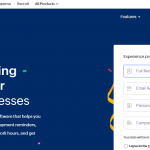In today’s world of ever-growing digital data, ensuring proper backup and recovery solutions are in place has never been more vital. Whether you’re a tech-savvy enthusiast or a general Windows user, Veeam Agent for Microsoft Windows offers a powerful, yet easy-to-use, backup solution catered to both personal and business systems. This article walks you through the steps needed to download and install Veeam Agent on Windows 11 or Windows 10, helping you safeguard your data with minimal hassle.
What Is Veeam Agent for Microsoft Windows?
Veeam Agent is a lightweight backup solution developed for Microsoft Windows. It allows users to back up their entire system, specific volumes, or individual files to local storage, external hard drives, NAS devices, or even the cloud. Ideal for both home users and IT professionals, this tool is known for its flexibility, reliability, and efficiency.
Whether you want to protect critical documents, photos, or the entire operating system, Veeam has you covered. Thanks to its user-friendly interface and adaptable configuration, it’s a go-to solution for every kind of Windows setup.

Getting Ready for Installation
Before diving into the installation process, make sure your system meets the basic prerequisites for running Veeam Agent efficiently:
- Operating System: Windows 11 or Windows 10 (64-bit recommended)
- Disk Space: At least 2 GB of free disk space
- Administrator Access: Required for installation and configuration
- Stable Internet Connection: For downloading software and updates
Also, it’s a good idea to temporarily disable any third-party antivirus software that might interfere with the installation process.
Steps to Download Veeam Agent
The first stage in the backup journey is to get the software from the official Veeam website. Here’s how you can do it:
- Visit the official Veeam website at www.veeam.com.
- Click on the “Download Free Trial” or “Download Free” button for Veeam Agent for Microsoft Windows.
- You’ll be prompted to sign in or register for a free Veeam account. Fill in the required details and complete the verification if prompted.
- Once logged in, select the installer package compatible with your system version (Windows 10 or 11) and download it.
The file will typically be named something like VeeamAgentWindows_x64.exe or come compressed in a .zip folder.
How to Install Veeam Agent on Windows 11/10
After the download is complete, follow these simple steps to install Veeam Agent:
- Locate the downloaded file and double-click the installer to launch the setup wizard.
- Accept the license agreement and click Next.
- Choose your desired installation type (typically “Typical” for personal use or “Custom” for more control over features).
- Click Install and wait while the setup process runs. This might take a few moments depending on your system’s performance.
- Once installation is complete, launch the program and begin configuring your first backup job.

Initial Configuration and Tips
After installation, it’s time to set up your first backup. Here are a few tips to help you get started:
- Veeam will prompt you to create a recovery media. This is highly recommended to restore your system if something goes wrong.
- Select your backup target: external USB drive, network location, or cloud storage.
- Set up a schedule so the backups run automatically. Daily or weekly schedules are common choices.
- Use Smart Mode compression to save storage space without sacrificing data quality.
These settings will ensure you get the most reliable backups without any manual intervention after the initial configuration.
Conclusion
Setting up Veeam Agent for Microsoft Windows on your Windows 11 or 10 machine is a straightforward process that pays dividends in peace of mind. Whether you’re guarding against accidental deletion, ransomware, or hardware failure, Veeam’s robust backup solution ensures that your data remains safe and easily recoverable.
With just a few clicks, you can install this powerful software and set up scheduled backups that blend seamlessly into your daily workflow. Don’t wait until disaster strikes—take proactive steps today to reinforce your digital security with Veeam Agent.