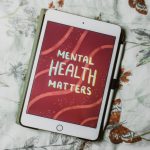For many Windows users, the Windows key on the keyboard offers convenient shortcuts, such as opening the Start menu or launching system utilities with combinations like Windows + R or Windows + E. However, in certain scenarios—especially during gaming, software usage that employs its own shortcut keys, or administrative system control—the Windows key can interfere with performance or become disruptive. Learning how to disable or enable the Windows key in a safe and efficient manner is important for maintaining control over your user experience.
This comprehensive guide will walk you through the most effective techniques for disabling and enabling the Windows key on your PC. Whether you’re an IT professional, business user, or avid gamer, the methods explained here have been tested for both reliability and ease of use.
Why Disable the Windows Key?
Before diving into the how-to steps, it’s important to understand the reasons for disabling the Windows key. Below are the most common scenarios where disabling might be beneficial:
- Gaming interruptions: Accidental presses can minimize your game or trigger unwanted commands.
- Software conflicts: Certain applications use similar keyboard shortcuts, leading to interference.
- Security and control: In administrative environments, disabling system keys can prevent users from accessing critical areas.
Methods to Disable or Enable the Windows Key
You can disable or re-enable the Windows key using several tools and methods. We’ll cover three primary approaches:
- Group Policy Editor (Windows Pro or Enterprise)
- Registry Editor (All Windows editions)
- Third-party software
1. Using the Group Policy Editor
The Group Policy Editor is a powerful administration tool that allows you to configure system behavior. This method is only available to users running Windows Pro, Enterprise, or Education editions.
To disable the Windows key:
- Press Windows + R to open the Run dialog.
- Type gpedit.msc and press Enter.
- Navigate to the following path:
User Configuration > Administrative Templates > Windows Components > File Explorer - Look for the policy titled “Turn off Windows Key hotkeys”.
- Double click to open and select Enabled.
- Click Apply, then OK.
To enable the Windows key again: Repeat the steps above but choose Disabled or Not Configured in step 5.

This method disables not only the Windows key but also all associated shortcuts like Windows + L, Windows + D, and others.
2. Using the Windows Registry
The Windows Registry is a powerful system database where advanced configurations are stored. This method is suitable for all editions of Windows, but it should be used with caution. Always back up your registry before making changes.
To disable the Windows key via the registry:
- Press Windows + R to open the Run dialog.
- Type regedit and press Enter.
- Navigate to the key:
HKEY_LOCAL_MACHINE\SYSTEM\CurrentControlSet\Control\Keyboard Layout - Right-click on the right panel and choose New > Binary Value.
- Name the new value Scancode Map.
- Enter the following binary data:
00 00 00 00 00 00 00 00 03 00 00 00 00 00 5B E0 00 00 5C E0 00 00 00 00
- Click OK and close the Registry Editor.
- Restart your computer for the changes to take effect.
To enable the Windows key again: Open the Registry Editor, navigate to the same location, and delete the Scancode Map entry. Restart your computer to revert the changes.
This method specifically disables both the left and right Windows keys without affecting other keyboard shortcuts.
3. Using Third-party Software
If you prefer a graphical interface or want a quick toggle option, third-party software provides user-friendly alternatives. Here are a few trusted applications:
- SharpKeys: This tool lets you remap keys easily. Assign the Windows key to “undefined” to disable it.
- AutoHotKey: A script-based tool for advanced users that allows you to block or reassign key functions.
- KeyTweak: Offers a simple interface for modifying key behavior using the Windows registry via a GUI.
Disabling with AutoHotKey:
- Download and install AutoHotKey from the official website.
- Create a new script file with a .ahk extension.
- Open the file in a text editor and add the following line:
LWin::Return RWin::Return
- Save and run the script. Keep it running in the background to maintain effect.
To enable the Windows key again, simply exit the script or delete the file.

Precautions and Best Practices
While disabling the Windows key can improve certain workflows, it’s important to approach system modifications responsibly. Here are some best practices to follow:
- Back up your system: Before making registry or policy changes, create a system restore point.
- Test in non-critical environments: Try disabling methods in sandboxed or virtual environments if possible.
- Document all changes: Keeping track of what you modify ensures easier troubleshooting in the future.
Conclusion
The Windows key is a useful part of the OS’s design, but there are practical reasons to disable it in specific settings. Whether you manage a fleet of business machines, operate a media server, or want uninterrupted gameplay, knowing how to disable or enable the Windows key increases your control and helps you tailor your system’s behavior to your needs.
You can choose from built-in tools like the Group Policy Editor or Registry Editor for full administrative control, or go for hassle-free software solutions like AutoHotKey and SharpKeys. Each method has its own advantages depending on your level of experience and the complexity of your requirements.
Always proceed with caution when making changes to system settings, and when in doubt, consult a qualified IT professional.