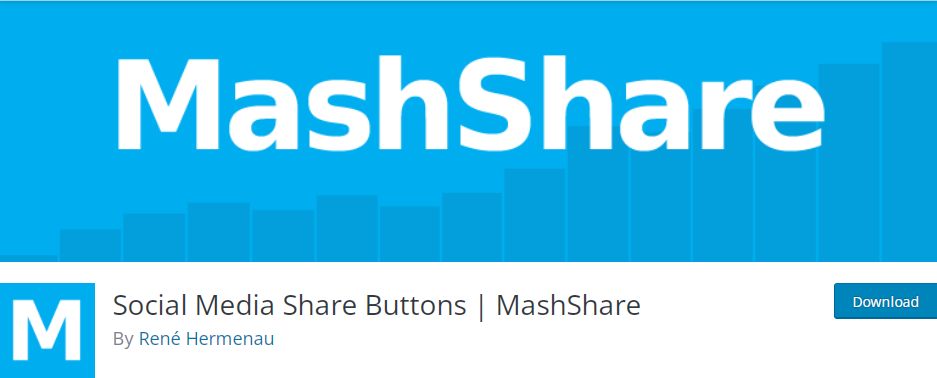Gaming with friends or diving into a single-player adventure is even more exciting when your controller is seamlessly synced with your console. If you’ve recently unboxed a new Xbox controller or need to reconnect your existing one, setting it up is easier than you might think. Whether you’re using an Xbox Series X, Series S, or Xbox One, the process is straightforward and only takes a few minutes.
Why Proper Connection Matters
The connection between your Xbox console and its controller isn’t just about basic functionality. A proper connection ensures minimal input lag, improved responsiveness, and a more immersive gaming experience. When your controller is properly synced, you can also enjoy features like firmware updates and custom configurations via the Xbox Accessories app.
Steps to Connect a Wireless Xbox Controller
To get started, make sure both your Xbox console and controller are powered on. Then follow these simple steps:
- Turn on the Xbox Console: Press the Xbox button located on the front of the console. The button will light up to indicate it’s powered on.
- Turn on the Controller: Hold the Xbox button on the controller until it begins to flash. This flashing light means the controller is in pairing mode.
- Press the Pairing Button on the Console: On the Xbox Series X and S, this button is located near the front USB port. For Xbox One, it’s usually on the side.
- Press the Pair Button on the Controller: Within 20 seconds of pressing the console’s pairing button, press and hold the pairing button on top of the controller until the Xbox button flashes faster. When the light stabilizes, the connection is successful.

Using a USB Cable for Wired Connection
If you prefer a wired experience or just need to charge your controller, you can connect it via a USB cable:
- Plug the USB cable into an available port on your Xbox console.
- Attach the other end to the top of the controller.
- The Xbox button should light up, indicating a successful connection.
A wired connection is especially handy if you’re experiencing interference or want to make sure your controller doesn’t lose power during extended play sessions.
Troubleshooting Tips
Sometimes, devices don’t sync as expected. Here are some tips to get your controller connected:
- Update your controller: Use the Xbox Accessories app to check for and install firmware updates.
- Remove Obstructions: Wireless performance can degrade with interference. Keep objects like metal shelves or large electronics clear of the console.
- Try another controller: Determine if the issue lies with the controller or the console.
- Power cycle the console: Turn it off completely, unplug it for 10 seconds, and then restart before trying again.
Connecting Multiple Controllers
Your Xbox can handle up to eight controllers simultaneously, making it an ideal setup for local co-op or party games. When connecting multiple controllers, just repeat the wireless pairing steps for each. Each controller should display a unique player number via a segmented ring around the Xbox button on older designs, or a pulsing light pattern on the newer models.
Things to Keep in Mind
As you set up additional accessories or switch between devices, remembering a few key points can save you time:
- Controllers recently used on another system may need to be re-paired.
- Bluetooth controllers used on PCs or mobile devices must be resynced with the Xbox before use again.
- Rechargeable batteries can drain quickly with heavy use—keep an eye on power levels.

Final Thoughts
Getting your Xbox controller connected is the first step toward hours of enjoyable gameplay. Whether you prefer the flexibility of a wireless connection or the reliability of wired play, knowing how to pair your controller properly ensures a seamless start.
If you ever face difficulties, the troubleshooting steps provided above are often all you need to get back on track. Happy gaming!