Have you ever experienced the frustration of a webpage refusing to load, only to realize that the culprit might be lurking in your browser’s host cache? In the vast realm of internet troubleshooting, one often overlooked yet powerful tool is the ability to clear the host cache in Chrome. This seemingly innocuous feature can hold the key to resolving connectivity issues, speeding up browsing sessions, and ensuring a seamless online experience. So, whether you’re a tech-savvy individual seeking to optimize your browsing performance or a casual user looking to troubleshoot common connection problems, understanding how to clear host cache in Chrome (DNS Cache) can be a game-changer in navigating the digital landscape with ease.
What is DNS cache in Chrome?
DNS cache in Chrome is a crucial component that stores recent DNS lookups to enhance browsing speed and efficiency. This cache stores the IP addresses of websites you have previously visited, allowing Chrome to quickly retrieve this information when needed. However, an outdated or corrupted DNS cache can lead to issues like slow loading times and difficulty accessing certain websites.
Clearing the DNS cache in Chrome can be a handy troubleshooting step to resolve these issues. By flushing the DNS cache, you essentially delete all the stored IP address information, prompting Chrome to perform fresh DNS lookups for all websites. This process can help eliminate any discrepancies or errors in the existing cache and ensure smooth browsing experience without any hindrances. Understanding how DNS cache works in Chrome and knowing how to clear it effectively can be beneficial for maintaining optimal browser performance and resolving connectivity problems swiftly.
![]()
Why clear host cache?
Clearing the host cache in Chrome is an essential maintenance task that can help ensure smooth browsing experiences. Over time, the host cache can become overloaded with outdated information, leading to slow loading times and potential errors when trying to access websites. By clearing the host cache, you are essentially refreshing the browser’s memory of website addresses, allowing it to fetch the most up-to-date information quickly.
Moreover, clearing the host cache can also be a useful troubleshooting step when encountering connection issues or DNS-related problems. Sometimes, incorrect entries in the cache can lead to difficulties in accessing certain websites or cause discrepancies between what is stored and what is currently available online. In such cases, flushing the host cache can provide a simple yet effective solution to these technical glitches and restore seamless connectivity.
In conclusion, while it may seem like a minor task compared to other browser maintenance activities, clearing the host cache in Chrome can significantly improve your browsing experience by ensuring accurate and timely retrieval of website data. So, next time you encounter sluggish performance or connection hiccups while surfing the web, consider giving your browser’s host cache a quick refresh for smoother sailing online.
Steps to clear host cache in Chrome
When it comes to clearing host cache in Chrome, the process might seem daunting at first, but with a few simple steps, you can do so efficiently. Firstly, open a new tab in Chrome and type in chrome://net-internals/#dns in the address bar. This will take you to the DNS settings page where you can view and clear the host cache.
Next, locate the Clear Host Cache button on the top of the page and click on it to flush out any cached DNS records. It’s important to note that clearing your host cache might temporarily slow down your browsing experience as Chrome will need to re-cache some websites.
Lastly, after clearing the host cache, you should notice an improvement in website loading times and potentially resolve any DNS-related issues you were facing. By regularly clearing your host cache in Chrome, you can ensure smoother browsing sessions and avoid potential technical glitches that may arise due to outdated or corrupted DNS records.
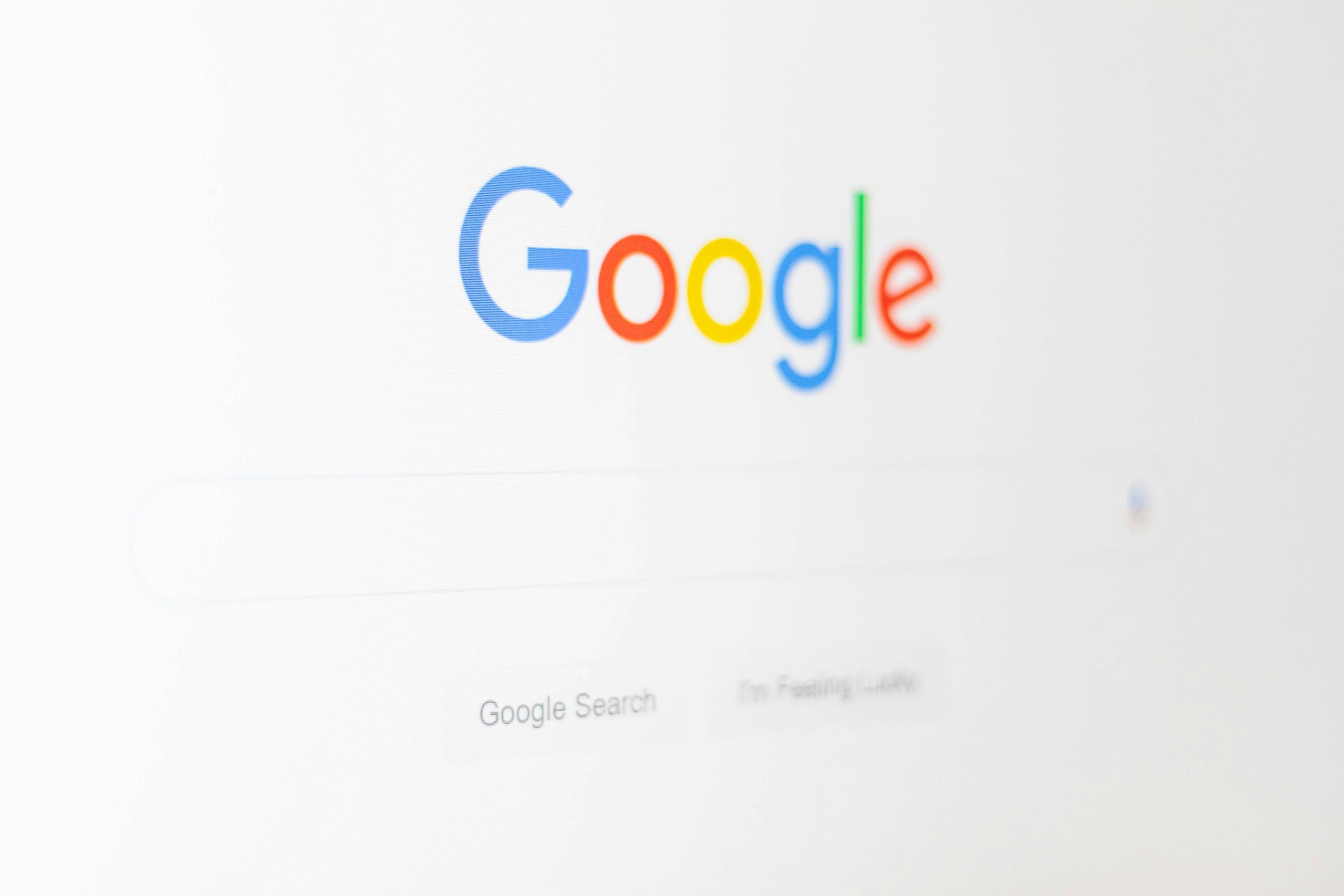
Alternative methods to clear host cache
One alternative method to clear host cache in Chrome is by using the command prompt on Windows. By opening the Command Prompt and entering the ipconfig /flushdns command, you can effectively flush your DNS cache, which includes host cache information. This simple yet powerful method allows you to quickly refresh your DNS resolver cache without having to delve deep into browser settings or third-party tools.
Another unconventional approach is modifying the Hosts file located in your system’s directory. By editing this file, you can manually remove outdated entries and force your computer to fetch fresh data from hosts when accessing websites. While this method requires a bit more technical knowledge, it offers greater control over individual host cache entries and can be a useful strategy for advanced users looking to fine-tune their browsing experience. Experimenting with different approaches not only helps in optimizing performance but also provides valuable insight into how browsers handle caching mechanisms behind the scenes.
Benefits of clearing host cache
Clearing the host cache in Chrome can significantly improve your browsing experience. By doing so, you ensure that your browser retrieves the most up-to-date information as it navigates the internet. This means faster loading times, as outdated DNS information won’t slow down your access to websites. Clearing the host cache also helps prevent issues with accessing websites that have changed IP addresses or domain settings.
Another benefit of clearing the host cache is enhancing security and privacy. Outdated DNS records can potentially lead to security vulnerabilities, such as redirecting you to malicious sites or exposing your online activity. By regularly clearing the host cache, you reduce these risks and promote a more secure browsing environment for yourself. Additionally, clearing the cache can help troubleshoot connectivity issues by eliminating any conflicting or corrupted data that may be stored in the DNS cache.
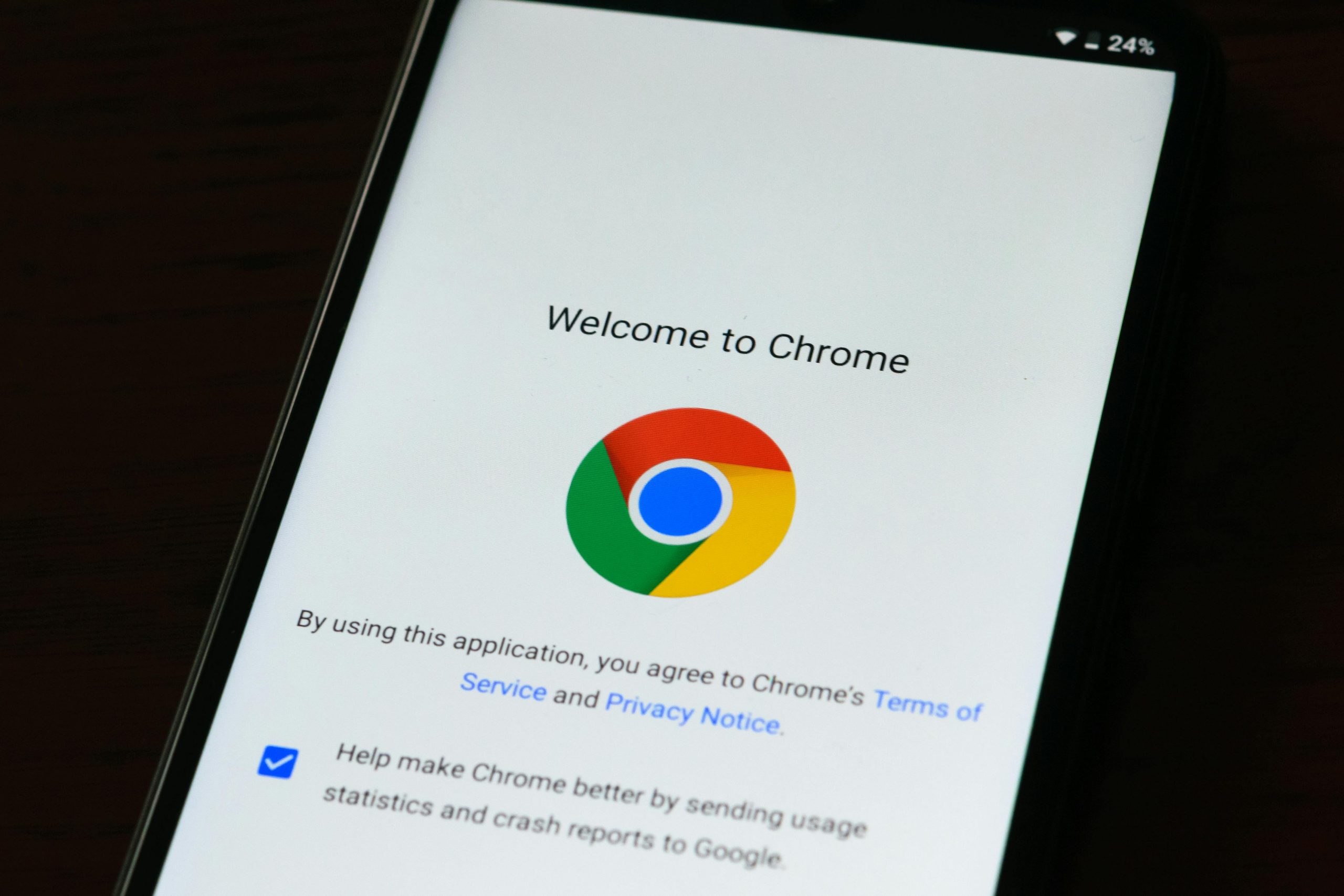
Conclusion: Importance of maintaining a clean cache
Maintaining a clean cache is not just a trivial task but a critical aspect of ensuring seamless browsing experiences. A cluttered cache can slow down your browser and impede the loading of new content, leading to frustration and inefficiency. By regularly clearing your cache, you are essentially hitting the reset button on your browsing experience, allowing for quicker loading times and smoother navigation.
Moreover, a clean cache also plays a significant role in protecting your privacy and security online. Outdated or corrupted files stored in the cache can pose potential risks such as exposing sensitive information or enabling malicious attacks. By taking the time to clear your cache regularly, you are actively safeguarding yourself against these threats and maintaining a more secure digital environment. In essence, treating your cache with care is not just about tidying up digital clutter; it’s about prioritizing performance, privacy, and security in an increasingly interconnected online world.



