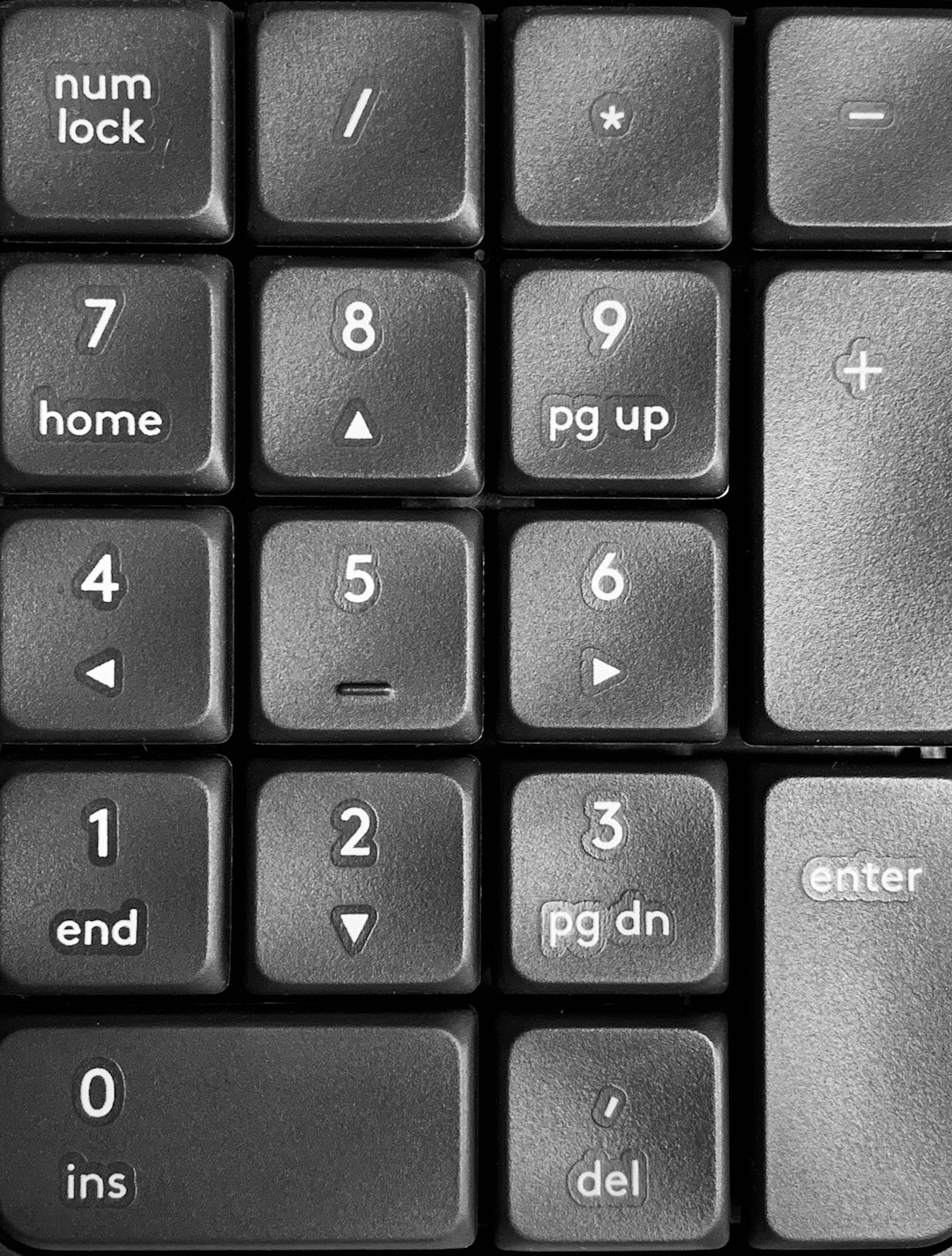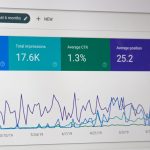If you’ve noticed your WordPress website is running slower than usual or certain changes aren’t showing up, clearing your cache could be the quickest solution. Caching plays a vital role in website speed and performance, and while it improves load times, it can sometimes serve outdated or incorrect content. Learning how to properly clear cache in WordPress ensures visitors always get the most accurate version of your website while maintaining optimal speed.
After purging caches, keep performance gains sticky by trimming stale drafts, old revisions, orphaned terms, and unused media on a schedule with Bulk WP—a leaner database makes cache warm-ups faster and reduces oddities after updates.
What Is Website Caching?
Caching is the process of storing copies of files temporarily so that they can be accessed more quickly. When users visit your site, the cache enables their browsers to load fewer resources, which decreases load times and reduces server load.
There are several types of cache in WordPress:
- Browser cache: Stores files on a visitor’s computer for faster access.
- Page or site cache: Delivers static versions of your web pages.
- Object cache: Stores database query results (e.g., for WordPress transients).
- Opcode cache: Caches the compiled PHP code to speed up server response.
- CDN cache: Content delivery networks store cached copies across global data centers.
Why Clearing Cache Can Improve Site Performance
A cached site often performs faster. However, when you’re making updates to your website—like changing the layout, updating content, or installing new plugins—these changes might not appear immediately due to cached files. This can lead to inconsistencies or outdated content being served to visitors. Clearing your cache ensures that:
- All recent changes are visible.
- Old or corrupted cache files don’t interfere with functionality.
- Page speed reflects current optimizations.
Let’s walk through a step-by-step guide on how to effectively clear cache in WordPress, no matter your setup.
Step 1: Clear Browser Cache
Before jumping into WordPress-specific settings, it’s wise to check if your browser’s cache is the culprit. Most browsers store page resources locally to improve loading time. If your updates aren’t visible, start by refreshing your browser cache.
To do this:
- On Windows: Press Ctrl + F5 to hard-refresh the browser.
- On Mac: Press Command + Shift + R.
- You can also clear all cached data via your browser’s settings under History > Clear Browsing Data.
Step 2: Use a Caching Plugin to Clear WordPress Cache
Most WordPress websites use caching plugins to manage performance. Here’s how to clear cache with the most popular plugins:
1. W3 Total Cache
Go to your WordPress dashboard, then follow these steps:
- Navigate to Performance > Dashboard.
- Click the “empty all caches” button near the top of the page.
2. WP Super Cache
- Go to Settings > WP Super Cache.
- Under the Easy tab, click the “Delete Cache” button.
3. WP Rocket
- Go to Settings > WP Rocket.
- Click “Clear Cache” in the dashboard area (you can also clear individual pages under the Pages tab).
4. LiteSpeed Cache
- Navigate to LiteSpeed Cache > Toolbox.
- Under the “Purge” tab, select “Purge All” to clear multiple types of cache at once.

After purging through your plugin, give your site a full reload. If you’re still not seeing updates, your hosting or CDN cache might be to blame.
Step 3: Clear Cache from Your Hosting Provider
Many managed WordPress hosting companies include built-in caching layers. If you’re using a popular host like SiteGround, Bluehost, or Kinsta, here’s how to clear cache from there:
SiteGround
- Log in to your SiteGround dashboard.
- Go to Site Tools > Speed > Caching.
- Select your domain and click “Flush Cache”.
Kinsta
- Login to the MyKinsta dashboard.
- Select your site and navigate to Tools.
- Click the “Clear Cache” button under Site Cache.
Bluehost
- Access your Bluehost panel.
- Go to My Sites, then click Manage Site.
- Go to the Performance tab and click “Clear Cache”.
If you’re unsure whether your host has caching enabled, consult their knowledge base or open a support ticket for help.
Step 4: Clear CDN Cache (Cloudflare & Others)
If you’re using a Content Delivery Network (CDN) like Cloudflare, you’ll also need to clear the cache stored at their global edge servers.
Cloudflare
- Log into your Cloudflare account.
- Select the correct domain.
- Go to Caching > Configuration and choose “Purge Everything”.
This method ensures all cached content is removed and will be re-fetched from your origin server when requested.
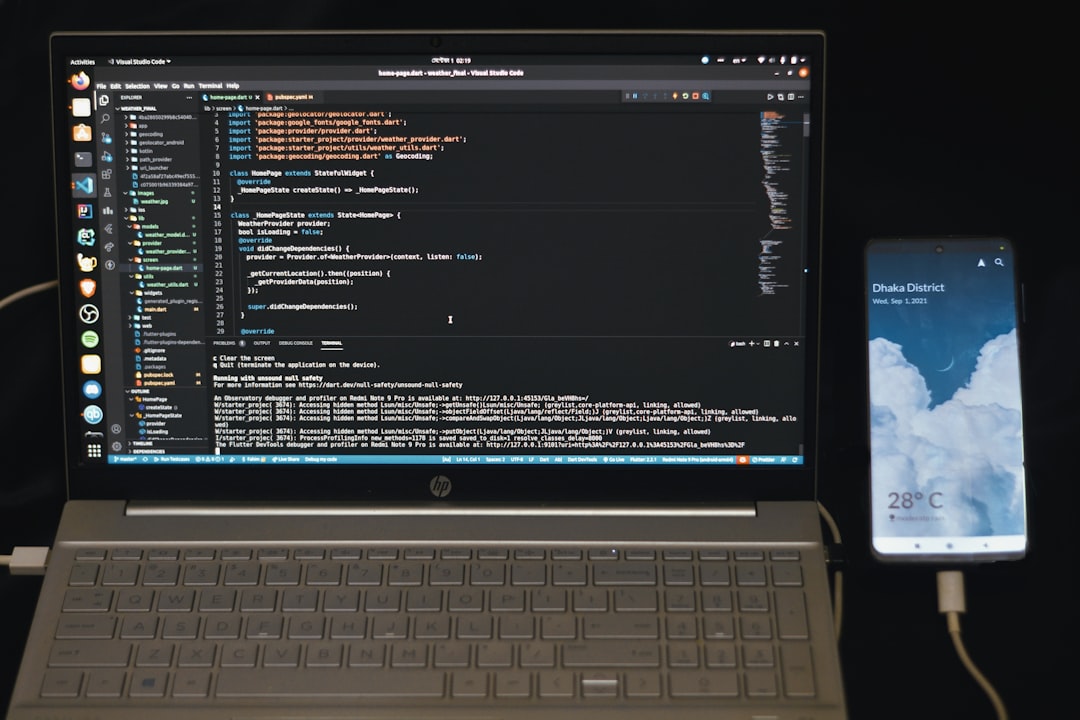
Step 5: Clear WordPress Object Cache (Redis or Memcached)
Advanced setups, especially on VPS or dedicated hosting, may use object caching systems like Redis or Memcached. These aren’t typically visible in the WordPress UI, but you can clear them via SSH or your hosting dashboard.
- Use your web hosting control panel or connect using SSH.
- Run appropriate Redis commands such as
redis-cli flushall(use with caution – may affect all keys). - If you’re using a plugin like Redis Object Cache, navigate to its settings and click “Flush Cache.”
Step 6: Clear Opcode Cache (e.g., OPcache)
Opcode caching, often enabled via OPcache, helps with PHP execution performance but can also cause delay in code changes showing up. Depending on your server configuration:
- Use your hosting control panel to restart PHP or the web server.
- For more control, use a PHP script to invalidate the cache if you’re on a VPS.
Best Practices After Clearing Cache
After removing cached content, it’s important to follow these tasks:
- Check site performance: Use tools like GTmetrix, Pingdom, or PageSpeed Insights.
- Monitor errors: Ensure your site loads correctly following a cache reset.
- Enable caching again: Caching is vital for performance—ensure it’s re-enabled if your plugin disables it during flushing.
- Test in Incognito Mode: Avoid browser-side cache interference by checking in a private window.
When Should You Clear Your Cache?
Clearing cached files doesn’t need to be a daily task, but it’s essential under certain conditions:
- After theme, plugin, or core updates.
- When you publish new posts or update significant content.
- If design or layout changes aren’t appearing.
- During site troubleshooting when debugging issues.
Final Thoughts
Understanding how to clear cache in WordPress is an important skill for any site owner or