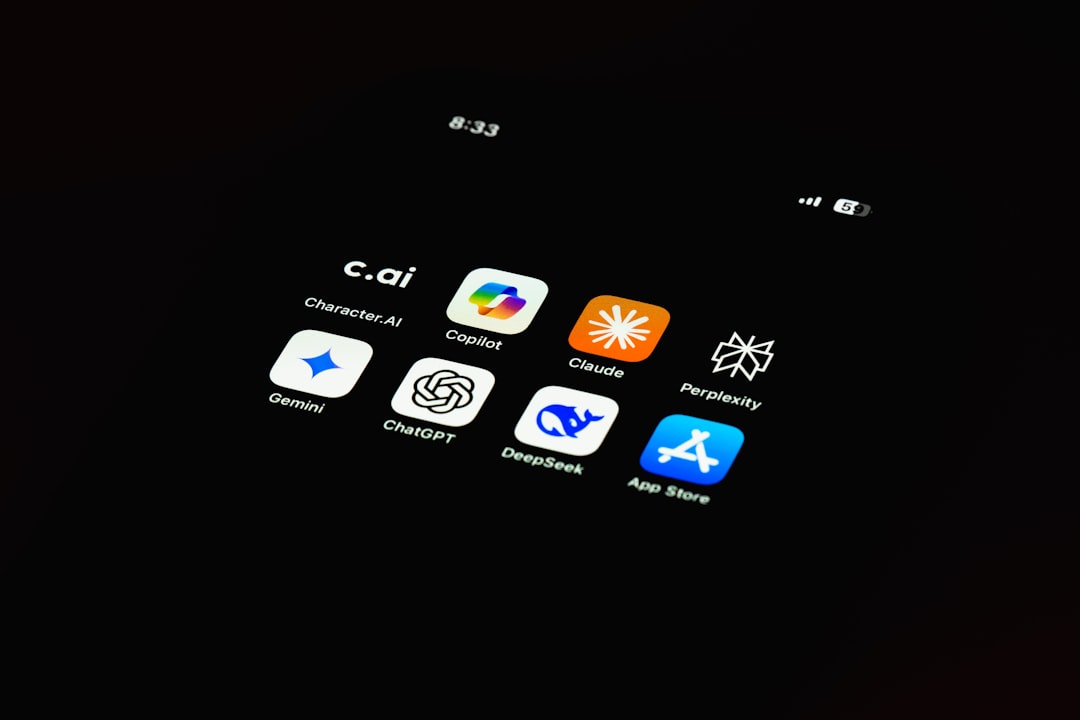CapCut has become one of the most popular video editing apps available today, offering a wide range of tools and features for both beginners and professionals. While its free version provides plenty of value, many users choose to upgrade to the premium version for added functionality such as cloud backup, advanced editing tools, and ad-free usage. However, not everyone wants to stay subscribed forever. Whether it’s to manage recurring charges or because your editing needs have changed, canceling a CapCut subscription is incredibly simple—so much so that it can be done in just 30 seconds.
In this guide, we’ll show you exactly how to cancel your CapCut subscription—quickly, painlessly, and from the comfort of your mobile device or desktop.
Why Cancel CapCut?
Before diving into the cancellation process, you might be wondering why some users decide to unsubscribe. Here are a few common reasons:
- Using alternative software: Some users find another app that better suits their creative needs.
- Limited usage: You may only use CapCut occasionally, making the paid features unnecessary.
- Cost-saving decisions: Subscription costs can add up, and canceling unused ones is a tactic to save money.

How to Cancel CapCut Subscription on iOS
If you subscribed through an iPhone or iPad, you’ll need to cancel via your Apple ID settings. Here’s how to do it:
- Open the Settings app on your iOS device.
- Tap your name at the top to access Apple ID options.
- Select Subscriptions.
- Find and tap on CapCut in the list of active subscriptions.
- Tap Cancel Subscription and confirm the choice.
That’s it! You’re unsubscribed. All it takes is a few taps and around 30 seconds of your time.
How to Cancel CapCut Subscription on Android
Android users typically subscribe to CapCut through the Google Play Store. Follow these steps to cancel:
- Open the Google Play Store app.
- Tap your profile icon in the top-right corner.
- Select Payments & subscriptions > Subscriptions.
- Locate CapCut in your list of active subscriptions.
- Tap Cancel subscription and confirm the cancellation.
In most cases, your subscription will remain active until the end of the current billing cycle, so you don’t have to worry about losing access immediately.
Canceling Through the Web
If you subscribed to CapCut via the official website (rather than through a mobile app store), you’ll need to cancel from the CapCut or ByteDance account portal:
- Visit the official CapCut website and log into your account.
- Go to your Account Settings or Subscription Settings.
- Look for a billing or plan section, and click on Cancel Subscription.
- Follow the on-screen prompts to confirm cancellation.
This method is just as fast as doing it on your phone—and all you need is your login credentials.
Will I Still Have Access After Canceling?
Yes—after canceling your subscription, you will still have access to premium features until the end of your billing period. After that, your account will revert to the free version, and you can continue to use CapCut without any charges or commitment.
Key Tips
- Keep a confirmation email or screenshot of your cancellation for your records.
- If you don’t see CapCut in your subscription list, double-check whether you subscribed through a different Apple ID or Google account.
- Always make sure to cancel at least 24 hours before the renewal date to avoid being charged for the next cycle.
Final Thoughts
Canceling your CapCut subscription doesn’t have to be a chore. Once you know where to look, it’s fast, easy, and can save you money. Whether you’re taking a break from content creation or trying out new editing tools, unsubscribing is just a few clicks away. Now that you know how to cancel in as little as 30 seconds, you’re in complete control of your digital toolset.