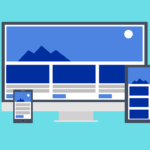Snapchat has evolved into one of the most dynamic social media platforms, enabling users to share personal moments instantly with friends and followers. One of its most popular features is Stories—a collection of snaps that are live for 24 hours. While sharing just one photo can be fun, many users prefer to combine multiple pictures into a single story to create a more engaging narrative or highlight events and experiences in a chronological order.
For users seeking to enhance their storytelling and make their Snapchat Stories richer and more compelling, adding multiple pictures is both a simple and effective technique. Here’s how you can do it.
How to Add Multiple Pictures to One Snapchat Story
Adding multiple pictures to a single Snapchat story is a straightforward process. Users can either take multiple snaps in quick succession or upload several images from their camera roll.
Method 1: Using the Snapchat Camera
- Open the Snapchat app on your mobile device.
- Tap the camera button to take your first picture.
- After taking the picture, tap the “Send to” button.
- Select “My Story” and tap the send arrow.
- Go back to the camera and take another picture.
- Repeat the process for each additional photo you want to include in your story.
Each image will appear in succession within your Story as individual snaps, maintaining a seamless viewing experience for your followers.

Method 2: Uploading from Camera Roll
Snapchat also allows users to add multiple photos stored on their device. Here’s how:
- Navigate to the camera screen.
- Swipe up or tap the small icon at the bottom to access Memories.
- Hit the “Camera Roll” tab to view your saved pictures.
- Long-press on the first photo you want to add.
- A menu will appear; tap “Create Story” or “Send Snap.”
- Select additional photos by tapping them in order.
- Press “Send to” and then choose “My Story.”
Snapchat will upload these selected photos one by one, preserving their unique style and edits, allowing them to be viewed in order.

Editing and Enhancing Each Picture
Before posting, users can personalize each snap with stickers, text, filters, and music. Snapchat also lets users draw or add emojis to each snap individually. Even though multiple photos are uploaded to one Story, Snapchat treats each image as a unique “snap”—giving users flexibility to customize every frame independently for a more dynamic story.
Tips for a More Engaging Snapchat Story
- Keep it coherent: Try to follow a theme or storyline.
- Don’t overload: Too many pictures may overwhelm viewers. Aim for 5–10 snaps per story.
- Use captions wisely: Brief descriptions or timestamps can enhance the narrative.
- Add music: Set the mood by incorporating audio clips or songs available through Snapchat’s sound library.
Conclusion
Adding multiple pictures to a Snapchat story is an excellent way to convey larger moments or tell more complete stories. By taking snaps in sequence or uploading photos from the camera roll, users can share a visual journey that resonates with their followers. With the added ability to personalize each image, Snapchat makes multi-photo storytelling both fun and creative.
Frequently Asked Questions (FAQ)
- Q: Can I upload several photos at once to a story?
A: Yes, via the Camera Roll in Memories, you can select multiple pictures and upload them at once to your story. - Q: Will my followers see all the pictures as one post?
A: No, each photo appears as an individual snap within the story, but they are connected as a series. - Q: Can I rearrange the order of photos in a story?
A: Not currently. Photos appear in the order they are added or uploaded, so plan your sequence in advance. - Q: Is there a limit to how many pictures I can add to one story?
A: While Snapchat doesn’t specify a strict limit, it’s best to keep stories concise—ideally under 20 snaps for optimal viewer engagement. - Q: Can I edit a photo after adding it to the story?
A: Once a photo is added to the Story and published, it can’t be edited. You must delete it and upload a new, edited version.