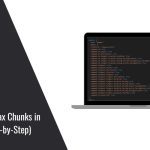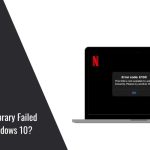Parallel downloading is a useful feature in Google Chrome that can significantly improve the speed of downloading files. It does this by breaking the file into smaller parts and downloading them simultaneously, which results in faster download times, especially for large files. While this feature is not enabled by default, you can easily activate it through Chrome’s settings. In this article, we will explain how parallel downloading works, its benefits, and the steps to enable it in Google Chrome.
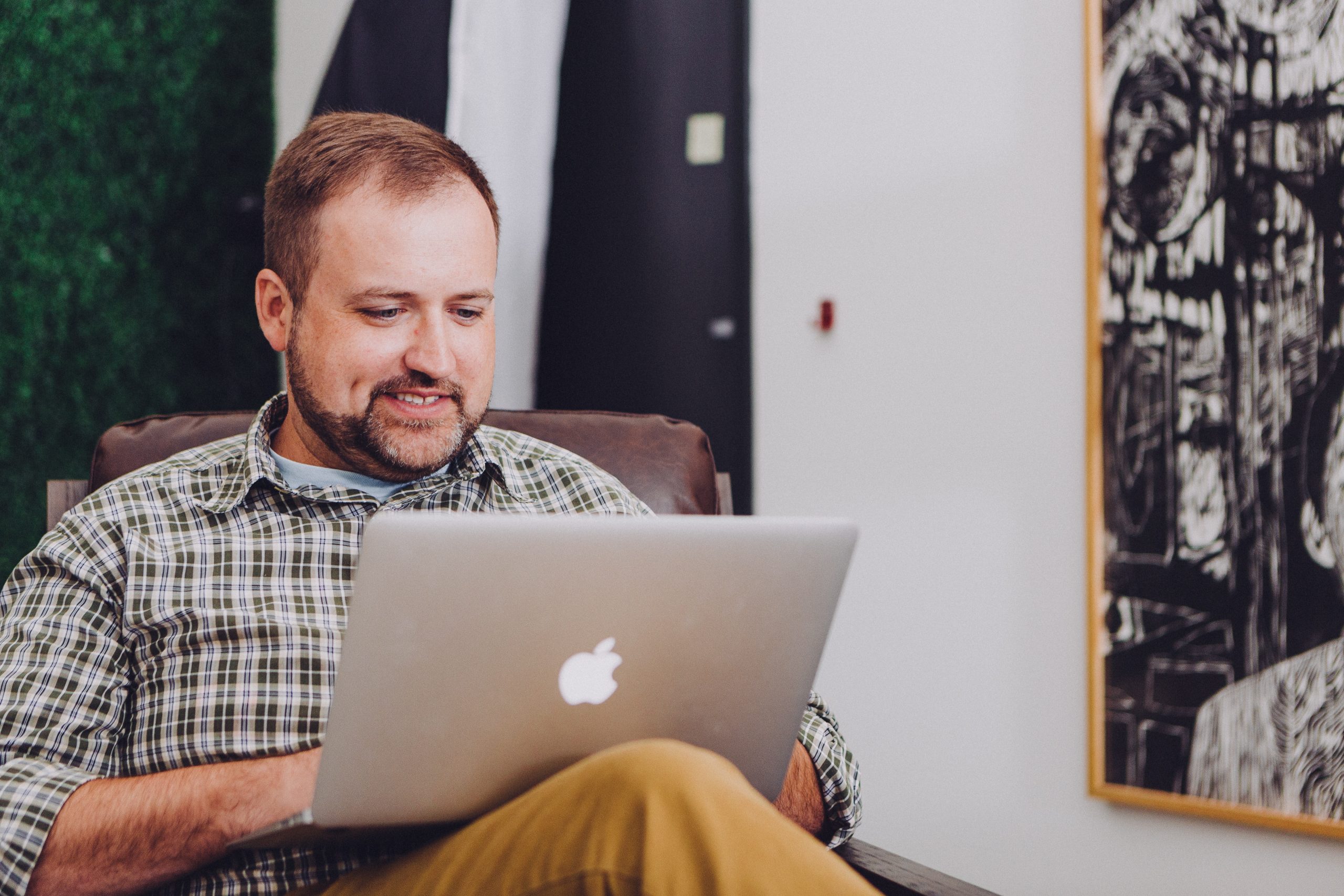
What is Parallel Downloading?
Parallel downloading enhances the download speed by splitting a file into several smaller chunks, known as “streams,” which are downloaded simultaneously. This is particularly useful for larger files that can take longer to download. Instead of downloading the file sequentially in a single stream, multiple connections are established to download different parts of the file at the same time, which can speed up the overall process.
Parallel downloading is especially effective when your internet connection has high bandwidth, as it takes full advantage of the available speed. For users who frequently download large files from the web, enabling this feature can make a noticeable difference.
Steps to Enable Parallel Downloading in Google Chrome
Here is a step-by-step guide to enabling parallel downloading in Google Chrome:
1. Open Google Chrome:
– Launch the Chrome browser on your computer or laptop.
2. Access Chrome Flags:
– In the address bar at the top of the browser, type `chrome://flags` and press Enter. This will take you to Chrome’s experimental features page, where you can enable or disable various experimental features.
3. Search for Parallel Downloading:
– Once you’re on the flags page, you’ll see a search bar at the top. Type Parallel downloading into the search bar to locate the specific flag associated with this feature.
4. Enable Parallel Downloading:
– When the Parallel Downloading option appears, you will see a drop-down menu next to it. Click on this menu and select Enabled. This action activates parallel downloading in your browser.
5. Restart Chrome:
– After enabling parallel downloading, Chrome will prompt you to restart the browser to apply the changes. Click on the Relaunch button at the bottom right corner of the screen to restart Chrome.
Once Chrome restarts, the parallel downloading feature will be active, and your browser will now use multiple connections to download files simultaneously.
Benefits of Parallel Downloading
– Faster Download Speeds: By splitting the file into multiple parts and downloading them concurrently, parallel downloading can significantly reduce the time it takes to download large files.
– Efficient Bandwidth Usage: If you have a fast internet connection with high bandwidth, enabling parallel downloading allows Chrome to utilize more of your available bandwidth, leading to quicker downloads.
– Smooth User Experience: With faster downloads, users can expect a smoother and more efficient browsing experience, particularly when downloading large files like software updates, videos, or games.
Enabling parallel downloading in Google Chrome is a simple way to speed up file downloads and make the most of your internet connection. By following the steps outlined above, you can activate this feature and enjoy faster downloads, especially for larger files. While parallel downloading is still an experimental feature, it has proven to be effective and useful for users who frequently download large files. Give it a try and experience the difference in download speed!