Getting the “SMTP/IMAP Not Configured” error on SiteGround can be frustrating. But don’t worry! It’s a common issue and can be fixed with a few simple steps.
What Causes This Error?
There are a few reasons why you might see this error:
- Your AT&T email settings are incorrect.
- You haven’t enabled SMTP or IMAP.
- Your email client is using the wrong ports.
- There’s an issue with authentication.
Let’s go through the solutions step by step!
1. Check Your Email Credentials
First, make sure you’re using the correct email login details. Double-check:
- Your email address.
- Your password (ensure there are no extra spaces).
Using the wrong credentials can prevent your email client from connecting properly.
2. Find Your Correct SMTP/IMAP Settings
SiteGround provides specific settings for SMTP and IMAP. You can find them by:
- Logging into your SiteGround Account.
- Going to Site Tools > Email > Accounts.
- Clicking on Settings next to your email.
You’ll see the correct SMTP and IMAP settings here. Use them in your email client.
3. Enable SMTP and IMAP
Make sure SMTP and IMAP are enabled in your email client:
- For SMTP (sending emails), the outgoing server is usually mail.yourdomain.com.
- For IMAP (receiving emails), the incoming server should also be mail.yourdomain.com.
Set up your email client with these details.
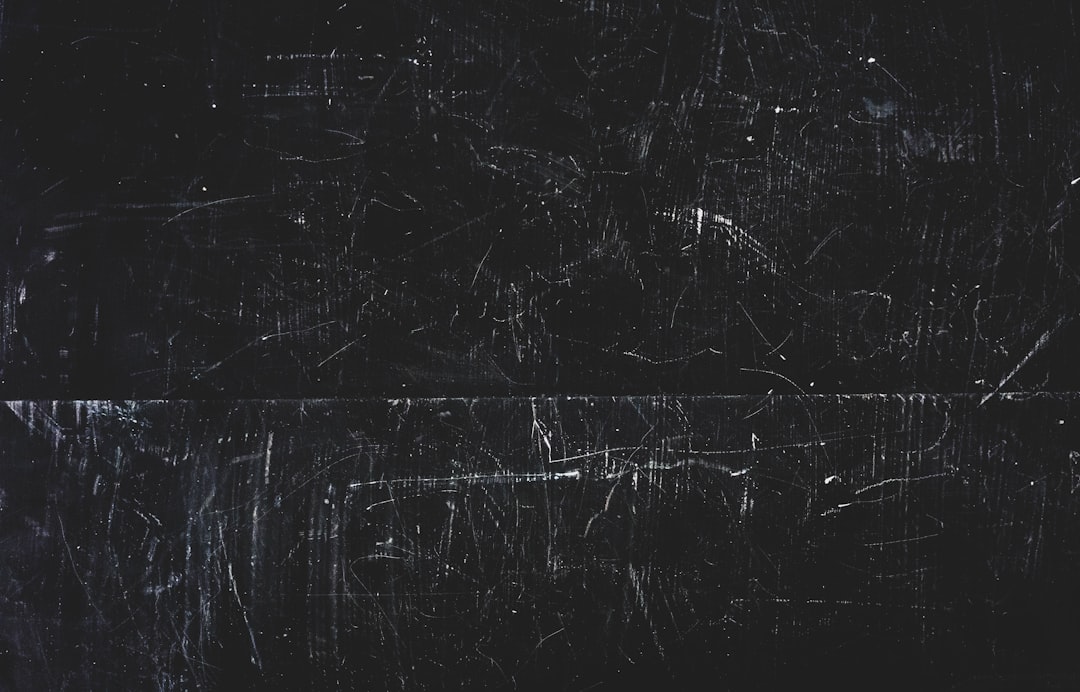
4. Use the Correct Ports
Incorrect port numbers can cause connection issues. Use these:
- SMTP (Outgoing): 465 (SSL) or 587 (TLS)
- IMAP (Incoming): 993 (SSL)
Change them in your email client if they’re incorrect.
5. Enable SMTP Authentication
Many email clients have an option called “Require authentication for outgoing mail”. Make sure it’s enabled and uses the same email and password as the incoming mail server.
6. Check Firewall and Security Settings
Some firewalls or antivirus programs block email ports. Try disabling them temporarily and see if your email works. If it does, you may need to adjust your security settings.

7. Clear Cached Credentials
If you recently changed your password, your email client might still be using the old one.
- Remove your email account from your client.
- Restart your computer.
- Add the email account again with the updated settings.
8. Contact SiteGround Support
If nothing works, SiteGround’s support team is very helpful. Go to your SiteGround dashboard and open a support ticket or start a live chat.
Final Thoughts
The SMTP/IMAP error on SiteGround is annoying but usually easy to fix. Just check your settings, use the correct ports, and enable authentication. If all else fails, SiteGround support is there to help.
Now you’re back to sending and receiving emails smoothly!



