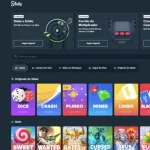Is Mass Effect: Andromeda crashing on you with a scary DirectX error? You’re not alone, Commander! Nothing ruins a good alien adventure like an unexpected crash just as you’re trying to save the galaxy.
But don’t worry — there’s good news. You can fix it fast. No need to spend hours digging through tech forums or deciphering cryptic error codes. Let’s break it down simply. Think of this as your mission briefing to crash-free gameplay.
What’s This DirectX Error Anyway?
In simple terms, DirectX helps your computer talk to the game. If something goes wrong in that conversation, boom — crash.
Usually, it means there’s a problem with your graphics card, drivers, or settings.
You might see:
- “DirectX function GetDeviceRemovedReason failed.”
- Flashing screens or sudden freezes.
- The game closing without warning.

Simple Fixes First
Start with the basics. These are quick and often work like magic.
- Restart your PC. Yep, the classic fix. It clears temporary hiccups.
- Update your GPU drivers. Go to NVIDIA or AMD’s website and grab the latest ones.
- Run the game as Administrator. Right-click the game shortcut and hit Run as Administrator.
Still crashing? Then it’s time to dig a little deeper.
The Power Move – Repair DirectX
Sometimes your DirectX files get corrupted. That’s like trying to read a book with missing pages. Not good.
Here’s how to fix them:
- Go to the official Microsoft website.
- Search for “DirectX End-User Runtime Web Installer.”
- Download and run it. Let it do its thing.
Afterward, restart your PC and try the game again.
Dig into Game Settings
Your graphics settings might be too high. ME: Andromeda is beautiful, but not if it keeps crashing.
Try this:
- Open the game and go to Graphics Settings.
- Set everything to Medium or Low.
- Turn off fancy extras like HDR, Anti-Aliasing, and Ambient Occlusion.
- Save and restart.
Sometimes less glow = more go!

Do a Clean Boot
Sometimes background programs clash with the game. Think of it as too many cooks in the kitchen.
To clean boot:
- Press Windows + R, type
msconfig, and hit Enter. - Click the Services tab.
- Check “Hide all Microsoft services.”
- Click “Disable all.”
- Go to the Startup tab and open Task Manager.
- Disable unnecessary startup programs.
- Restart your computer.
Now launch the game. Better? Great!
Last Resort: Reinstall the Game
If nothing else works, this is the big red button. Sometimes files get messed up beyond repair.
Do this:
- Back up your saves!
- Uninstall ME: Andromeda.
- Restart your PC.
- Reinstall from Origin, Steam, or wherever you bought it.
Yes, it’s a hassle. But it often ends the drama once and for all.
Bonus Tip: Use DirectX 11 Instead
Some players say switching to DirectX 11 helps them avoid crashes completely.
Here’s the trick:
- Right-click on the game in Origin or Steam.
- Go to Game Properties or Launch Options.
- Add this line:
-DX11 - Save and launch the game.
Goodbye DirectX 12 headaches!
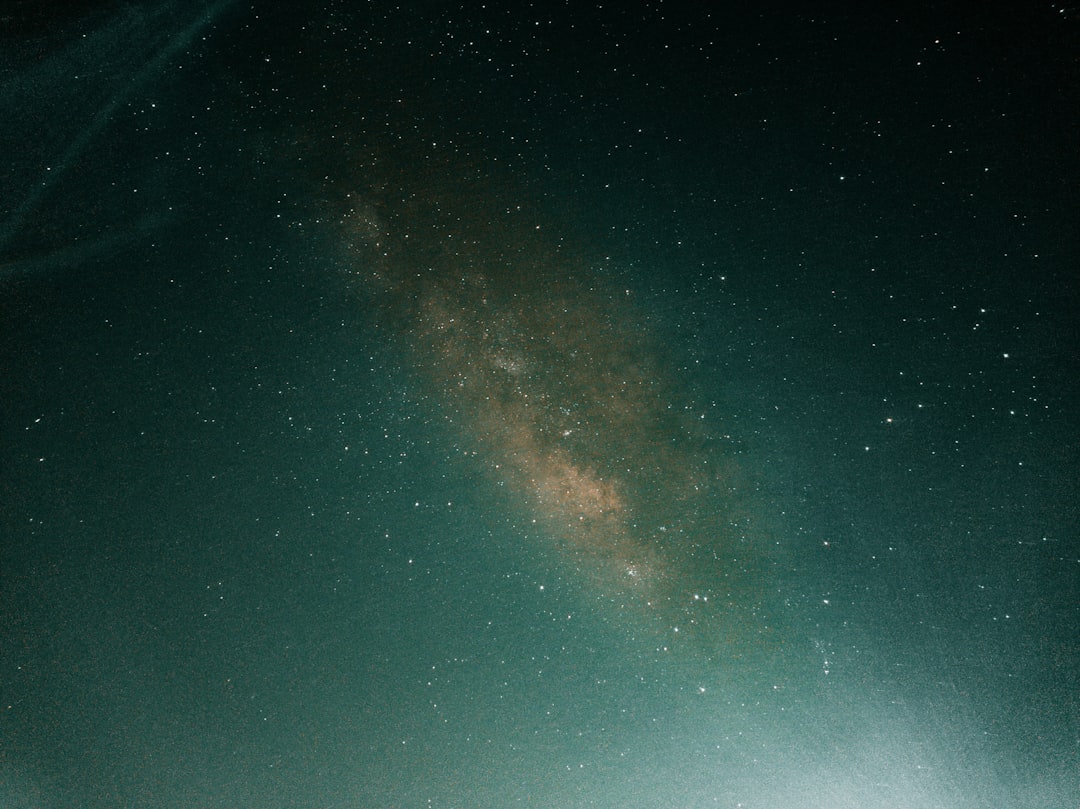
You’re Back in Action!
By now, your DirectX error should be gone. No more crashes. No more frustration. Just pure sci-fi action, romance, and alien shooting fun!
Remember: if one fix doesn’t work, try another. Every rig is a bit different. But one of these methods is bound to do the trick.
Ready to save Andromeda? Suit up, Pathfinder — the galaxy’s counting on you!