Imagine you’ve just spent hours designing the perfect page in Elementor. You hit that lovely green “Save” button… and boom—Server Error 500. Yeah, that one. Sigh. Frustrating, right?
TL;DR: Server 500 errors when saving in Elementor can be scary, but don’t worry. This is usually caused by memory limits, plugin conflicts, or server settings. With a few quick tricks, you can get back to designing in no time. Follow this fix list to squash that 500 bug for good!
🚨 What IS a Server 500 Error?
Before we fix it, let’s understand it. A 500 Internal Server Error means something went wrong on the server—but the server doesn’t tell us exactly what. It’s like the server saying, “I broke, but I won’t say how.” Super helpful, right?
Luckily, with Elementor, there’s a shortlist of usual suspects. And we’re going to hunt them down.
🧰 The Quick Fix List
1. Increase PHP Memory Limit
Elementor’s a bit of a memory hog. It likes to have space to breathe. When there’s not enough memory, you’ll smack into the 500 wall.
How to fix:
- Edit your
wp-config.phpfile. - Add this line near the top:
define('WP_MEMORY_LIMIT', '256M'); - Save and refresh Elementor. Try saving your page again.
If you’re not comfy editing files, ask your web host. Most are cool about increasing PHP memory for you.
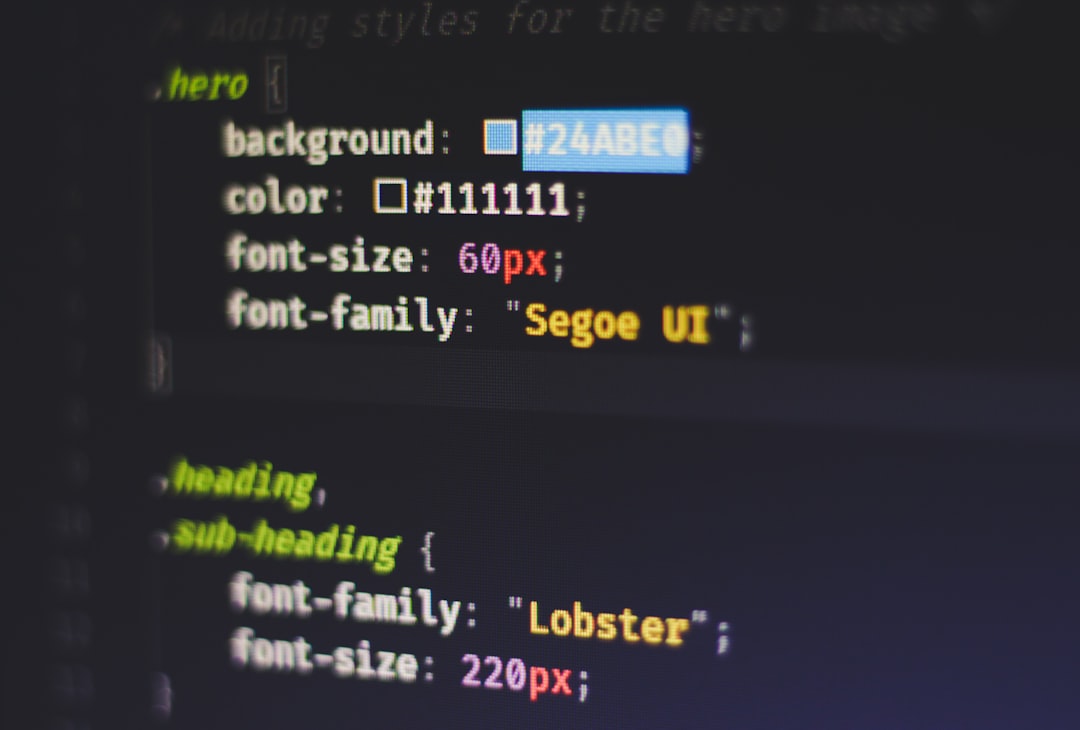
2. Check for Plugin Conflicts
Sometimes Elementor doesn’t play nice with other plugins. The problem plugin could be crashing the server during save.
How to fix:
- Deactivate all plugins except Elementor and Elementor Pro.
- Try saving the page.
- If it works, reactivate plugins one at a time. Save between each one.
- When the 500 error returns, you’ve found the culprit!
Once you find the troublemaker, check for updates or contact the plugin developer.
3. Update Your Plugins and WordPress
You know how your apps bug out if you don’t update them? WordPress is no different.
Here’s what to do:
- Update Elementor and Elementor Pro.
- Update all other plugins and themes.
- Update your WordPress version too!
Sometimes the error disappears just by staying current. Magic? Nope—just cleaner, improved code.
4. Switch to a Default Theme
Your theme could be a little too “custom.” It might have crazy functions or scripts that mess with Elementor’s save process.
How to test:
- Switch to a standard theme like Twenty Twenty-Two.
- Try saving your Elementor page again.
If it works, your old theme might need a developer’s attention.
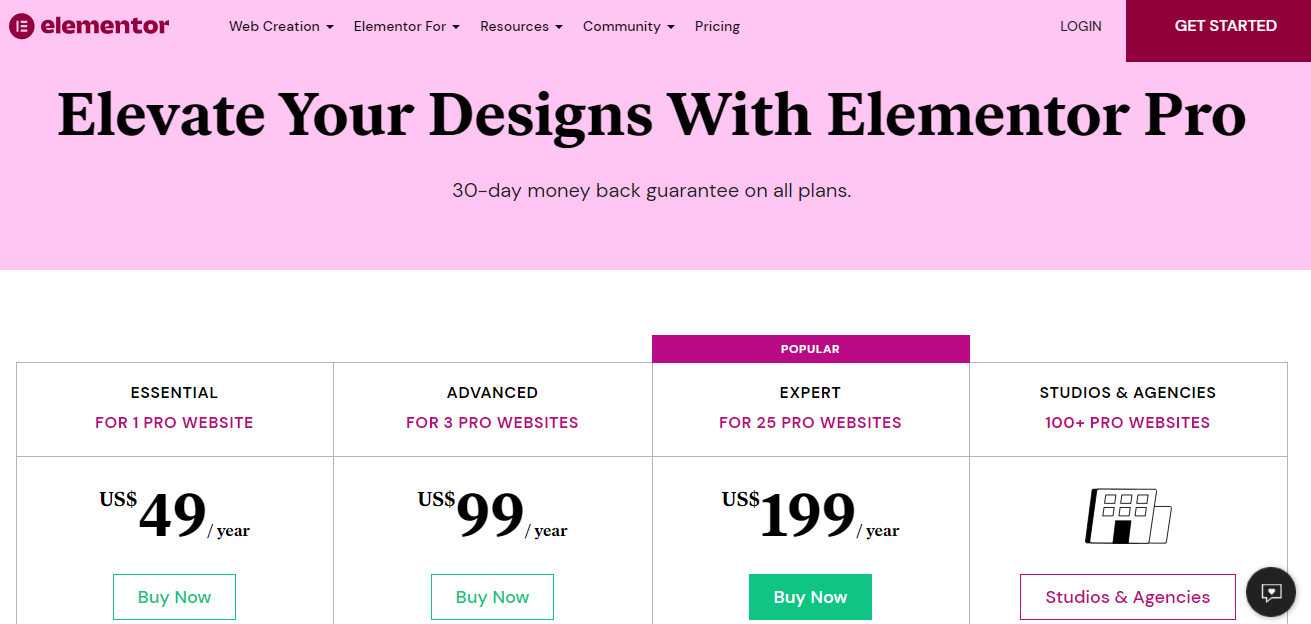
5. Check .htaccess File
This little file controls your site’s behavior on the server. One bad line of code and boom—Server Error 500.
How to fix:
- Back up your existing
.htaccessfile. - Replace it with the default WordPress code (Google it or check WordPress docs).
- Try saving in Elementor again.
If that solves it—huzzah! If not, move to the next fix below.
6. Adjust Your Server Settings
Some hosting providers set limits that are just too tight for Elementor’s needs. You’ll usually need to tweak:
- max_execution_time (Should be at least 300)
- upload_max_filesize (Try 64M or more)
- post_max_size (Match or exceed upload max)
How to change them:
- Edit your
php.inior.htaccessfile - Use a hosting panel like cPanel or Plesk
- Contact your host if you’re unsure
Still seeing red? Read on 🧠
7. Turn On Debug Mode
Let’s tell WordPress to actually show us what’s wrong instead of just saying, “Oops!”
Here’s how:
- Edit
wp-config.php - Find
WP_DEBUGand change it to:true - Add this line if it’s not already there:
define('WP_DEBUG_LOG', true); - Reload the page and check your
wp-content/debug.log
The log will show the exact error. Now you can Google like a pro 🕵️
8. Use Elementor Safe Mode
This is Elementor’s built-in fallback. It disables all third-party stuff, letting you edit pages in a safe bubble.
How to use it:
- Click the gear icon at the bottom left in Elementor.
- Turn on “Safe Mode.”
- Try saving again.
If it saves, you know the error is from outside Elementor—likely another plugin or the theme.
📦 Bonus Tip: Check Server Logs
If nothing works, your server logs might have the answer. Most hosting panels offer access to these through a section called “Errors” or “Logs.”
You can also ask support to send you the logs from the time the issue occurred. Look for terms like:
PHP Fatal ErrorAllowed memory size exhaustedSyntax error
That’s usually the smoking gun.
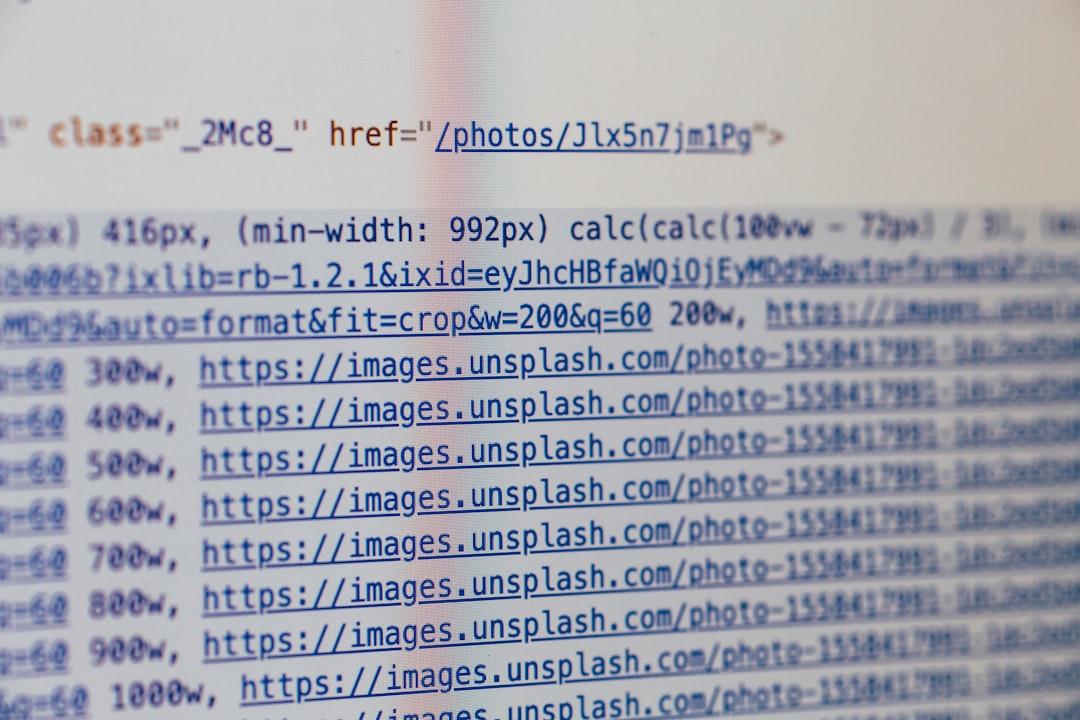
✅ Final Checklist
Here’s a cheat sheet to keep handy:
- ✅ Increase PHP Memory to 256M or more
- ✅ Deactivate all other plugins
- ✅ Switch to a clean theme
- ✅ Update Elementor and WordPress
- ✅ Use Safe Mode to isolate the issue
- ✅ Peek at debug.log and server logs
🧙♂️ Conclusion
Fixing an Elementor save Server 500 error seems like a tech maze. But once you break it down, it’s more like solving a series of little puzzles. And hey, you’re not alone. Almost every Elementor user runs into this at some point. Keep this guide bookmarked, and you’ll always be ready to squash that 500 bug!
Happy editing — and may your next “Save” bring a smile, not an error!



