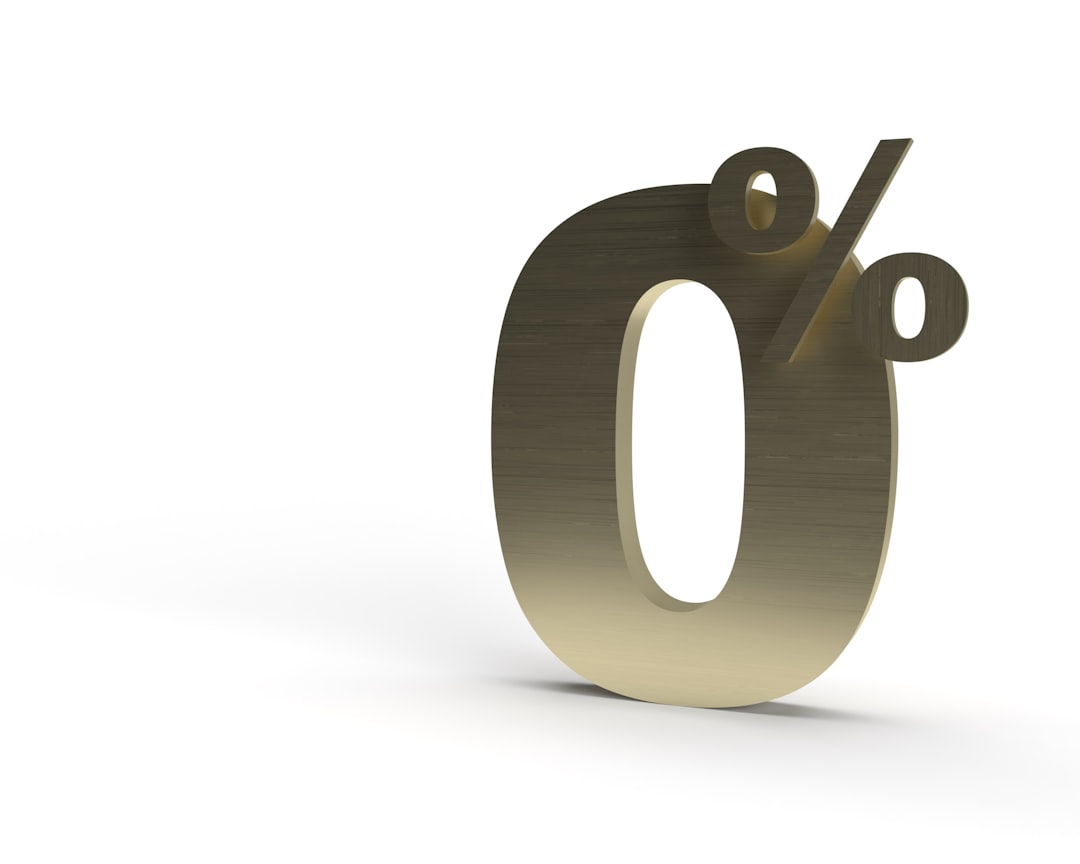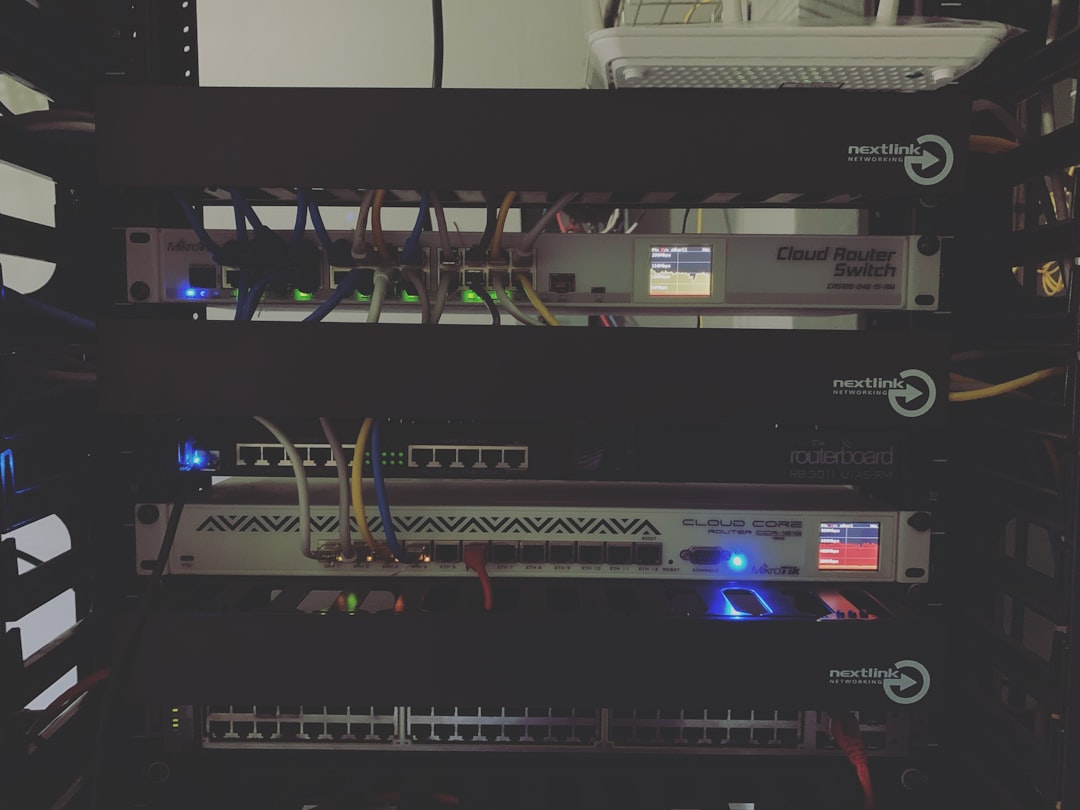With millions of users relying on Canva for graphic design, presentations, marketing materials, and social media visuals, any disruption in service can result in frustration and lost productivity. Today, many users around the globe experienced unexpected issues with Canva, ranging from login errors and slow saving processes to complete inaccessibility of features. In this article, we explore the root causes of the latest Canva issues and provide tips on staying productive during such outages.
What’s Happening With Canva Today?
Users began reporting widespread problems earlier in the day, particularly with slow-loading dashboards, inaccessible templates, and delayed syncs between devices. Some users are also reporting broken image rendering and failed exports when trying to download finished designs.
The problems appear to be part of a larger server-side incident impacting Canva’s core infrastructure. Though the company has acknowledged the issue on their official Twitter support account and status page, real-time updates have been slow and many users are left wondering when full functionality will return.
Possible Causes of the Outage
- Cloud Server Failures: Canva relies on cloud services like Amazon Web Services (AWS) or Google Cloud. A minor disruption in these systems can cascade into user-facing issues.
- Software Updates: Introducing new features or security patches can unintentionally introduce bugs that take time to identify and fix.
- High Traffic Volume: During peak business or school hours, infrastructure may struggle to handle load spikes.

Immediate Steps You Can Take
While it’s tempting to wait for an official fix, there are several productive actions you can take in the meantime. Here’s how to stay on track without falling behind on your creative and business goals.
1. Check Canva’s Status and Look at Community Reports
Before troubleshooting on your own, visit Canva’s official status page to confirm whether the issue is widespread or localized to your device or region. Platforms like Downdetector and Reddit can also provide crowd-sourced feedback that may help you understand the scope and specific symptoms other users are seeing.
2. Use Offline Tools Temporarily
If Canva isn’t loading or exporting, consider designing with an offline alternative like Adobe Illustrator, Microsoft PowerPoint, or free tools like GIMP or Inkscape. While the learning curve might differ, it could keep your projects moving until Canva stabilizes.
Free Alternatives to Canva
- Inkscape: Great for vector graphics.
- Krita: Ideal for digital painting and illustrations.
- Figma (with offline mode): Offers limited offline functionality.
3. Save Work Locally and Avoid Refreshing Pages
If Canva is semi-functional — such as loading designs but failing to sync or export — try working on smaller portions and saving screenshots or PDFs locally via your operating system. Avoid refreshing the page, as this can cause design progress to be lost completely unless it has been auto-saved previously.
4. Document Your Edits and Plan Offline
Even without direct access to visuals, designers can use the downtime to plan layouts, write copy, or sketch ideas on paper or in digital notes. Tools like Notion, Evernote, or Google Docs can help you outline the textual content of a design, collect assets, and structure your project until Canva becomes fully operational again.
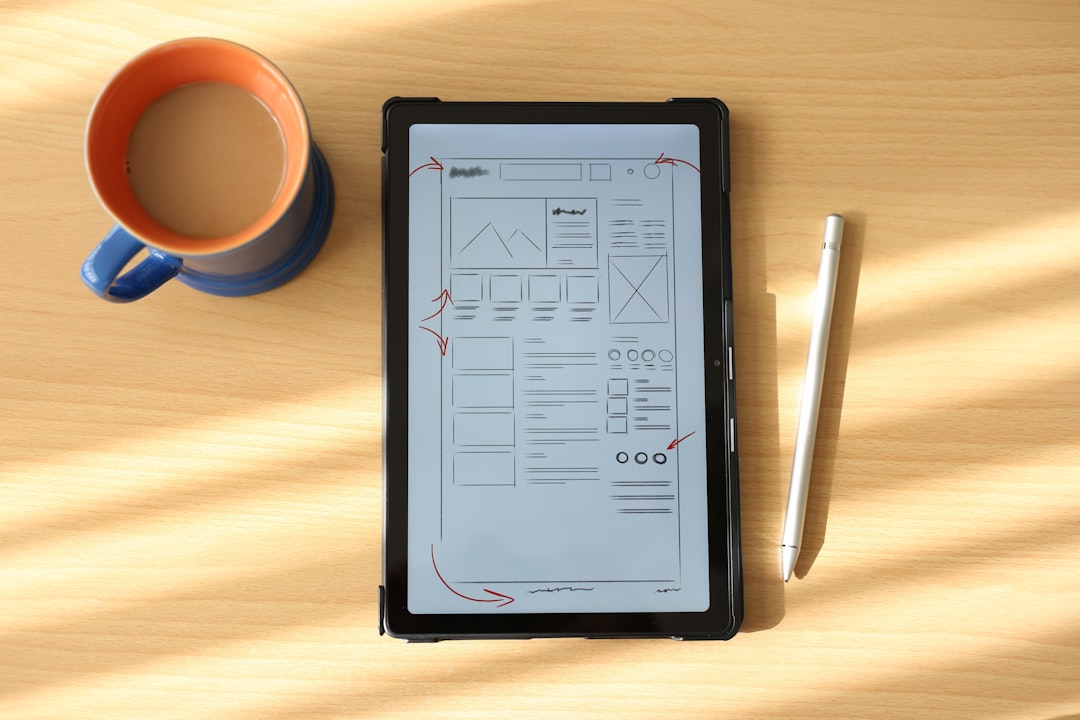
5. Notify Teams and Clients About Delays
If you’re working on deadlines, be proactive in letting stakeholders, colleagues, or clients know about the situation. Transparency builds trust, especially when you’re relying on third-party platforms to deliver work. A quick email update or Slack message stating the temporary service disruption allows everyone to adjust expectations.
How Canva Is Addressing the Problem
Canva’s engineering team has acknowledged today’s outage and claimed to be working actively to “restore reliable operations” as quickly as possible. Past incidents similar to this one have been resolved within a few hours, but reaction time depends on the complexity of the underlying issue.
Users can expect rolling fixes — meaning different features may come back online at different times. Automatic refreshing of components might also result in sudden changes during live work sessions, so minimizing active editing during these periods is advisable.
Long-Term Strategies to Prepare for Future Disruptions
1. Always Have a Backup Design Platform
Even free users of design software should consider having a backup platform that can be used in emergencies or for critical design functions. Diversifying your toolset reduces dependency on a single point of failure.
2. Keep Local Copies of Key Projects
Download completed or in-progress designs in multiple formats whenever possible. SVG, PNG, and PDF are versatile formats that keep you flexible. Store them on both cloud and local drives.
3. Export Brand Kits and Templates
For Canva Pro users, brand kits and template libraries are critical. Exporting these as separate files or screenshots gives you a fallback during outages. Having quick access to brand colors, fonts, and logo elements means you can recreate work if needed.
Occasionally exporting your ongoing project logs into a shared spreadsheet with file URLs can also be helpful for quick reference during outages.
4. Invest Time in Learning Offline Tools
Consider dedicating time weekly to familiarize yourself with offline-compatible tools that replicate Canva’s functionalities. Many professionals switch between tools depending on their connectivity and requirements. Learning design basics in tools like Photoshop or Affinity Designer also sharpens your skills regardless of the platform you choose.
Frequently Asked Questions About Canva Outages
How often does Canva experience outages?
While generally stable, Canva experiences 2–4 major service interruptions annually. These are often resolved within hours, but disruptions during peak times can feel longer depending on the user’s time zone and need.
Is my data safe during the outage?
As of now, there are no reports of data loss due to today’s issue. Canva implements autosave and backup systems that protect your editable content — assuming it was saved before the issue occurred. However, unsaved real-time edits made in unstable sessions may not be recoverable.
Can I use Canva offline?
Canva is primarily a cloud-based tool with limited offline functionality. Some mobile versions allow users to view and edit cached designs, but full design capabilities require internet access.
The Bottom Line
Service interruptions, while frustrating, are an inevitable part of modern SaaS (Software-as-a-Service) platforms. Today’s Canva issues highlight how even top-tier design tools aren’t immune to backend failures or unforeseen technical glitches.
The key to minimizing productivity loss lies in preparation: adopting flexible workflows, keeping offline backups, and ensuring team communication exists beyond any single platform. While Canva works to resolve the current disruption, designers, marketers, and educators can stay productive and resilient by implementing these strategies today — and in the future.