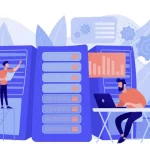With the increasing use of modern smartphones, particularly Apple devices, users in the United States often encounter the HEIC image format — also known as High Efficiency Image Format (HEIF). While this format is efficient and preserves image quality while minimizing file size, it’s not always compatible with all software, websites, or devices. For many, the need arises to convert HEIC files into a more universally accepted format such as JPG (JPEG). This is where GIMP enters the picture.
GIMP (GNU Image Manipulation Program) is a popular free and open-source image-editing tool that rivals even professional software like Adobe Photoshop in some areas. Designed for general image manipulation tasks such as photo retouching, image composition, and image authoring, GIMP is available for Windows, macOS, and Linux users. But a common question remains: Can GIMP convert HEIC to JPG? Let’s explore this in detail and provide U.S. users with a complete guide on how to handle HEIC image conversions using GIMP and alternative tools.
Understanding HEIC and Its Compatibility Issues
HEIC has gradually become the default format for images on iPhones and iPads running iOS 11 and later. While it’s efficient in terms of storage and quality, it comes with a caveat — not all image viewers and editors support it natively.
For example, older versions of Windows and non-Apple software may fail to recognize this format without additional plugins or tools. This has led many users to seek ways to convert HEIC files into the more accessible JPG format.
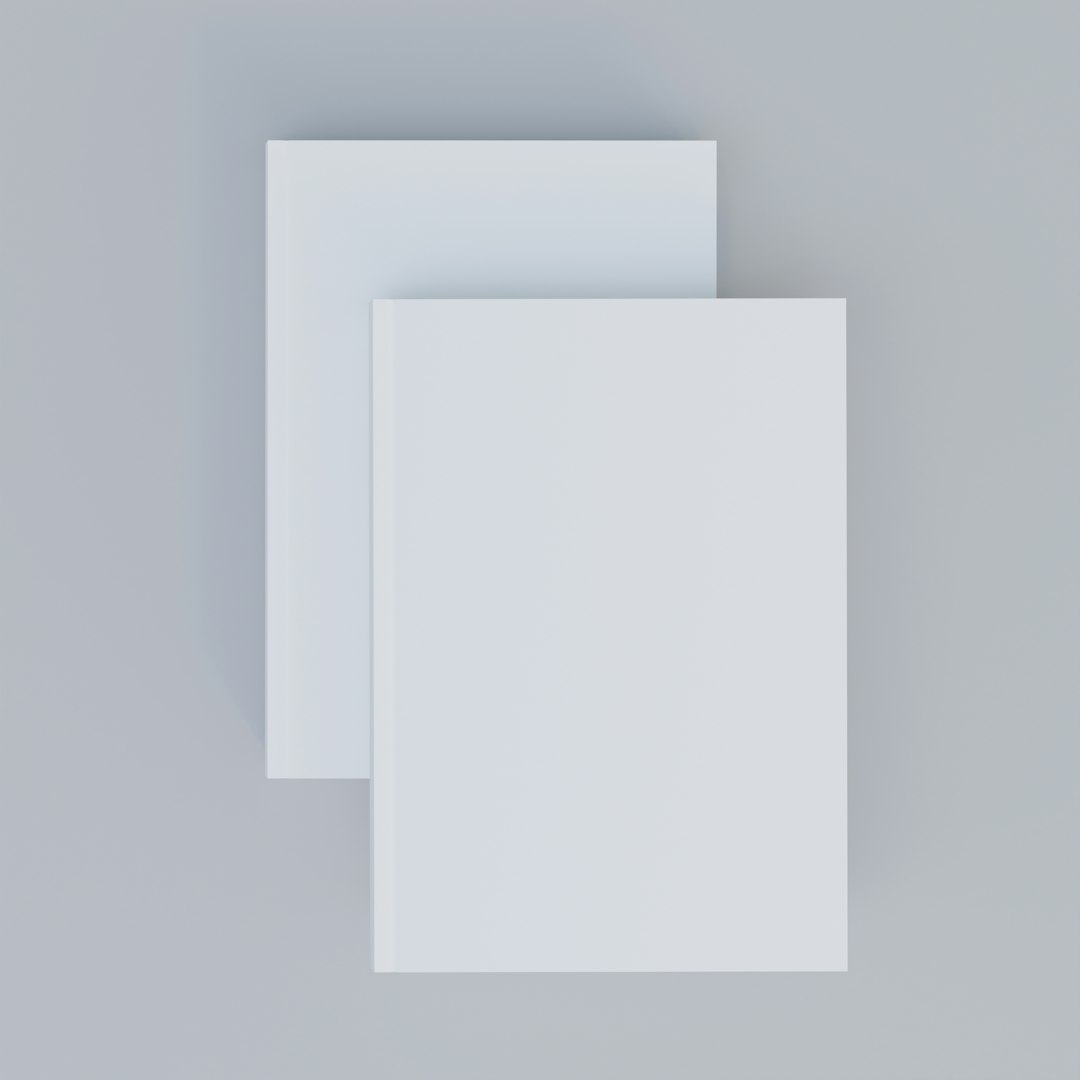
Does GIMP Support HEIC Files?
Yes, but there’s a catch. By default, GIMP does not support HEIC files out of the box. However, you can enable HEIC support by installing the necessary codecs or file format libraries, depending on your operating system.
For Windows Users
- Ensure you have the latest version of GIMP installed (2.10 or newer is recommended).
- Install the HEIF Image Extensions from the Microsoft Store. This allows Windows to read and work with HEIC files.
- Once installed, try opening the HEIC file in GIMP by clicking on File > Open and selecting the HEIC image from your file explorer.
For macOS Users
- macOS has native support for HEIC files, so GIMP should be able to open them if installed correctly.
- Drag and drop the HEIC file into GIMP or use the File > Open method.
For Linux Users
- Install the libheif library using your system’s package manager. For example, on Ubuntu, type:
sudo apt install libheif1 libheif-examples - Recompile or restart GIMP if necessary. The system should now allow HEIC files to be opened within GIMP.
Note: If your version of GIMP still doesn’t open HEIC files, consider checking for plugin updates or using a third-party app to convert HEIC before editing.
How to Convert HEIC to JPG Using GIMP
Once your system is configured so GIMP can read HEIC files, converting to JPG is relatively easy. Here’s a simple step-by-step guide:
- Open GIMP.
- Go to File > Open and select your HEIC file.
- After the image loads, make any edits if necessary.
- Proceed to File > Export As…
- In the dialog box, choose the file extension as .jpg and click Export.
- Adjust any JPEG quality or resolution settings, then confirm by clicking Export again.
Voilà! Your HEIC image is now converted and saved as a JPG file.
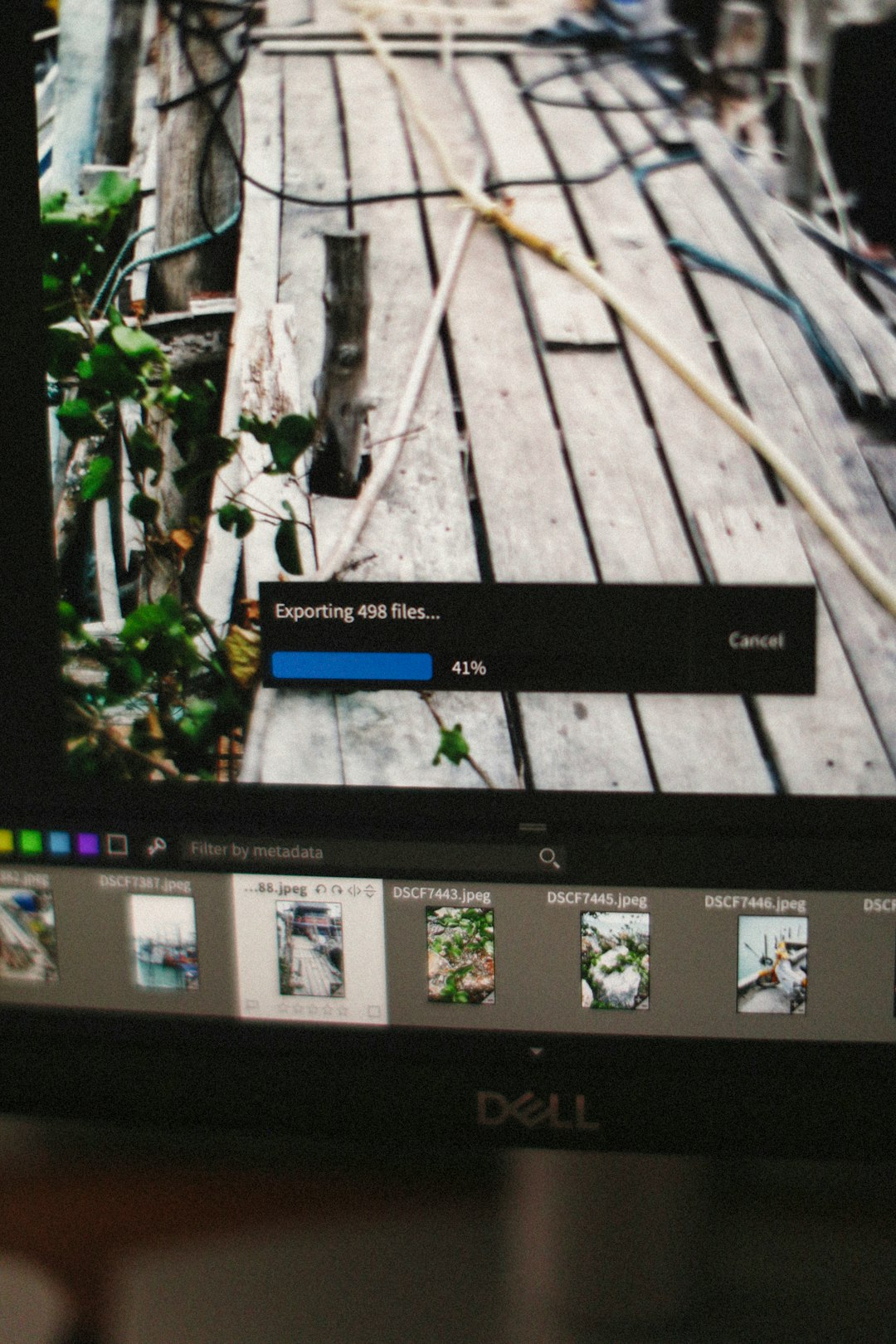
Things to Keep in Mind During Conversion
- Color Profile Differences: HEIC and JPG may handle color profiles differently. Make sure your exported image preserves the desired color tones.
- Transparency: While HEIC can support alpha channels (transparency), JPG does not. Any transparent areas will become solid (usually white) upon export.
- Compression Artifacts: JPG uses lossy compression. If maximum image quality is important, consider choosing a high-quality setting during export.
Alternative Methods for Converting HEIC to JPG
1. Windows Photos App
If you’re a Windows user, simply open the HEIC photo in the default Photos app and take a screenshot or print it to PDF with a JPG save option. While not always ideal for bulk conversion, it works in a pinch.
2. Online Conversion Tools
Several websites allow quick HEIC to JPG conversion. Some popular choices include:
Warning: Always exercise caution when uploading personal photos to online services.
3. Batch Tools for Windows and macOS
For those looking to convert multiple images at once, applications like iMazing HEIC Converter or CopyTrans HEIC provide batch options with sleek user interfaces.
Why Use GIMP for the Conversion?
While there are other tools available, GIMP offers several benefits for HEIC to JPG conversion:
- No Cost: GIMP is completely free and open-source.
- Cross-Platform: Available on Windows, macOS, and Linux.
- Edit Before You Export: Apply filters, crop, resize, or modify the image before final export.
- No File Upload Needed: Everything happens locally on your computer, preserving privacy.
Conclusion
GIMP can absolutely convert HEIC to JPG, provided you install the necessary support libraries or plugins. Whether you’re a hobbyist or a professional dealing with images from iPhones or other devices, equipping GIMP to handle newer formats like HEIC gives you the freedom to use a superb tool without the need for expensive software. Once configured correctly, converting a HEIC file is just a few clicks away.
FAQ: HEIC to JPG Conversion Using GIMP
- Q: Is GIMP free to use?
- A: Yes, GIMP is completely free and open-source software available for Windows, macOS, and Linux.
- Q: Can I batch convert HEIC to JPG in GIMP?
- A: GIMP doesn’t offer native batch conversion, but plugins like BIMP (Batch Image Manipulation Plugin) can help you automate this task.
- Q: Are there risks in using online converters over GIMP?
- A: Online converters may pose privacy risks since your photos are uploaded to third-party servers. GIMP keeps your work local, ensuring better security.
- Q: Does converting HEIC to JPG lower image quality?
- A: JPG is a lossy format, so some compression artifacts may be introduced. You can set the quality level during export in GIMP to control this.
- Q: What if my GIMP doesn’t recognize HEIC even after installing the codec?
- A: Make sure you have the latest GIMP version and restart your computer. If the problem persists, consider using a conversion tool as a workaround.
By setting up your system properly and using GIMP’s export features wisely, converting HEIC to JPG can be an easy and efficient process for users across the U.S.