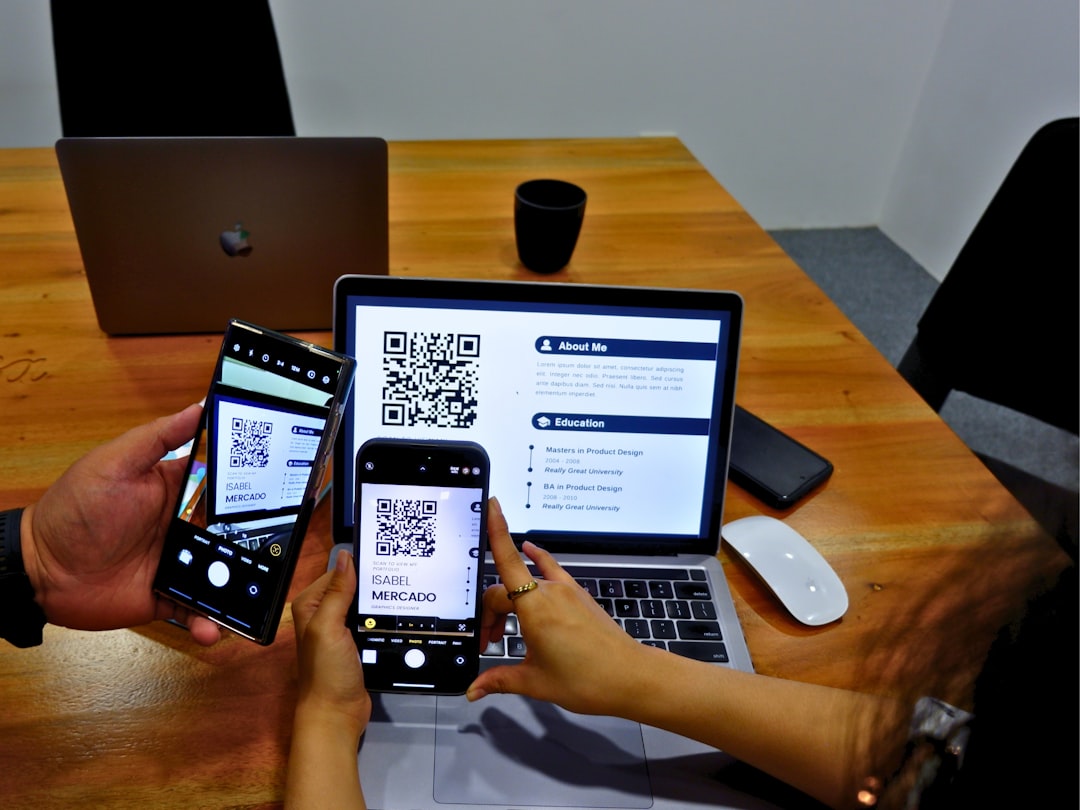For smart home enthusiasts, Amazon Alexa is an indispensable assistant, enabling seamless voice control over a wide network of connected devices. But when Alexa begins returning the dreaded “Device Not Responding” error, the convenience quickly turns into frustration. This error, despite sounding simple, often points to a more complex underlying networking issue. Understanding the root cause and implementing a proactive solution can restore harmony to your smart home ecosystem — and the DHCP reservation strategy is one powerful way to do that.
TL;DR
If Alexa frequently tells you “Device Not Responding,” chances are your smart home devices are experiencing IP address conflicts due to dynamic IP assignment issues. A DHCP reservation strategy can fix this by locking each device to a static IP address within your network router, eliminating confusion for Alexa and improving stability. This guide explores how IP conflicts arise, why DHCP reservation works, and how to implement it. The result? A smoother and more reliable smart home experience.
Understanding the Alexa “Device Not Responding” Error
When Alexa says a device is not responding, it doesn’t necessarily mean the device is offline — it often means that Alexa cannot establish communication with that device over your home network. This symptom can be traced back to network configuration issues, especially in environments with many smart devices.
To grasp the issue fully, let’s consider the basics of how home networks assign IP addresses.
How IP Addresses Work in a Home Network
Your home router uses the Dynamic Host Configuration Protocol (DHCP) to automatically assign IP addresses to devices on your network. When a smart bulb, plug, or speaker connects to your network, it is given a temporary IP address, often with a lease time of 24 to 72 hours. Once the lease expires, the address might be reassigned, and that can cause problems for smart home systems like Alexa.
The Real Problem: IP Conflicts and Dynamic Assignments
When DHCP reassigns an IP address that an Alexa-connected device used previously, the device may still hold on to the old IP address. Meanwhile, Alexa won’t know how to reach the device at the new address, which leads to those familiar frustrating errors.
Here’s what could cause Alexa to say “Device Not Responding”:
- Conflict between new and old IP assignments
- Devices reconnecting under different IPs after a power outage
- Routers rebooting and reshuffling DHCP tables
- Alexa Skill unable to resolve updated IP information fast enough
- High volume of devices congesting the network with constant reassignments
Such issues are compounded by mesh networks or dual-band routers where devices frequently hop between different access points or frequency bands (2.4 GHz / 5 GHz), further changing their IP disposition.
Why Dynamic IPs Break Smart Home Integrations
Most Alexa-compatible smart devices don’t register IP changes immediately or effectively. For instance, a smart bulb assigned to 192.168.1.20 last week might get 192.168.1.31 today. If Alexa is looking for it on the former IP, it will fail to connect.
This situation grows worse as more devices join the network. With 20+ smart devices — from thermostats to motion sensors — the likelihood of address confusion rises exponentially.
The Strategy That Works: DHCP Reservation
The solution is to implement a DHCP reservation strategy. This ensures that each smart device always receives the same IP address from the router, regardless of reboots or power interruptions.
Unlike setting a static IP directly on the device (which can be troublesome and error-prone), DHCP reservation lets you manage assignments centrally from your router’s admin interface.
Benefits of DHCP Reservation
- Stability: Devices maintain consistent IP addresses, enabling Alexa to find them reliably.
- Central Management: IP assignments are controlled from one place — your router’s DHCP table.
- Reduced Conflicts: Eliminates overlapping address assignments across multiple devices.
- Easier Troubleshooting: Knowing that your smart switch is always on
192.168.1.11makes diagnostics faster.
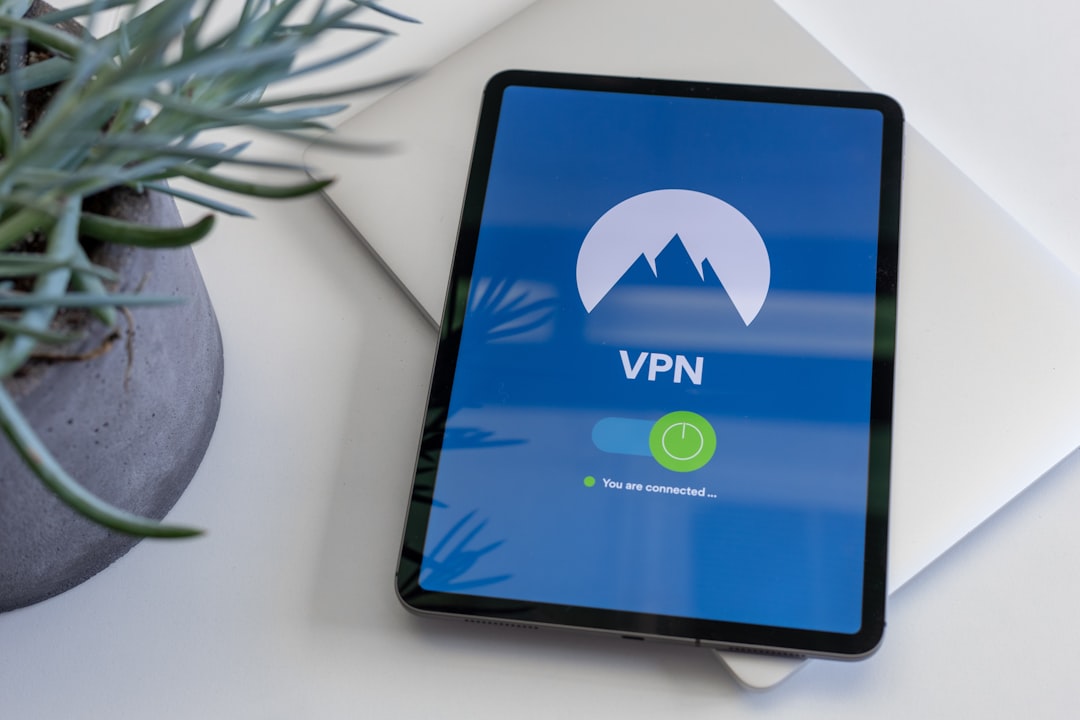
How to Set Up DHCP Reservations
The process varies depending on router model, but the general steps are remarkably similar:
- Log in to your router’s web interface. This is usually
192.168.0.1or192.168.1.1 - Navigate to the DHCP or LAN settings page
- Locate the DHCP Reservation option or “Static Lease”
- Pick your Alexa-compatible device from the connected devices list
- Reserve its MAC address to a fixed IP address within your range (e.g.,
192.168.1.50) - Click Save and reboot your router, if necessary
Pro Tip: Keep a spreadsheet of MAC addresses and assigned IPs. This is especially useful when managing 10 or more smart home devices.
Case Study: A Real-World Smart Home Nightmare
One smart home user had a setup including 35 devices running through Alexa — bulbs, switches, sensors, and more. Daily errors began appearing: random devices stopped responding, triggering missed automation routines and scenes. After weeks of trial-and-error with resetting devices, disabling Alexa skills, and reinstalling apps, the owner discovered that IP reassignments were the root cause.
Applying a full DHCP reservation plan — assigning every device a fixed IP — reduced connection errors by 90% in just 48 hours. Alexa immediately regained consistent access to devices, and routines became reliable again.

Best Practices for DHCP Reservation in Smart Homes
- Use an IP range that’s outside of normal DHCP scope. For instance, if your DHCP dynamically assigns between
.100to.200, use.50to.99for reserved addresses. - Group device types by IP. Lights in the 50s, switches in the 60s, sensors in the 70s. This makes troubleshooting easier.
- Enable device naming on your router. Many routers let you give nicknames like “KitchenSwitch” to IPs, improving clarity.
- Document everything. Keep a simple spreadsheet of:
- Device name
- MAC address
- Reserved IP
When DHCP Reservation Isn’t Enough
If you’re still running into Alexa communication issues even after setting up IP reservations, consider these additional steps:
- Disable network isolation or AP/client separation — This can prevent devices from talking to each other across the LAN.
- Optimize 2.4 GHz WiFi channels — Many IoT devices function better on 2.4 GHz. Overlapping channels can reduce stability.
- Keep firmware updated — Both the router and smart devices may receive updates that improve IP handling and Alexa compatibility.
Conclusion
Getting the most out of a smart home requires a reliable network foundation. The Alexa “Device Not Responding” error is more than a nuisance — it’s a sign that dynamic IP assignments may be undermining system stability. By implementing a DHCP reservation strategy, users can remove one of the most common failure points in smart home systems. The process is straightforward, scalable, and profoundly effective, especially as the number of devices grows.
In the end, a little network planning goes a long way in ensuring Alexa responds — every time.