The WordPress Command Line Interface (WP-CLI) is a powerful tool for managing WordPress sites efficiently using the command line. However, users may occasionally run into frustrating issues such as the ERR_EMPTY_RESPONSE error. This problem can interrupt plugin updates, database migrations, or any typical WP-CLI task, and if not resolved promptly, it can disrupt critical workflows and site maintenance tasks.
TL;DR
If you’re seeing ERR_EMPTY_RESPONSE when using WP-CLI, it typically points to a server-side problem such as PHP crashing, memory limits being exceeded, or conflicts with plugins or themes. Review your error logs, increase resource limits, and test in a minimal WP environment to troubleshoot. Disabling conflicting plugins and checking for permissions issues are often part of the solution. Keep a backup of your site before making any major changes, especially when dealing with core files or the database.
What Is WP-CLI?
WP-CLI is an open-source command-line tool designed specifically for administering WordPress installations. With WP-CLI, developers and administrators can:
- Install and update WordPress core, plugins, and themes
- Execute database queries
- Manage users and site settings
- Perform site migrations and backups
Because it operates from the command line, WP-CLI can often bypass interface-layer issues that slow down or prevent actions in the WordPress admin dashboard. However, it is not free from its own set of challenges — including the ERR_EMPTY_RESPONSE problem.
Understanding the ERR_EMPTY_RESPONSE Error
The ERR_EMPTY_RESPONSE error in WP-CLI usually manifests as a sudden and unexplained stop when executing a command. The terminal output stalls and returns this vague message, providing no detailed error trace. This makes debugging difficult without digging deeper into server logs and system configurations.
In technical terms, this error often means that the server closed the connection without sending any data back to the client. WP-CLI calls PHP behind the scenes, and if PHP fails (due to a fatal error, timeout, or resource exhaustion), the session ends abruptly — hence, “empty response.”
Common Causes of WP-CLI ERR_EMPTY_RESPONSE
Below are the most frequent contributors to this issue:
- PHP fatal errors: A syntax or runtime error in a plugin or theme can crash PHP and cut off communication.
- Memory limitations: PHP processes running out of memory can silently fail with no warnings.
- Time-outs: Long database operations or plugin updates may exceed execution time limits.
- Server misconfiguration: Apache, Nginx, or PHP-FPM misconfigurations may interfere with WP-CLI calls.
- File permission issues: If WP-CLI cannot access certain files or folders, it may trigger this silent error.
Initial Troubleshooting Steps
Follow these initial steps to narrow down the cause of ERR_EMPTY_RESPONSE when using WP-CLI:
1. Enable WP-CLI Debugging
Start by adding the --debug flag to your command. For example:
wp plugin update --all --debugThis will output more verbose information that could help locate where the problem begins.
2. Check Server Logs
Server logs hold the key to understanding what happened behind the scenes. Check these logs for fatal errors:
- PHP error logs (e.g.,
/var/log/php_errors.log) - Web server logs (e.g., Apache’s
error.logor Nginx’serror.log)
Look for entries recorded at the time the error was triggered via WP-CLI.
3. Increase PHP Memory Limits
Many WP-CLI operations are RAM-intensive. Increase the memory limit in your php.ini file:
memory_limit = 512MYou can also add to your wp-config.php:
define('WP_MEMORY_LIMIT', '512M');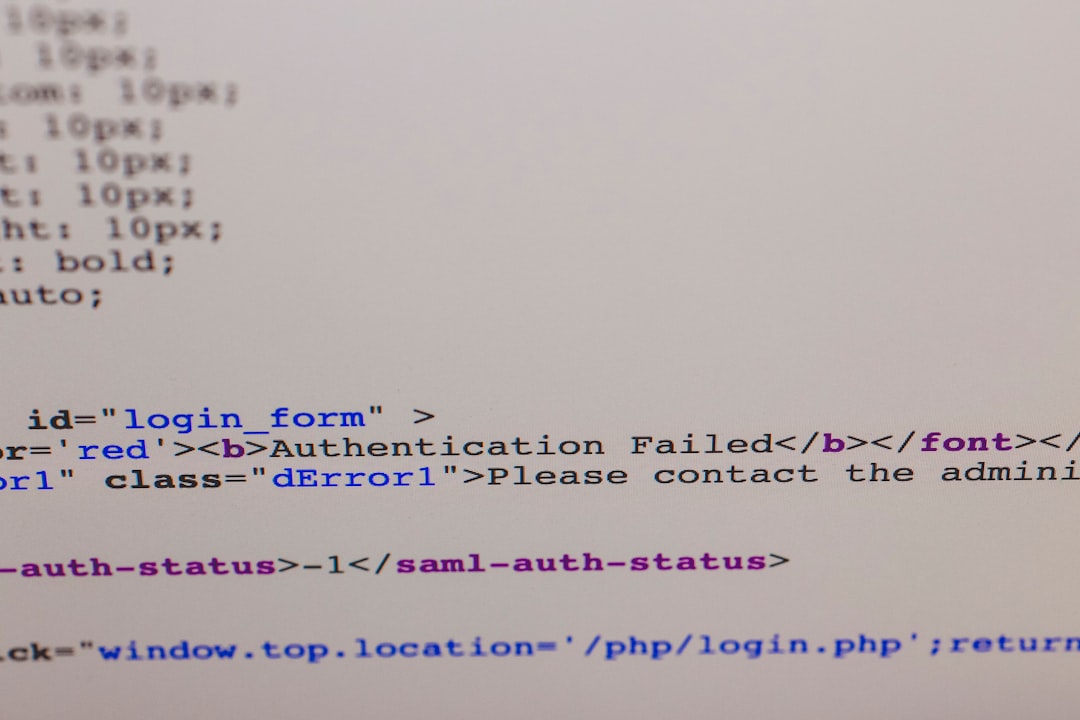
Advanced Troubleshooting Strategies
1. Test for Plugin or Theme Conflicts
A buggy plugin or theme could be behind the crash. Temporarily disable all plugins:
wp plugin deactivate --allThen re-run your previous command. If it works, reactivate plugins one by one using:
wp plugin activate plugin-slugYou can also switch to a default theme:
wp theme activate twentytwentythree2. Run WP-CLI in a Clean Shell
Sometimes your shell environment variables or permissions can interfere with WP-CLI. Try running the command from a minimal shell environment, such as:
sudo -u www-data -i -- wp plugin update --allEnsure www-data (or your respective web user) has the right permissions to run WP-CLI.
3. Audit PHP-FPM and Web Server Config
If your server runs PHP-FPM, make sure the max_execution_time and max_input_time are adequate. Also, review pm.max_children in your php-fpm.conf. Web servers should also allow sufficient buffer lengths and timeout thresholds.
4. Check for cURL or Network Request Issues
Some plugins and commands use cURL under the hood to issue HTTP(S) requests. A misconfigured cURL or lack of network access can result in dropped communications. Updating cURL or checking the server’s firewall settings may help.
5. Use WP-CLI Packages with Caution
If you’re using third-party WP-CLI packages, make sure they are compatible with your PHP and WordPress versions. Outdated packages can trigger failures that lead to no response errors.

Preventive Measures for Future Stability
Once you’ve resolved the immediate ERR_EMPTY_RESPONSE issue, follow these best practices to prevent recurrence:
- Keep all plugins, themes, and WP core updated — bugs in outdated code are a common crash source.
- Regularly audit plugins — remove or replace poorly maintained or error-prone add-ons.
- Monitor server resource usage — use tools like
toporhtopto detect RAM or CPU spikes when running WP-CLI. - Use staging sites — test bulk updates or imports using WP-CLI on a separate environment first.
- Automate regular backups — in case an error corrupts your database or file system, you’ll have a recovery path.
Alternative Tools If WP-CLI Fails
If you’ve exhausted all troubleshooting avenues and WP-CLI is still unreliable, consider alternative WordPress management tools such as:
- WP Migrate – for safe database and file transfers
- ManageWP – for remote management and monitoring
- cPanel or phpMyAdmin – for browsing and editing files or database entries manually
While these may not offer the automation capabilities of WP-CLI, they are useful for emergency maintenance or debugging.
Conclusion
The ERR_EMPTY_RESPONSE error while using WP-CLI can be elusive, but it is often solvable with methodical troubleshooting. By enabling debug mode, carefully reviewing logs, isolating problematic plugins or themes, and adjusting server configurations, most users can overcome this issue without heavy downtime.
Always approach such issues with a backup in place and ensure changes are made incrementally. WP-CLI remains one of the most efficient tools available to WordPress professionals — keeping it healthy and responsive is well worth the effort it takes to troubleshoot.



