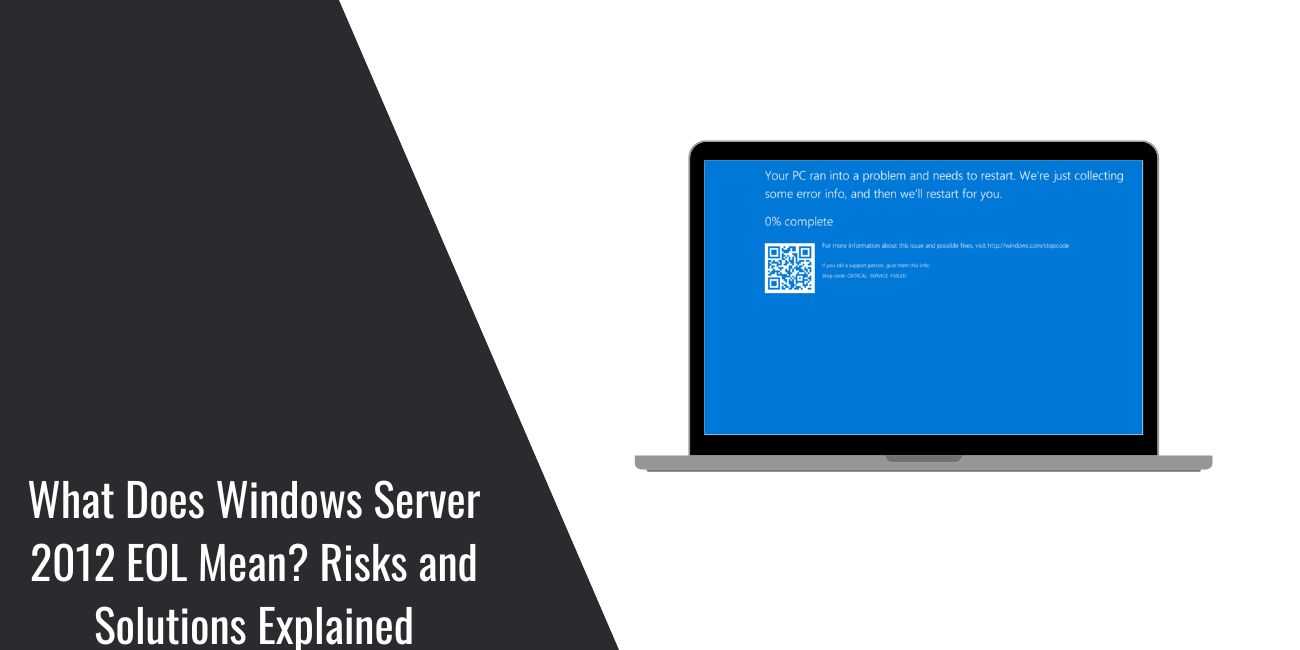If your company still runs Windows Server 2012 or 2012 R2, it’s time to make some serious decisions. On October 10, 2023, Microsoft officially ended support for both versions. That means no more updates, patches, or technical help. What does this mean for you? It means risk, cost, and urgency.
This article explains everything clearly, from what EOL really means to what your options are now. Whether you’re an IT admin, business owner, or tech decision-maker, this guide will help you act before it’s too late.
What Does End-of-Life (EOL) Mean in Simple Terms?
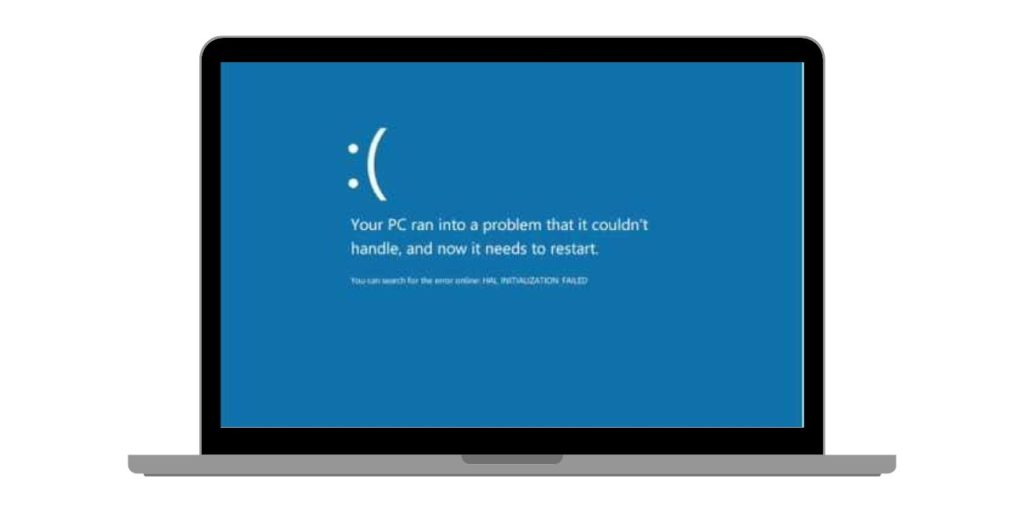
When a Microsoft product reaches its End-of-Life, it stops receiving:
- Security updates
- Bug fixes
- Free or paid technical support
- Software improvements
Microsoft uses a product lifecycle. Every product has a start date and a planned end date. For Windows Server 2012, that final date was October 10, 2023. From that day forward, the server became unsafe and outdated.
EOL does not mean your server will stop working right away. But it does mean your system is now more open to attacks and errors.
Why Using Windows Server 2012 After EOL is Risky?
Running outdated software creates real problems. Here’s what you’re risking:
- No security patches: leaving your systems wide open to hackers
- Data breaches: leading to customer trust loss or lawsuits
- Compliance violations: if you deal with laws like HIPAA or GDPR
- App crashes and performance issues: especially when newer tools stop supporting the old system
Microsoft no longer monitors threats or vulnerabilities in Windows Server 2012. That means any weakness found today will never be fixed.
Cybercriminals target systems they know are unprotected. If you’re using outdated servers, you’re making their job easier.
What Are Your Options Now?
There are a few clear paths forward. Some are quick fixes, and some are better for the long term.
1. Upgrade to a Newer Server Version
You can upgrade to:
- Windows Server 2016
- Windows Server 2019
- Windows Server 2022
Each version offers better security, support, and new features. But upgrading takes time, testing, and planning.
2. Migrate to Microsoft Azure
Microsoft recommends moving your server workloads to Azure. Azure supports hybrid setups too, where you keep some things local and move others to the cloud.
Azure also gives you:
- 3 more years of security updates for Windows Server 2012 (called ESUs)
- Better uptime and global data centers
- Built-in disaster recovery and backup
3. Buy Extended Security Updates (ESUs)
If you need more time to plan, you can buy ESUs. These are not cheap and only last for a short time (until October 2026). Microsoft offers them through Azure or certain license agreements.
This is more like a temporary fix than a real solution.
Upgrade or Migrate? What’s Right for You?
Here’s a quick comparison to help you decide:
| Option | Good For | Pros | Cons |
|---|---|---|---|
| Upgrade Server | On-premise environments | Keeps data local, control stays yours | High setup effort, hardware needed |
| Move to Azure | Hybrid or cloud-first businesses | Fast setup, fewer hardware worries | Learning curve, monthly costs |
| Use ESUs | Short-term plans, government, finance | Buys you time | Expensive, no feature updates |
Your decision will depend on your business needs, budget, and compliance goals.
How to Start the Transition: Step-by-Step Guide
Here’s how to plan your move safely:
- Make a list of all systems still using Windows Server 2012.
- Check which apps, databases, and services run on it.
- Talk to your vendors and check compatibility with newer systems.
- Choose your upgrade or migration target (2016, 2019, 2022, or Azure).
- Test in a lab before going live.
- Train your team and update your documentation.
This step is key to avoiding downtime or surprise costs later.
Why Some Businesses Wait Too Long—and Pay the Price
Some companies don’t act in time. They think it’s cheaper to delay, but the real costs add up fast.
- One healthcare provider using Windows Server 2012 faced a ransomware attack and lost patient records.
- A small accounting firm failed a compliance check and paid a large fine.
- A retail company saw its site go offline during a sale due to outdated servers.
Waiting may seem easier now, but the damage from a crash, breach, or audit is worse.
Plan for the Future: Stay Safe and Up-to-Date
Now is a good time to rethink your IT strategy. Modern systems give you better security, faster performance, and peace of mind.
When choosing between cloud and on-premise setups, think about:
- Your team’s skills
- Your growth plans
- Your customers’ needs
Make choices that fit your business, not just today, but for years to come.
Final Thoughts
Windows Server 2012 is no longer safe. Microsoft ended its support. If you’re still using it, you’re at serious risk. But you have good options.
You can upgrade, move to Azure, or buy ESUs—for now. But doing nothing is the worst option.
Start planning now. Talk to your team. Make a timeline. Don’t wait until something breaks.
If you found this article helpful, share it with others. If you have questions or want to share your experience, leave a comment below. Let’s keep the conversation going.