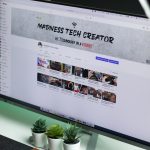So you’re excited to dive into the world of virtual machines. You download VirtualBox, set it up, and then boom—something awful pops up. A terrifying error message that says: “VirtualBox Error in SUPR3HardenedWinReSpawn.” Sounds like a boss fight from a video game, right?
Don’t worry. You’re not alone. This error has haunted many VirtualBox users, especially Windows folks. But fear not—we’re here to break it down, keep it fun, and help you fix it step-by-step.
TL;DR (Too Long; Didn’t Read)
The “SUPR3HardenedWinReSpawn” error in VirtualBox is a security feature gone rogue. It usually happens because of permission issues, driver problems, or antivirus software interfering. Disabling Driver Enforcement, checking for driver conflicts, and running as Administrator often fix it. If all else fails, tweak some settings or reinstall VirtualBox completely.
What is SUPR3HardenedWinReSpawn?
Yeah, it sounds like a Transformer. But it’s actually a security component in VirtualBox. Its job is to check for anything shady that could be messing with your virtual machine—like a sneaky driver or a grumpy antivirus.
When it finds something it doesn’t like, instead of just warning you, it shuts everything down. Hence, you get the error.
Common Causes
There’s no single villain behind this error. It could be one of many things. Some of the usual suspects include:
- Antivirus software blocking VirtualBox components.
- Driver Signature Enforcement interfering with VirtualBox startup.
- Old drivers or incompatible apps installed.
- Lack of admin permission.
Now let’s go monster-hunting and figure out how to fix it!
Fix #1: Run VirtualBox as Administrator
This is the easiest thing to try first.
- Close VirtualBox if it’s open.
- Right-click the VirtualBox shortcut.
- Click “Run as administrator.”
Sometimes that’s all it takes. If not, keep reading.
Fix #2: Check Antivirus or Security Software
Some antivirus apps don’t like VirtualBox. They think it’s doing suspicious stuff. Silly, right?
You can try the following:
- Add VirtualBox to the antivirus exclusion list (whitelist).
- Temporarily turn off your antivirus to test if that’s the issue. (Don’t browse the web while doing this!)
If it works after turning off the antivirus, you’ve found the problem.
Fix #3: Disable Driver Signature Enforcement
This one’s a bit technical but not scary. Windows has a feature called Driver Signature Enforcement. It makes sure all drivers are legit. But sometimes, it blocks things it shouldn’t.
Here’s how to temporarily turn it off:
- Click Start and type:
cmd - Right-click Command Prompt and choose Run as administrator.
- Type this and hit Enter:
- Restart your computer.
bcdedit /set testsigning on
This puts Windows into “test mode.” It’s safe but only use it to test if Driver Enforcement is the issue. Don’t live in test mode forever.
To return to normal mode:
bcdedit /set testsigning off
Fix #4: Update or Reinstall VirtualBox
Maybe you’re using an outdated version. Or maybe your current install is just… broken.
To fix this:
- Go to VirtualBox.org.
- Download the latest version.
- Uninstall the current one (don’t worry, your VMs are safe).
- Restart your PC.
- Install the new version as admin.
This often fixes weird bugs and compatibility issues.
Fix #5: Clean Up Driver Conflicts
Sometimes a bad or outdated driver can cause trouble during the hardening check. Let’s find out if there’s a driver butting in.
- Open Command Prompt as Administrator.
- Type:
- Check the
drivers.txtfile for any odd or unsigned drivers.
driverquery /v /fo list > drivers.txt
If you find any suspicious drivers, research them. Some may belong to older software you no longer use. Remove them if safe.
Fix #6: Use Compatibility Mode
Some users found that setting the compatibility mode for VirtualBox works like magic.
- Right-click the VirtualBox shortcut and go to Properties.
- Click the Compatibility tab.
- Check Run this program in compatibility mode for: and select Windows 8 or 7.
- Also check Run this program as administrator.
- Click Apply and OK.
Try launching VirtualBox again!
Fix #7: Check the VBoxHardening.log File
Still stuck? Let’s go deeper.
VirtualBox creates a VBoxHardening.log file whenever something fails. It logs all the details of what went wrong.
You can find it here:
C:\Users\YourName\VirtualBox VMs\YourVMName\Logs\VBoxHardening.log
Open it with Notepad and search for lines with the word “FAILED” or “Error”. It might list the specific file or software causing the issue.
Google that filename to learn more. It might come from your antivirus, GPU drivers, or other installed apps.
Final Tips
If you’ve tried everything and it’s still broken, here are some final power moves:
- Try older versions of VirtualBox. Sometimes newer builds have bugs.
- Use Hyper-V if you’re on Windows 10 Pro or Enterprise. Hyper-V is also a VM manager built into Windows.
- Switch to another VM solution like VMware Workstation Player. It’s free too!
Wrapping Up
The “SUPR3HardenedWinReSpawn” error sounds scary, but it’s fixable. Usually, it’s your antivirus being overprotective, or a sneaky driver pulling shenanigans. Trying the fixes above should get your VM spinning again like it’s meant to.
So go ahead—fire up that virtual machine and get back to whatever nerdy, techy, or awesome thing you were doing. You’re in control now!