Anyone who manages a WordPress site may have at some point run into the frustrating error message: “Too many redirects.” This issue can lock visitors — and even site owners — out of a website, often without an obvious explanation. The problem is usually rooted in configuration errors related to URLs, plugins, server settings, or .htaccess misconfigurations. Luckily, while the error may seem daunting, resolving it is quite possible with a patient, step-by-step approach.
TL;DR
The “Too many redirects” error in WordPress is usually caused by incorrect settings in the site’s URL configurations, plugin conflicts, misconfigured SSL settings, or problems in the .htaccess file. To resolve it, site owners should check and correct WordPress URL settings, disable plugins, clear browser and site caches, and review the .htaccess file. A methodical approach often solves the issue efficiently without professional help. This article walks through the main causes and how to fix each one step-by-step.
Understanding the ‘Too Many Redirects’ Problem in WordPress
This error is typically shown by web browsers with messages like:
- This page isn’t working… redirected you too many times
- ERR_TOO_MANY_REDIRECTS
It signifies that the browser is stuck in a redirection loop — meaning it was told to go from one URL to another and is constantly being redirected back and forth between them, never completing the request.
Common Symptoms
The most common signs of this issue are:
- Login pages that reload without logging in
- Redirect loops between www and non-www versions
- Issues switching from HTTP to HTTPS
- Inability to access admin dashboard
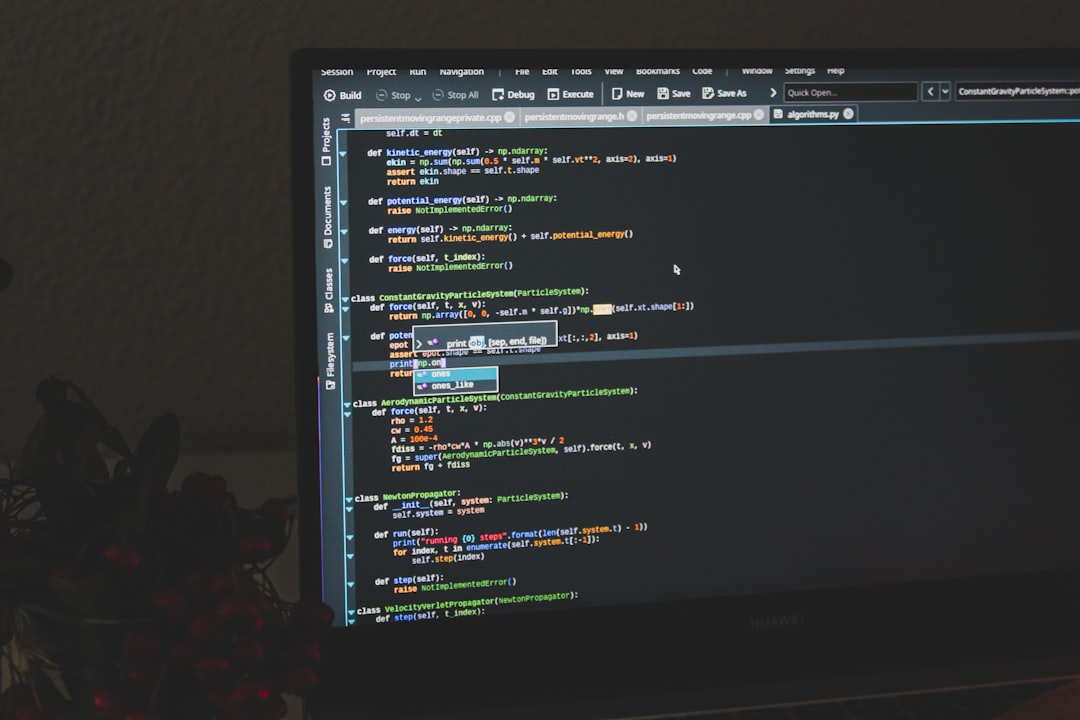
Top Causes of Redirect Loops in WordPress
1. Incorrect WordPress Address or Site Address
These settings are often the first things to check. Go to:
Settings > General in the WordPress dashboard
You’ll see two fields:
- WordPress Address (URL)
- Site Address (URL)
If these URLs don’t match your actual domain setup (say, mixing http with https, or www with non-www), WordPress may keep trying to redirect between them — causing the loop.
2. Plugin Conflicts
Some plugins, especially those dealing with redirection, security, or caching, can trigger redirect loops. Examples include:
- Redirection plugins (like Redirection)
- Security plugins (like Wordfence or iThemes Security)
- SEO plugins (like Yoast SEO)
When these plugins aren’t configured properly or conflict with other components, they may create redirect instructions that oppose each other.
3. Cookie and Cache Problems
Sometimes, the redirect loop is actually fixed, but your browser still remembers the faulty redirects. This can cause it to repeatedly follow the old redirect routes.
4. SSL Configuration Issues
An improperly configured SSL can redirect users from http to https repeatedly — especially when combined with web server rewrite rules or force redirect plugins.
5. Faulty .htaccess File
Apache-based servers rely on the .htaccess file for redirect rules among other things. If this file contains duplicate or competing rules, it can put your site into a loop.
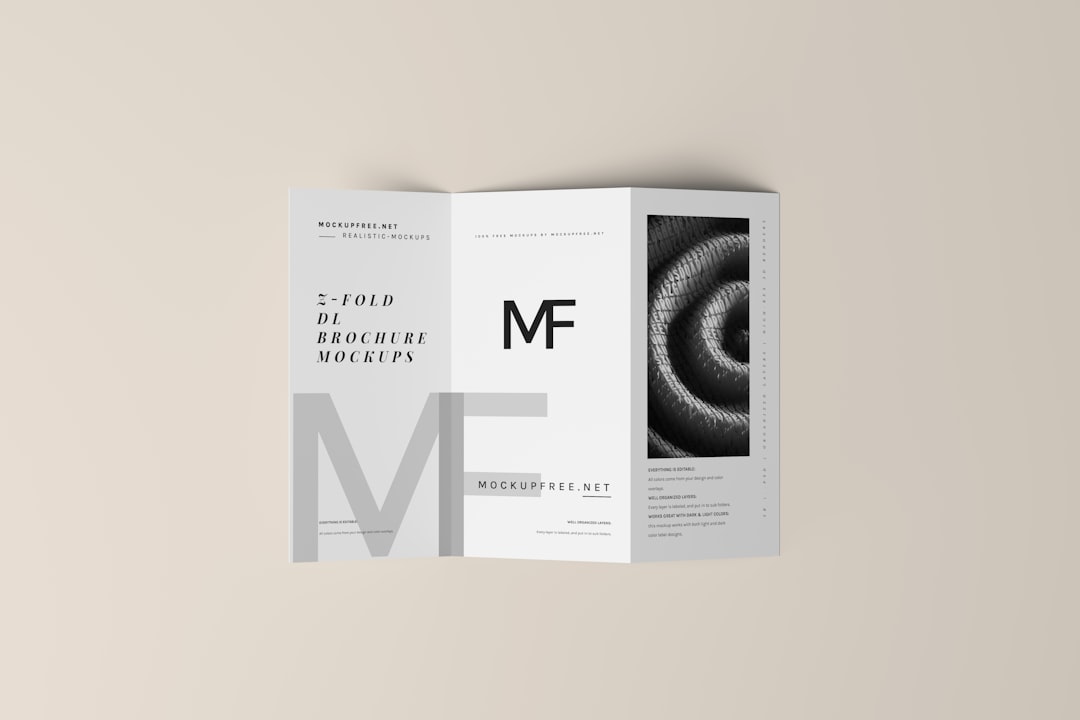
Step-by-Step Solutions
Step 1: Clear Browser Cookies and Cache
Start with the basics — clear your browser cache and cookies. This ensures you’re not seeing an outdated cached version of the redirect problem.
Step 2: Check and Fix WordPress URL Settings
If you can access your WordPress admin:
- Go to Settings > General
- Confirm both URL fields match the actual URL your site is on (include or exclude www, and use https if SSL is installed)
If locked out of WordPress admin, manually define the URLs via wp-config.php. Add lines like:
define('WP_HOME','https://yourdomain.com');
define('WP_SITEURL','https://yourdomain.com');Step 3: Disable All Plugins
Via FTP or your hosting file manager:
- Navigate to
/wp-content/ - Rename the
pluginsfolder to something likeplugins-temp
This deactivates all plugins at once. If the site loads, a plugin was causing the redirect. Restore the folder name and reactivate plugins one-by-one to find the culprit.
Step 4: Check Your .htaccess File
Via FTP, go to your site root and back up the existing .htaccess file.
Temporarily replace it with basic WordPress rules:
# BEGIN WordPress
<IfModule mod_rewrite.c>
RewriteEngine On
RewriteBase /
RewriteRule ^index\.php$ - [L]
RewriteCond %{REQUEST_FILENAME} !-f
RewriteCond %{REQUEST_FILENAME} !-d
RewriteRule . /index.php [L]
</IfModule>
# END WordPressStep 5: Disable Force HTTPS in Plugin or Hosting
Check for duplicated SSL enforcement:
- Disable forced HTTPS in plugins like Really Simple SSL
- Disable HTTPS redirects at your hosting level (many control panels offer auto-SSL redirects)
Multiple layers forcing HTTPS can result in a loop.
Step 6: Contact Hosting Support if Needed
If nothing works, ask your host’s support team to review server-level redirect rules or proxy settings that may be causing this loop. Some hosting environments like NGINX have cache and redirect setups that users can’t control directly.
Preventing Future Redirect Loops
- Be consistent with site URLs — always use either www or non-www, and stick with http or https
- Use redirection plugins carefully and audit rules regularly
- Avoid stackable forces (e.g., both .htaccess and plugin forcing HTTPS)
- Make regular backups so you can restore a working version quickly

FAQ: Too Many Redirects in WordPress
- Q: What causes too many redirects in WordPress?
- A: It’s commonly caused by incorrect URL settings, plugin conflicts, SSL misconfigurations, faulty .htaccess rules, or cached redirect data in browsers.
- Q: Can I fix redirect loop issues without technical knowledge?
- A: Yes, many common causes can be fixed by following basic steps like deactivating plugins, adjusting WordPress URLs, and clearing your cache.
- Q: Will deactivating plugins delete my settings?
- A: No. Deactivating plugins via FTP renames the directory but doesn’t erase plugin data — settings are usually retained when reactivated.
- Q: What if I can’t access my WordPress dashboard?
- A: You can define URLs directly in wp-config.php and disable plugins through FTP or your hosting file manager to regain dashboard access.
- Q: Is this issue specific to Apache servers?
- A: No. While .htaccess is specific to Apache, redirect loops can happen on any server type — including NGINX — due to misconfigurations or conflicts.
In summary, while the “Too many redirects” error in WordPress can be disruptive, identifying and addressing the root cause using structured steps makes it entirely manageable. With this guide, site owners are better equipped to diagnose and fix the issue without unnecessary downtime.



