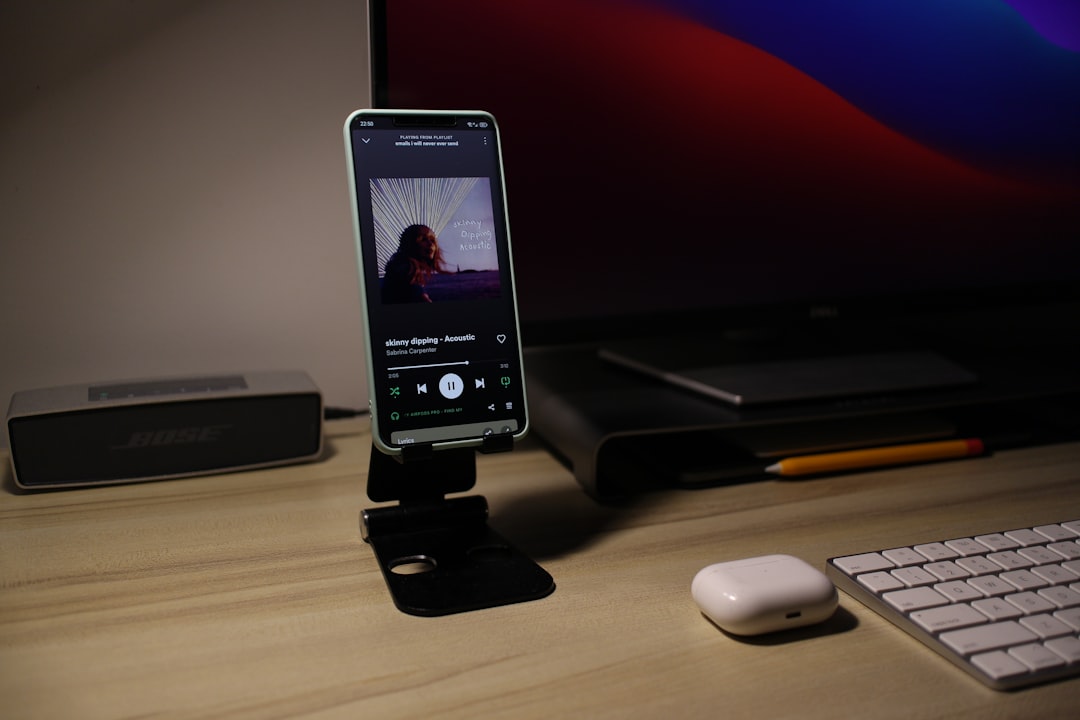So, you’re starting a WordPress website in 2025—awesome! You’ve picked out the perfect domain name, chosen a hosting provider, and now you’re seeing this thing called “nameservers.” What in the world is that?
Don’t worry! Setting up nameservers isn’t as scary as it sounds. In this fun and easy guide, we’ll break it all down. Let’s get that website live and working like a pro!
What Are Nameservers?
Simply put, nameservers are like the internet’s GPS systems. They help point your domain name (like coolwebsite.com) to the actual place where your website files are stored (your hosting provider).
Without nameservers, no one can find your website. It’s like having a phone number but keeping it a secret.
Why Do You Need to Configure Nameservers?
When you buy a domain and hosting from different companies, connections must be made. If you bought your domain at GoDaddy and your hosting at Bluehost (or any other combo), they don’t know each other yet.
That’s your job!
You have to tell your domain where your host lives, and that’s what configuring nameservers does.
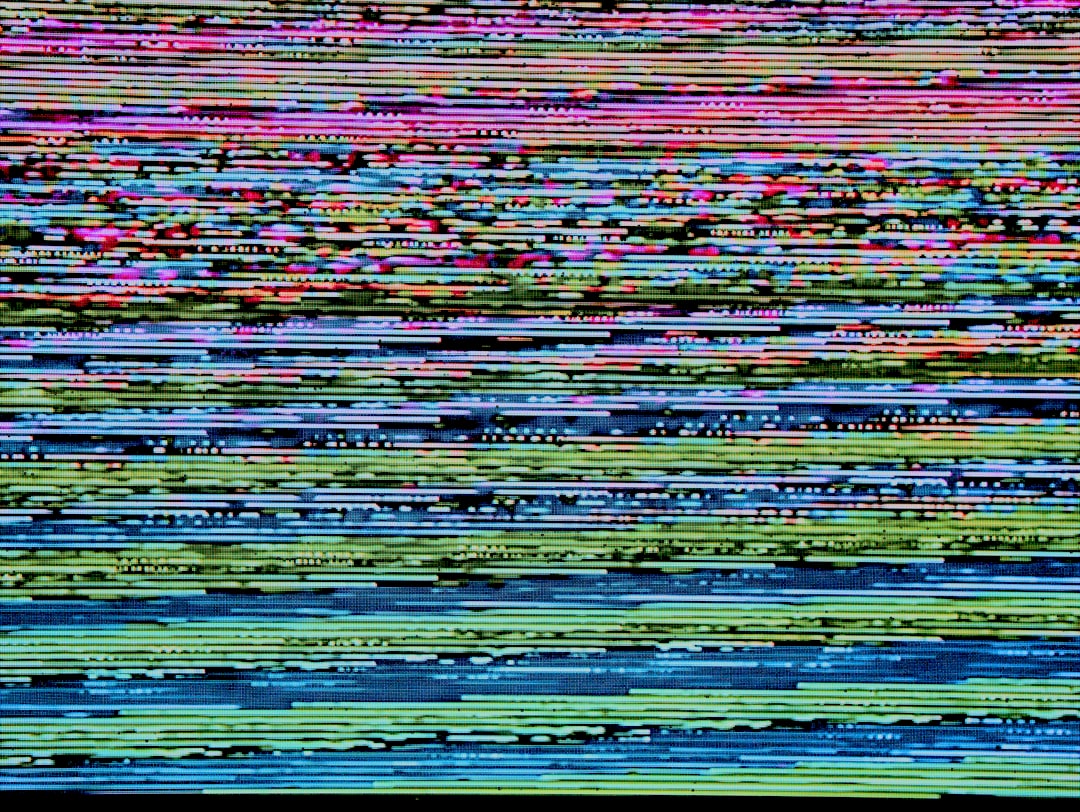
Step-by-Step: How to Configure WordPress Nameservers
Let’s go step by step. We’ll assume you’ve already bought your domain and hosting.
Step 1: Find Your Hosting Nameservers
First, log in to your hosting account. This could be Bluehost, SiteGround, HostGator, etc.
Look for something that says “DNS Settings,” “Nameservers,” or “Server Info.”
Most hosting providers list nameservers like this:
- ns1.yourhost.com
- ns2.yourhost.com
You’ll find two or more of them. Copy these exactly!
Step 2: Go to Your Domain Registrar
Now, log in to where you bought your domain name. This could be:
- GoDaddy
- Namecheap
- Google Domains
- Or maybe even Squarespace or Shopify
Once logged in, find your domain settings and look for an option called “Manage or Edit Nameservers.”
Step 3: Replace the Old Nameservers
There might be default nameservers set already. You’re going to replace those with the ones from your host.
So, paste in:
- ns1.yourhost.com
- ns2.yourhost.com
Save those changes!
Step 4: Wait for DNS Propagation
This step is probably the most annoying—but it’s normal.
It takes time for the whole internet to recognize the new nameserver info. This process is called DNS propagation.
It usually takes a few hours, but sometimes up to 48 hours. So grab some coffee, relax, and be patient.

How to Know If It’s Working
Okay, so how do you check if your nameservers are live?
There are a few simple tools you can use:
- DNSChecker.org: Type in your domain and see where it’s pointing.
- Your Hosting Dashboard: Once propagation is done, your host may notify you with a message like “Your domain is connected.”
- Try visiting your domain: If you see your website or a “Site coming soon” page from your host, it’s working!
Common Mistakes Beginners Make
Let’s prevent pain and confusion by avoiding common traps:
- Typing errors: Always double-check for typos like misspelled “ns1” or missing dots.
- Not saving changes: Don’t forget to hit SAVE!
- Mixing hosting and registrar roles: Just because you bought a domain with a host doesn’t mean it’s fully connected. Always verify nameservers.
- Getting impatient: DNS propagation is slow sometimes. Panicking won’t help!
Bonus Tip: Use Cloudflare for Extra Speed and Security
Once you’re comfortable with nameservers, you can upgrade your setup with Cloudflare.
Cloudflare is a free service that helps make your website faster and more secure using a Content Delivery Network (CDN).
To use it, you’ll get new nameservers from Cloudflare and replace your hosting nameservers with them.
Cloudflare will then manage DNS traffic, making everything sleeker and stronger.
Bonus? It also helps protect against hackers and spammy bots!
Still Confused? Here’s a Fun Analogy!
Imagine your domain is your business name: “Cupcake Galaxy.”
Now, where is your store physically located? That’s your hosting server.
Your nameservers? Those are the phonebooks of the internet. They match “Cupcake Galaxy” with your store’s address.
No nameservers = no one knows where your store is!
Once you set up nameservers, your website is open for business.
Final Checklist
Here’s your quick checklist to end on a strong note:
- ✔️ Find your hosting nameservers
- ✔️ Log in to your domain registrar
- ✔️ Replace the default nameservers with your hosting ones
- ✔️ Wait for DNS propagation
- ✔️ Use tools to confirm everything’s working
Conclusion
See? Nameservers aren’t so scary after all!
Think of them as your website’s guideposts, helping people and browsers find their way to your amazing WordPress kingdom.
In 2025, the tools are even easier to use. You’re just a few clicks away from a fully connected site.
So breathe easy, bookmark this guide, follow the steps, and welcome people to your corner of the web.
See you online!