In the era of global entertainment and content consumption, subtitles are more essential than ever. Whether watching foreign-language films, learning a new language, or simply ensuring nothing is missed due to mumbling dialogue or noisy environments, subtitles have become a digital lifeline. Naturally, subtitle finder tools and websites have also surged in popularity. But as with every great convenience, there are occasionally some hilariously relatable blunders people make while finding and using subtitles.
TL;DR:
Subtitle finders are incredibly helpful, but many users make silly mistakes like downloading subtitles in the wrong language or syncing issues due to incorrect file formats. These errors can turn a relaxing movie night into a tech headache — or a comedy of errors. Understanding how these mistakes happen can help avoid them entirely. The good news? Most are easy to fix with a little bit of know-how.
The Comedy of Errors: Common Subtitle Finder Blunders
While searching for subtitles seems straightforward, many users end up in situations that are unintentionally hilarious. Here’s a look at some of the funniest and most common mistakes real people make when using subtitle finders and how they can be easily avoided.
1. Downloading Subtitles in the Wrong Language
Imagine settling in for a Japanese drama, firing up the downloaded subtitles — and realizing they’re entirely in German. This mistake is surprisingly common. Many subtitle sites display thousands of versions of the same episode or film — some translated, others simply transcribed in the original language.
How to avoid:
- Use subtitle finder platforms that offer automatic language filtering.
- Always double-check the language tag before downloading.
- Preview a few lines of the subtitle file in a text editor before loading them into your video player.
2. Grabbing Subtitles for the Wrong Video Release
This one is classic: You download subtitles for “Movie.Title.720p.BluRay” but your version is “Movie.Title.1080p.WEB-DL.” The result? Subtitles that are several seconds out of sync — a situation that makes watching a movie more like decoding a puzzle than enjoying entertainment.
How to avoid:
- Match the release name exactly (BluRay, WEB-DL, HDTV, etc.).
- Use media players like VLC which allow subtitle delay adjustments, though it’s a band-aid solution at best.
- If using automated tools, look for features that auto-match subtitles based on hash or metadata.
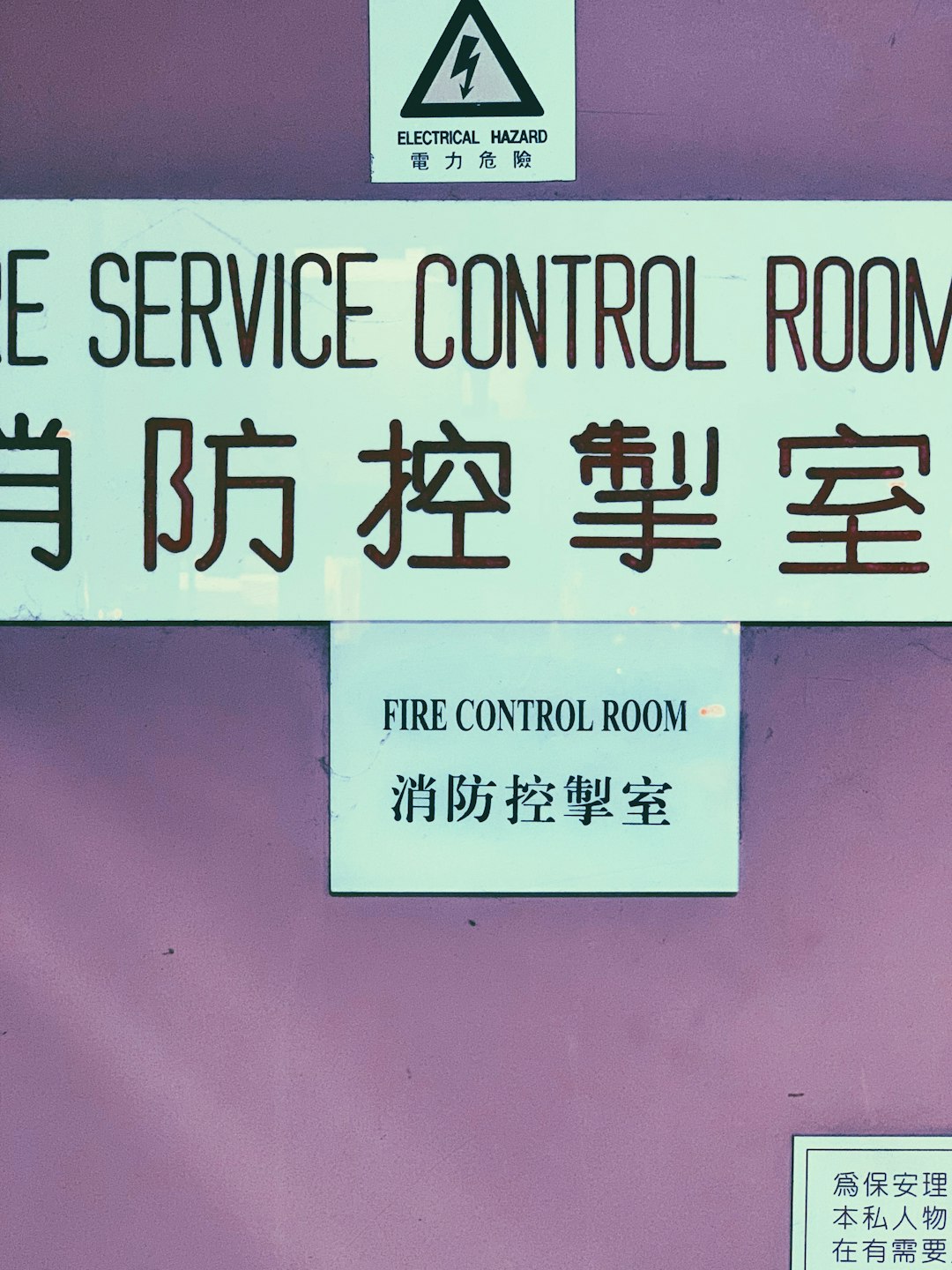
3. Trusting Automatically Generated Subtitles
Auto-generated subtitles — especially from user-driven repositories — can be either a blessing or a straight-up comedy. There are entire YouTube videos devoted to the comedy gold of auto-transcribed subtitles where “I need backup!” turns into “I knead backpacks!”
How to avoid:
- Stick to trusted subtitle databases like OpenSubtitles, Subscene, or Podnapisi.
- Avoid subtitle files with unusually short timestamps or file sizes — a general sign of AI-generated gibberish.
- Look at user ratings and comments if the site includes them.
4. Mixing Up Subtitle Formats (.srt vs .sub vs .ass)
Some video players can’t understand every format. Users often download “.ass” files (Advanced SubStation Alpha) expecting a simple subtitle, only to find flashy karaoke effects taking over the screen. Others download “.sub” files without realizing they also need the corresponding “.idx” file to work!
How to avoid:
- Prefer “.srt” (SubRip Text) format — it’s the most widely compatible and easiest to edit.
- If going for stylized subtitles (anime, music videos), only then opt for “.ass”.
- Make sure your media player supports the format you’re downloading.
5. Forgetting to Rename Files for Auto-Loading
Media players like VLC can automatically load a subtitle file only if it matches the video filename. Users often forget to rename their subtitles, ending up wondering why nothing’s displaying at all.
How to avoid:
- Rename the subtitle file to match the exact name of the video file (excluding file extension).
- Keep subtitles and videos in the same folder.
- Use subtitle management tools that can automate renaming.
The Hilarious Learning Curve of New Users
New subtitle seekers tend to fall into these traps more often, sometimes overcomplicating a simple task. One common error is confusing subtitles (sub files) with dubbed audio files. Some people download “English subtitles” expecting the movie itself to play in English — only to discover they’ve just downloaded text.
Another comical slip-up involves opening subtitle files in Word or Excel, panicking at the code blocks, and assuming the file is “broken,” when in fact it’s just time-coded text meant for media players.
Image not found in postmeta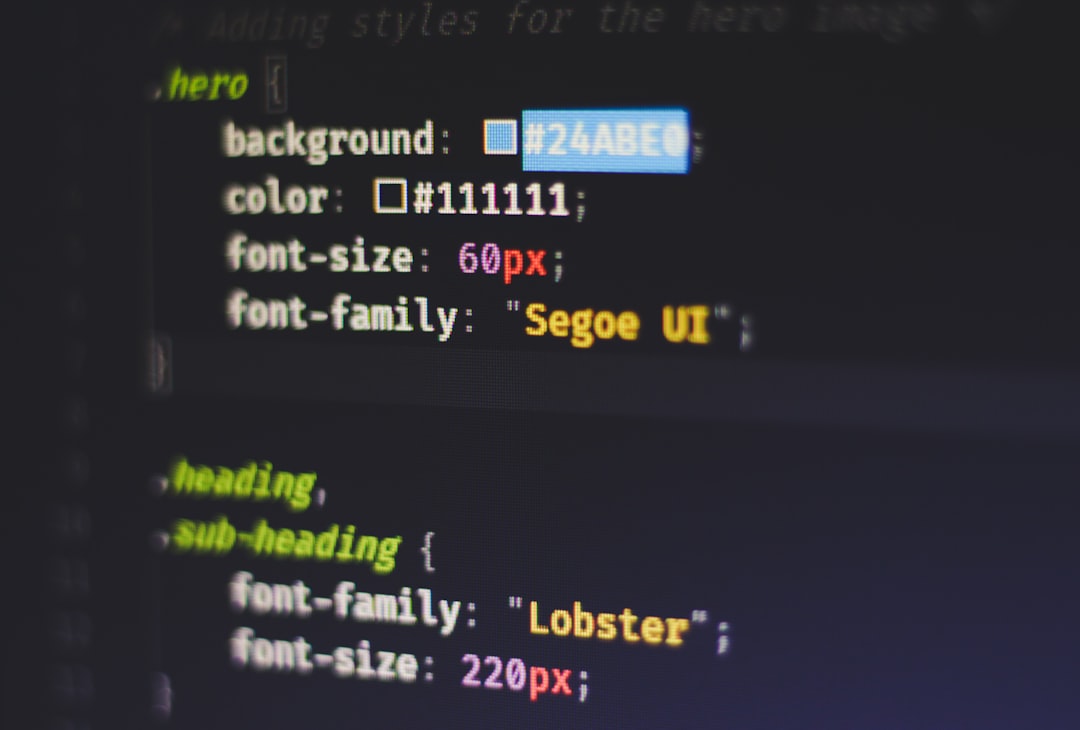
How to Be a Pro Subtitle Finder User
Luckily, there’s a path from subtitle-clown to subtitle-connoisseur. Here are a few advanced tips:
- Use subtitle fixer tools to correct sync issues without spending hours adjusting timestamps.
- Check subtitle indexers that let you search by hash rather than filename — vastly improving match accuracy.
- Set your media player preferences to auto-load preferred subtitle language by default.
Conclusion
Subtitle finder mistakes can lead to embarrassing moments, annoying glitches, and occasionally, unintended laughs. While some errors are innocent, others can be avoided simply by reading file descriptions carefully or using reputable tools. As streaming culture expands globally, knowing how to smartly use subtitles becomes more than a convenience — it’s part of digital literacy.
FAQ
-
Q: What’s the best site to download subtitles from?
A: Popular and trusted sites include OpenSubtitles.org, Subscene.com, and Podnapisi.net. Always double-check user reviews and file details. -
Q: Why don’t the subtitles sync with my video?
A: You probably downloaded the subtitle for a different release (e.g., BluRay vs. WEBRip). Use VLC’s sync feature or find a precise match. -
Q: Which subtitle format should I use?
A: The safest bet is the “.srt” format due to its broad compatibility. Only use “.ass” if you specifically want effects or karaoke styled captions. -
Q: Can I edit subtitle files?
A: Yes, you can open subtitle files in any text editor to modify timing or text — just make sure to keep the format consistent. -
Q: Are auto-generated subtitles reliable?
A: Not always. They can be helpful for basic comprehension but often contain humorous errors, especially in fast-paced or accented dialogue.



