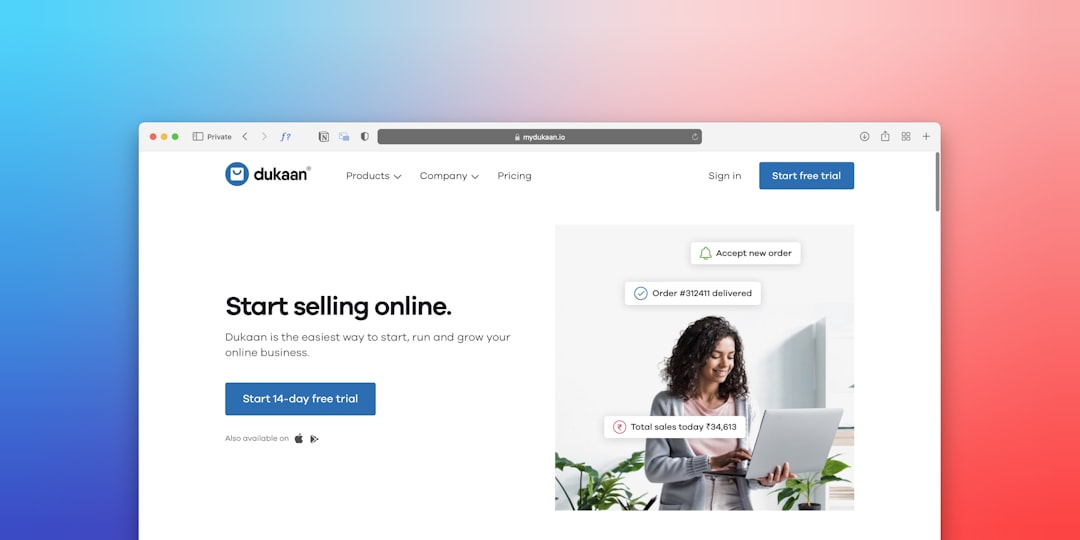Creating a seamless and efficient checkout process is absolutely essential for any eCommerce website. A complicated or unreliable checkout is one of the primary causes of cart abandonment. If your store runs on WooCommerce, you now have access to an innovative feature that can significantly improve your checkout experience—WooCommerce Checkout Blocks. These blocks offer a modular and customizable way to build a user-friendly checkout page using the WordPress block editor (Gutenberg).
In this tutorial, you will learn how to build a fast, intuitive, and conversion-optimized WooCommerce checkout page using Checkout Blocks. This step-by-step guide assumes you already have WordPress and WooCommerce installed on your site.
Why Use WooCommerce Checkout Blocks?
First, let’s briefly understand why Checkout Blocks are a major leap forward compared to the traditional WooCommerce checkout:
- Flexibility: Build your ideal customer journey with drag-and-drop customization.
- Performance: Checkout Blocks are faster and more lightweight, enabling quicker page loads.
- Modular Design: Add or remove checkout elements depending on your site’s specific needs.
- Better User Experience: Improved aesthetics and form logic make the checkout less intimidating.
Let’s dive into the step-by-step process of implementing Checkout Blocks and optimizing them for usability and conversions.
Step 1: Ensure You’re Using the Latest Version
Before using Checkout Blocks, it’s important to make sure all your tools are up to date. Update the following:
- WordPress (preferably version 6.0 or higher)
- WooCommerce (minimum version 7.1+ supports full Checkout Blocks capability)
- Your WordPress theme should be block-compatible (e.g., Astra, Storefront, or Hello Elementor).
Also make sure that the Gutenberg plugin is installed and activated if you want to use features still in beta for future versions.
Step 2: Activate and Access Checkout Blocks
WooCommerce Checkout Blocks are often enabled by default in recent versions, but if you don’t see them:
- Go to WooCommerce → Settings → Advanced → Features
- Enable “Cart and Checkout Blocks”
This will unlock the block-based cart and checkout editing interface.
Step 3: Create a New Checkout Page
Now you’ll create a new checkout page, making use of the powerful Gutenberg block editor:
- Navigate to Pages → Add New
- Give your new page a title like “Custom Checkout”
- Click on the + Block Inserter and search for “Checkout”
- Select and place the Checkout Block
The Checkout Block is a container that includes all the essential fields: shipping, billing, payment methods, and more. At this point, you can publish the new page but don’t set it as the default yet—we’ll do that after customization.
Step 4: Customize Checkout Block Layout
Once the basic Checkout Block is in place, it’s time to make it your own. Checkout Blocks are composed of sub-blocks including:
- Contact Information Block
- Shipping Methods Block
- Payment Block
- Order Summary Block
Each of these can be clicked on and repositioned using the drag-and-drop interface. You can also adjust labels, alignments, and visibility for mobile and desktop views independently.
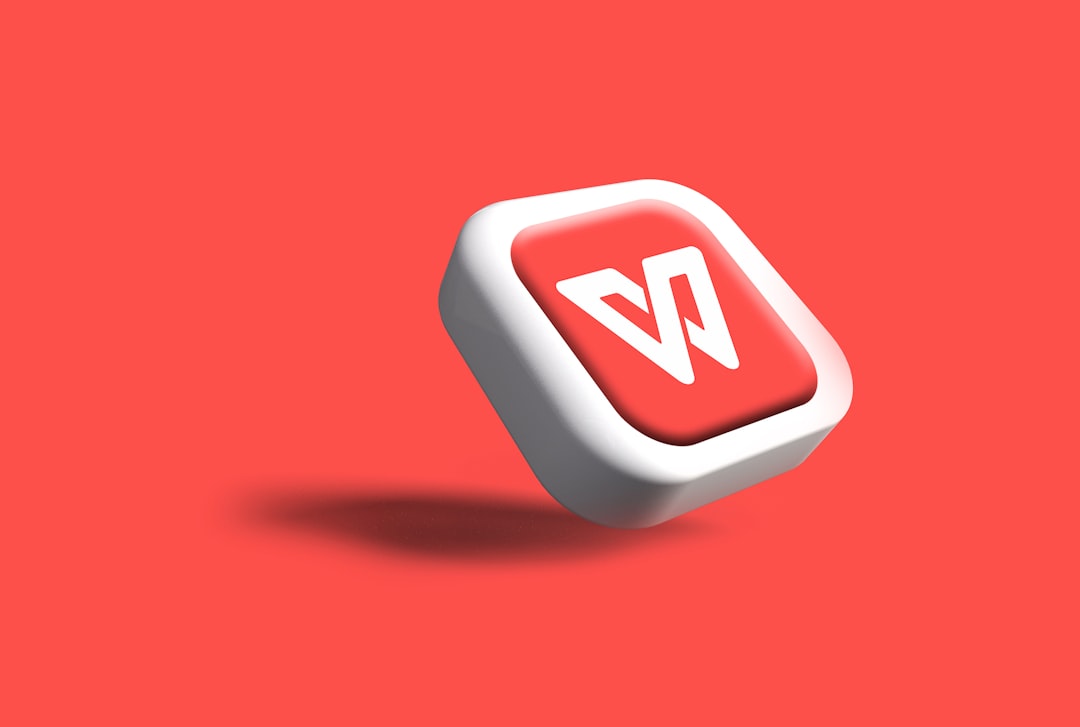
Some advanced features you might consider adding include:
- Coupon Block: Give users a way to enter discount codes smoothly.
- Terms & Conditions Block: Required for compliance and transparency.
- Express Payment Options: Enable PayPal, Apple Pay, or Stripe Wallet directly on the checkout screen.
Step 5: Optimize for User Experience
Here are several best practices to enhance usability and reduce friction on your checkout page:
Keep It Minimal
Only ask for information that’s essential. Overloading your checkout form can irritate users. Strip out unnecessary fields unless they’re legally required.
Use Auto-Fill and Validation
Modern browsers support auto-fill—ensure it’s enabled and properly tagged on all your form fields. WooCommerce Checkout Blocks have HTML5 validation built-in, which helps correct issues before users submit the form.
Mobile Optimization
Double-check how your checkout appears on mobile devices. Use the block editor’s preview tool to adapt padding, font sizes, and positioning.
Trust Signals
Clearly display security badges (SSL, payment gateway logos) and shipping policies near the CTAs to reassure visitors.

Step 6: Integrate with Payment Gateways
Payment integration is one of the most critical aspects of checkout customization. Be sure to install plugins for providers like:
- Stripe
- PayPal
- Square
- Klarna / Afterpay for Buy Now, Pay Later (BNPL) options
WooCommerce Checkout Blocks support most modern gateways natively. Make sure you test each payment option in sandbox mode before going live. Also, use A/B testing to understand which providers lead to the highest conversion rates for your audience.
Step 7: Set the New Page as the Default Checkout
Once everything looks and functions the way you want, it’s time to make this new page your default checkout. Go to:
- WooCommerce → Settings → Advanced
- Update the Checkout Page option with your new page
- Click Save Changes
Now, your store will direct all visitors to your customized and user-friendly checkout page powered by WooCommerce Checkout Blocks.
Step 8: Measure and Improve
Don’t just launch and leave your new checkout. Measure its performance using tools like:
- Google Analytics (Enhanced eCommerce)
- Hotjar or Microsoft Clarity to watch user behavior
- WooCommerce reports to compare drop-off rates
Look at cart abandonment rates, average order values, and checkout completion times. Based on this data, continue refining your layout. Maybe you need fewer form fields or a more visible CTA.
Final Thoughts
WooCommerce Checkout Blocks represent a modern solution to a historically clunky checkout process. With greater customization, speed, and design freedom, you’re now able to provide customers with an optimized, user-first purchase journey.
The steps outlined above will help you build, personalize, and optimize a checkout that doesn’t just process payments—you can now reinforce your brand, gain trust, and increase conversions where it matters most.
Stay up to date with WooCommerce updates, plugin compatibility, and checkout UX trends. The future of eCommerce is frictionless, and with Checkout Blocks, you’re well on your way to creating just that.