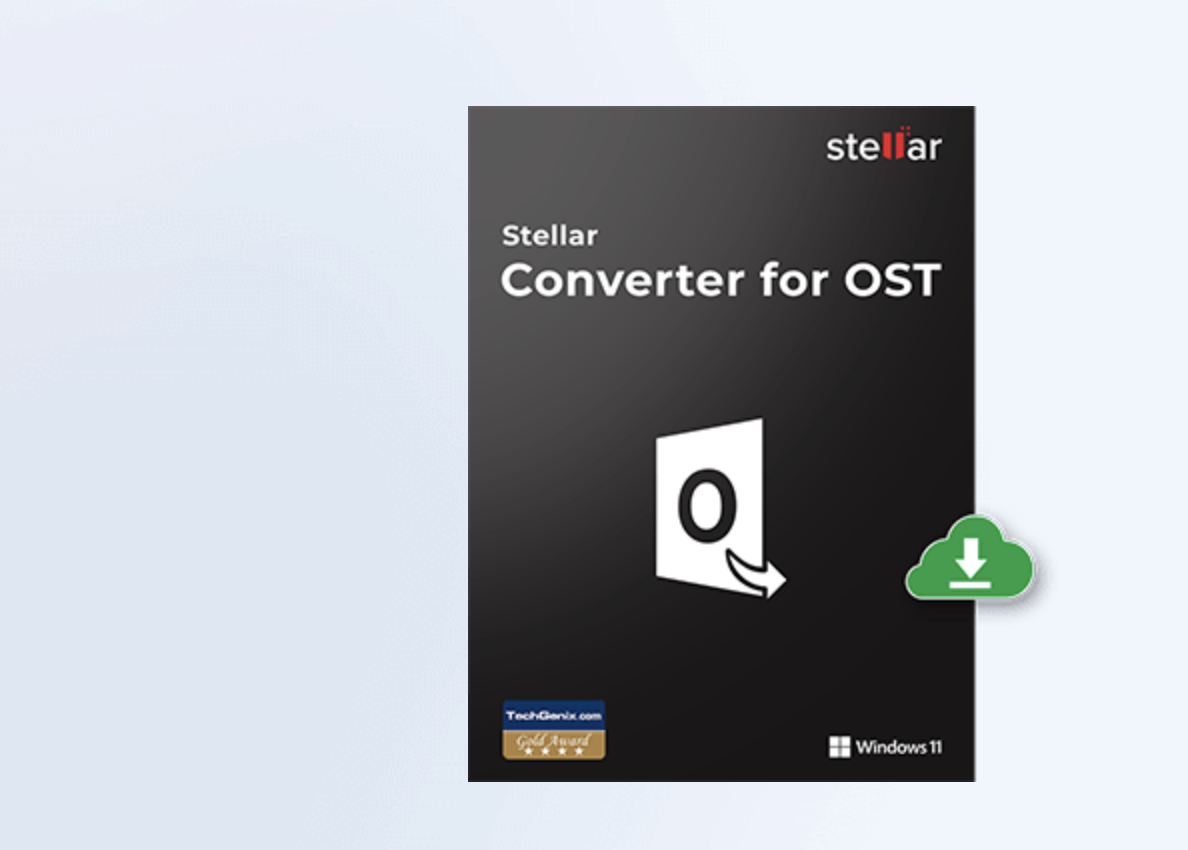Introduction
Microsoft Outlook uses OST (Offline Storage Table) files to store your mailbox data locally so you can work offline. However, these files are linked to specific Outlook profiles and Exchange servers. When an OST file becomes, orphaned, or disconnected from its Exchange account, you may lose access to critical emails, attachments, contacts, and calendar items. This is where the Stellar Converter for OST comes into play. Developed by Stellar Data Recovery—a company with more than three decades of experience in data management—the tool converts OST files into PST (Personal Storage Table) files while preserving the original data integrity and folder hierarchy.
This review explains the tool’s features, its ease of use, performance, and overall value. If you want to learn more or even try the demo version, check out the Stellar website.
Installation and Setup
One of the first things you’ll notice about Stellar Converter for OST is how straightforward the installation process is. The steps are simple, just follow the Installation Guide:
- Download the Installer: Click the download link on the product page. A dialog box will appear prompting you to “Save File.” The file downloads quickly and is ready for installation.
- Run the Installer: Open your Downloads folder and double-click the installer. When a security warning pops up, simply click “Run” to proceed.
- System Requirements: The tool is designed for 64-bit Windows systems (Windows 11, 10, 8.1, or 8). An Intel-compatible processor is required, along with a minimum of 4 GB of RAM and at least 250 MB of free disk space for the installation.
The entire process is smooth and doesn’t require any advanced technical knowledge. Even if you’re not a tech wizard, you’ll have the tool up and running in minutes.
User Interface and Usability
Stellar Converter for OST boasts a clean, intuitive interface that prioritizes functionality. Here’s what makes it stand out:
-
Two Options for File Selection: Upon launching the software, you’re presented with two clear choices. You can either use the “List Profiles” option, which automatically detects OST files from configured Outlook profiles, or manually select an OST file using the “Browse” button. This dual method ensures that no matter how your OST files are organized, you can easily locate and select the one you need.

-
Three-Pane Preview: Once an OST file is loaded, the tool scans and displays your mailbox items in a three-pane layout. This preview feature shows you your emails, attachments, contacts, calendars, tasks, notes, and journals in an organized manner, allowing you to verify the content before proceeding with the conversion.
-
Quick Save Options: If you need to extract a single email or a specific folder, you can right-click on the item in the preview pane and save it directly in multiple formats (such as MSG, EML, RTF, HTML, or PDF). This flexibility is particularly useful if you only need to convert a portion of your mailbox data.
-
Advanced Filtering and Find Options: The software includes robust search and filtering features. For instance, you can quickly locate emails by filtering based on sender, subject, or date. This is especially beneficial when working with large OST files where manually browsing through thousands of emails would be impractical.
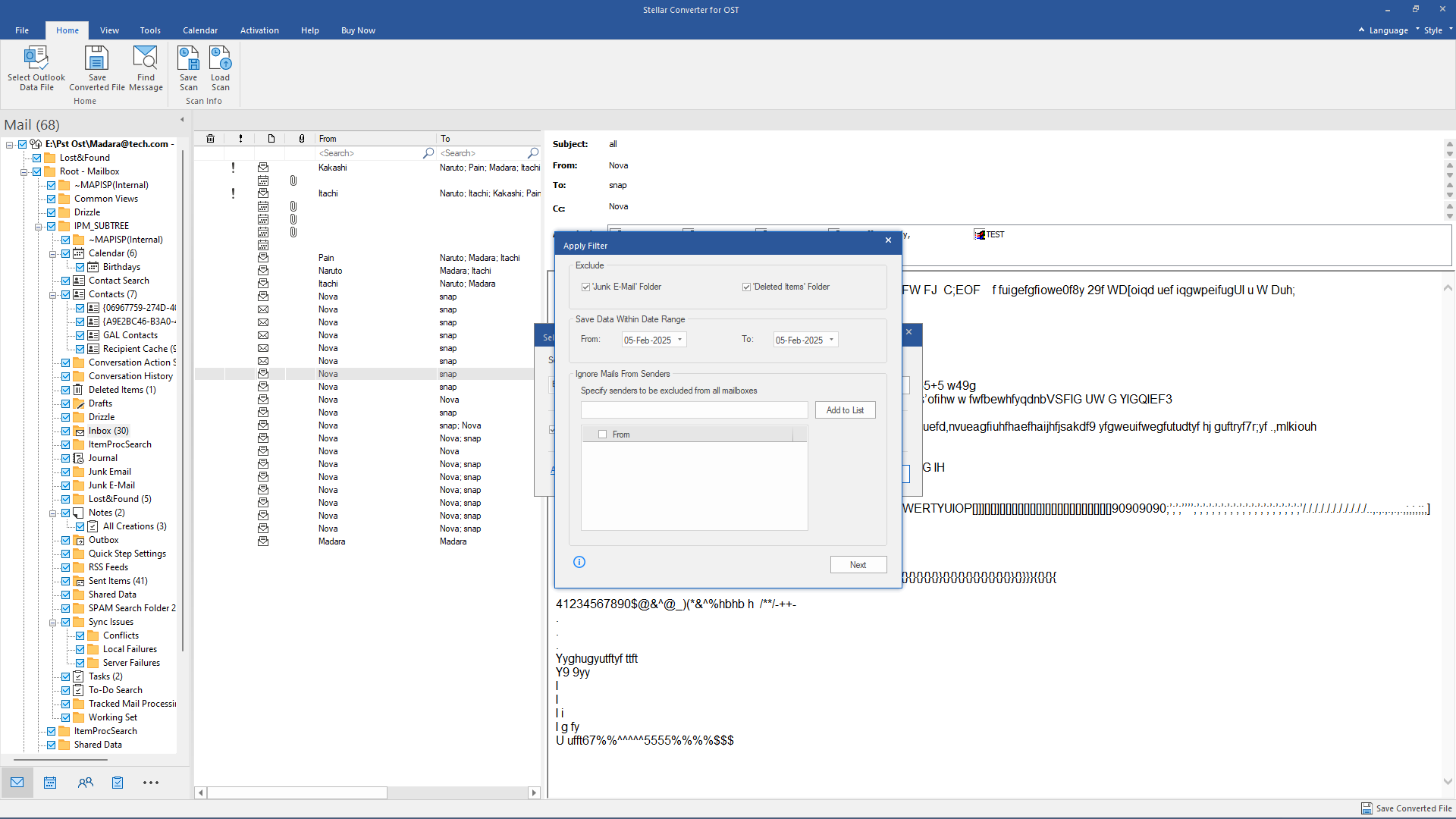
Overall, the interface is designed to be user-friendly, ensuring that even those with limited technical expertise can navigate the conversion process with ease.
Key Features and Functionalities
Accurate Conversion with Data Integrity
At the heart of Stellar Converter for OST is its ability to convert OST files into PST files while maintaining 100% accuracy. The tool meticulously preserves the original folder hierarchy, email formatting, and metadata (such as timestamps, sender details, and attachment integrity). This means that after conversion, your PST file mirrors your original OST file as closely as possible, ensuring that no important information is lost in the process.
Handling Inaccessible and Orphaned OST Files
One of the standout features of this tool is its robustness in handling OST files that are either inaccessible or orphaned. Whether your OST file is encrypted, orphaned (i.e., detached from its original Exchange profile), or damaged, Stellar Converter for OST is designed to extract all the necessary mailbox data and convert it into a PST file that can be easily imported into another Outlook profile.
Versatile Output Formats
While its primary function is converting OST to PST, the tool also offers several output options. You can export your data in multiple formats including:
- MSG
- EML
- RTF
- HTML
This versatility is particularly useful if you need to access your emails in different environments or want to archive them in a universally accessible format.
Auto-Detection and Manual Selection
The tool simplifies the often challenging task of locating OST files. By using the auto-detection feature, Stellar Converter for OST can scan your system, identify Outlook profiles, and list all available OST files. If your file is stored in a non-standard location, the manual selection option allows you to navigate to and select the file directly.
Batch Conversion and Auto-Split PST Files
For users who need to convert multiple OST files simultaneously—such as IT administrators managing data from several users—the batch conversion feature is a significant time-saver. Moreover, if you are dealing with very large OST files, the auto-split feature allows you to divide the resulting PST file into smaller, more manageable parts. This helps prevent data loss and ensures that your PST file remains stable and easy to handle.
Resume Conversion with Scan Save/Load Feature
Sometimes, the conversion process may be interrupted due to power outages or system restarts. Stellar Converter for OST addresses this by allowing you to save the scan information as a DAT file. You can later load this file to resume the conversion process from where you left off, eliminating the need to start from scratch.
Comprehensive Log Reporting
Every action during the conversion process is documented in a detailed log report. This report includes information about each step, the number of items converted, and any errors encountered. These logs are invaluable for troubleshooting issues and for maintaining an audit trail—especially useful in enterprise environments.
Multiple Editions to Suit Different Needs
Stellar offers different editions of the OST to PST Converter:
- Corporate Edition: Ideal for individual users or small businesses that need basic conversion functionalities.
- Technician Edition: Offers advanced features such as batch conversion, PST file splitting, and direct export to Office 365—perfect for IT professionals managing multiple conversions.
- Toolkit Edition: Combines all the advanced features of the Technician Edition with additional utilities for comprehensive data management.
This range of editions allows you to choose the version that best fits your specific needs and budget.
Performance and Efficiency
During our testing, Stellar Converter for OST demonstrated remarkable efficiency, even when working with large OST files. The conversion speed depends largely on the size of the file, with the software reportedly taking around seven minutes per gigabyte. Despite this, the process is optimized to run in the background without heavily taxing your system resources.
The tool’s intelligent scanning mechanism minimizes unnecessary steps by only converting the data you need—thanks to its preview and selective conversion options. This efficiency is particularly beneficial in a business setting, where converting multiple OST files quickly can save significant time and reduce downtime during data migrations.
Customer Support and Learning Resources
Stellar understands that transitioning from one tool to another can sometimes be challenging, so they provide a wealth of support resources:
- Knowledge Base: The Knowledge Base is filled with articles, FAQs, and step-by-step guides that cover everything from basic usage to advanced troubleshooting.
- User Manual: The detailed user manual (available on the Stellar website) walks you through each feature of the software, from installation to conversion and advanced filtering. This ensures that even less tech-savvy users can make the most out of the tool.
- Customer Support: Stellar offers robust customer support via email and phone. Their support team is known for being responsive and helpful, ensuring that any issues or questions are resolved quickly.
These resources help you maximize the tool’s capabilities and resolve any issues without needing extensive technical expertise.
Pros and Cons
Pros
- Ease of Use: The intuitive interface and straightforward installation make the tool accessible to both technical and non-technical users.
- High Accuracy: The converter maintains the original folder structure, email formatting, and metadata, ensuring that your data remains intact.
- Versatile Output Options: Beyond converting to PST, you can export your data in various formats (MSG, EML, RTF, HTML, PDF), which adds to its flexibility.
- Handles Orphaned and Inaccessible Files: Its ability to export data from encrypted OST files is a major plus.
- Batch Conversion and Auto-Split: These features significantly reduce the time required for large-scale conversions and ensure the stability of large PST files.
- Resume Functionality: Saving and loading scan information allows you to pause and resume the conversion process without losing progress.
- Detailed Log Reporting: Comprehensive logs are useful for troubleshooting and maintaining an audit trail.
Cons
- Windows-Only Compatibility: The software only runs on 64-bit Windows systems, which means macOS or Linux users will need to look elsewhere.
- Limited Free Version: The free version of Stellar Converter for OST allows you to preview converted items only, so a paid license is necessary for full functionality.
- Complex Log Reports: While detailed logs are beneficial for troubleshooting, they might be overwhelming for users without technical expertise.
Final Thoughts
Stellar Converter for OST is a powerful tool that effectively addresses the challenges associated with converting OST files to PST format. Its robust feature set, which includes accurate data conversion, support for orphaned and inaccessible OST files, versatile output options, batch conversion capabilities, and a resume function, makes it a standout solution in the market.
The tool’s clean and intuitive interface ensures that even those who are not particularly tech-savvy can navigate the conversion process with minimal hassle. Furthermore, its comprehensive support resources—ranging from a detailed knowledge base and user manual to responsive customer support—provide ample assistance, ensuring a smooth user experience.
Despite a few drawbacks, such as its Windows-only compatibility and the limitations of the free version, the benefits offered by Stellar Converter for OST far outweigh these issues. In a business environment where data integrity and quick conversion are paramount, investing in a reliable OST to PST converter can make a significant difference.
Whether you’re an individual user needing to export important emails or an IT administrator tasked with managing data migrations for an entire organization, Stellar Converter for OST provides a dependable and efficient solution. Its ability to handle large files, along with its advanced features available in the Technician and Toolkit editions, makes it a versatile tool that can adapt to a range of requirements.
For those looking to safeguard their email data, maintain continuity in communication, or simply migrate to a new system without losing critical information, this converter is worth considering. With over 30 years of expertise behind Stellar Data Recovery and a proven track record among Microsoft MVPs and IT professionals, this tool stands out as a leader in its field.
If you’d like to explore further or even try out the demo version before committing to a purchase, head over to the Stellar website for more information.