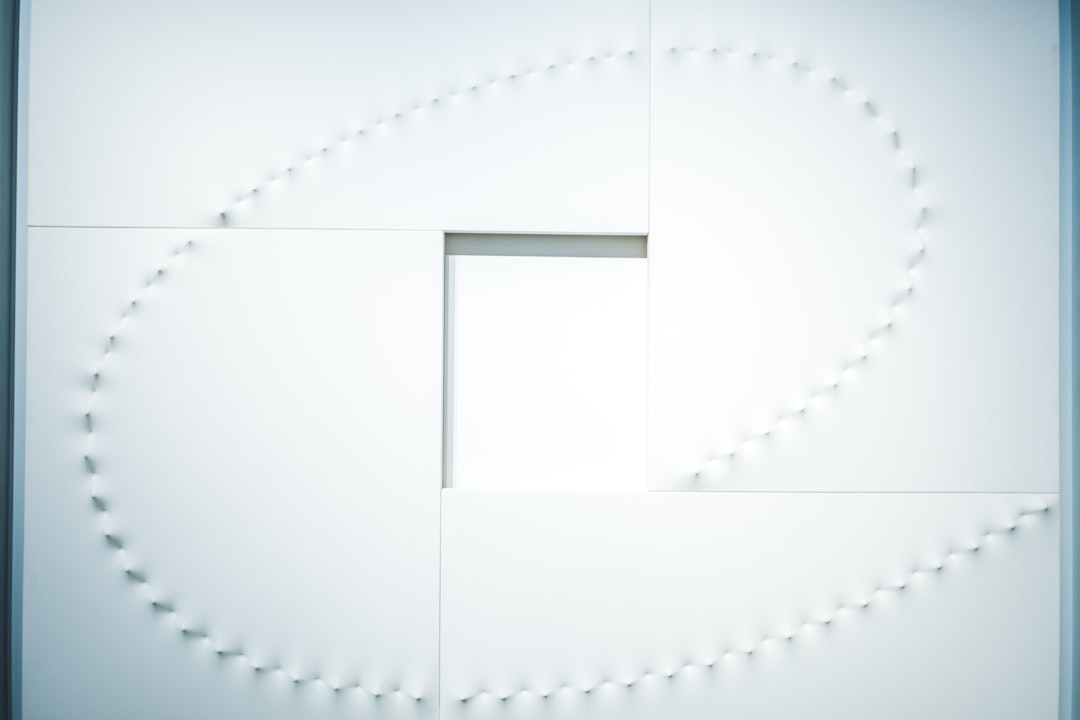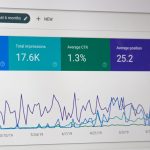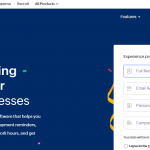Microsoft Outlook is a powerful and widely-used email client, especially in professional environments. It integrates seamlessly with other Microsoft Office applications and often becomes a daily hub of communication and organization. One of the many useful features offered by Outlook is the “Recent Files” list, which allows users to quickly access documents and attachments they’ve recently opened or sent. However, like any software, it’s not immune to occasional hiccups. One common issue encountered by users is Outlook not showing recent files, which can disrupt workflow and productivity.
This article will explore some quick fixes for Outlook not displaying recent files, diving into potential causes, step-by-step solutions, and preventive methods. Whether you’re using Outlook 2016, Outlook 2019, or Microsoft 365, these practical suggestions can help restore your lost recent files list in no time.
1. Check Outlook’s Trust Center Settings
Outlook’s Trust Center settings are designed to help keep your computer safe by managing what content is allowed. Occasionally, these settings may be overly restrictive and can block the appearance of recent files.
Steps:
- Open Outlook.
- Go to File > Options > Trust Center.
- Click on Trust Center Settings.
- Under Attachment Handling, ensure the setting for “Turn off Attachment Preview” is unchecked.
- Also verify the Automatic Download settings do not block attachments.
Afterward, restart Outlook and check if the recent files reappear.
2. Clear and Rebuild the Recent Items Cache
Outlook builds a cache of recent files that it references to populate the “Recent” tab. If this cache is corrupted, the list might not show any items at all.
Steps:
- Close Outlook completely.
- Navigate to this folder on your system:
%AppData%\Microsoft\Office\Recent - Delete all the shortcut files (.lnk) in this folder.
- Restart Outlook and open one or two attachments, then check if the recent files start repopulating.
This process helps reset the recent files list and can help get things back to normal.
3. Ensure Office Updates Are Installed
Microsoft frequently rolls out updates that fix bugs and improve performance. If your Office installation is outdated, it may contribute to features like recent files not working properly.
Steps:
- Open any Office app such as Word or Excel.
- Go to File > Account > Update Options.
- Select Update Now.
Once updates have been installed, restart Outlook and check if the issue is resolved.
4. Use Outlook’s Safe Mode
Running Outlook in Safe Mode disables add-ons and uses minimal settings. This is helpful in identifying whether an extension is causing interference with the recent files feature.
Steps:
- Press
Windows + Rto open the Run dialog. - Type
outlook /safeand hit Enter.
If recent files appear in Safe Mode, an installed add-in might be the culprit. Disable add-ins one by one to determine which one is causing the problem.
How to disable add-ins:
- Go to File > Options > Add-ins.
- Click Manage: COM Add-ins and choose Go.
- Uncheck each add-in one by one and restart Outlook to see which one affects the recent files list.
5. Check Group Policy Settings (For Enterprise Users)
In a corporate environment, certain functions can be disabled by an IT administrator through Group Policy. This might be affecting your recent files list without your direct knowledge.
If you believe your version of Outlook is managed by your IT department, consult with them and inquire if any restrictions are placed on recent document tracking.
In some cases, recent file tracking might be disabled to enhance data security or reduce storage consumption.
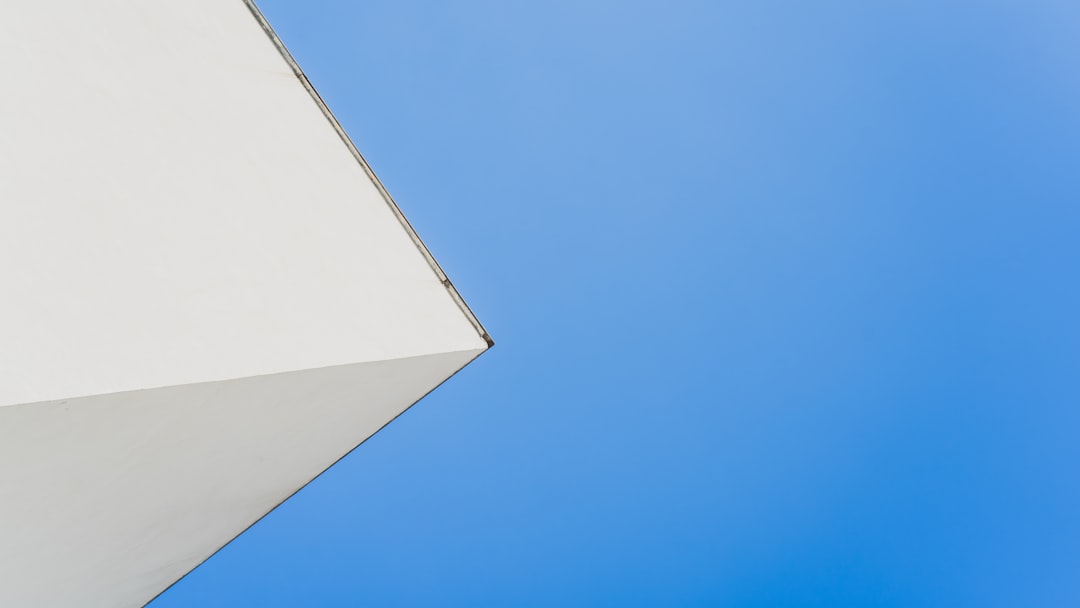
6. Repair Microsoft Office
Another quick fix is to repair your Office installation. This process can fix corrupted program files that might be affecting Outlook’s functions.
Steps:
- Go to Control Panel > Programs > Programs and Features.
- Find Microsoft Office in the list.
- Right-click and choose Change.
- Select Quick Repair, and if that doesn’t work, try Online Repair.
Note: Online Repair takes longer but is more thorough and may require internet access.
7. Reset Recent Items Using Registry Editor
Warning: This step is for advanced users since it involves editing the Windows Registry. Always back up the registry first.
Steps:
- Open the
Registry Editor(pressWindows + Rand type inregedit). - Navigate to:
HKEY_CURRENT_USER\Software\Microsoft\Office\\Outlook. - Look for keys related to Recent Items or Recent Attachments.
- Right-click and delete them to reset values.
After doing this, restart your computer and relaunch Outlook.
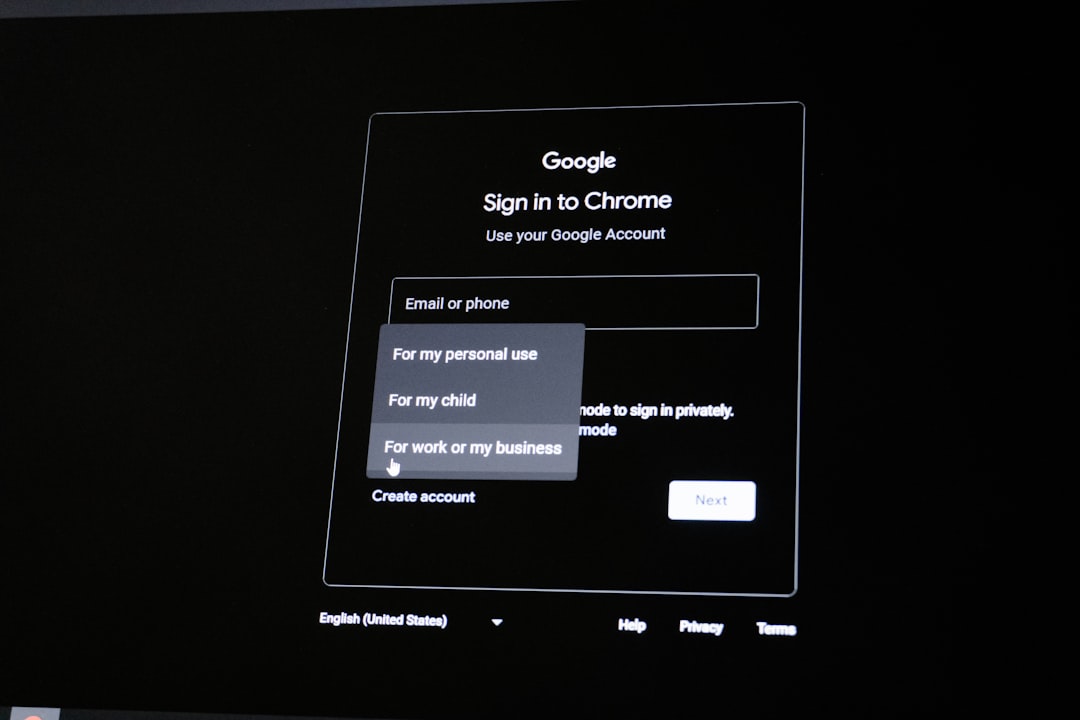
Preventive Measures
Once the issue is resolved, there are a few preventive steps you can follow to ensure it doesn’t recur:
- Keep your Microsoft Office suite updated.
- Limit the number of installed Outlook add-ins.
- Regularly clear unused or outdated attachments.
- Use OneDrive or SharePoint for document storage, which keeps recent files synced across devices.
Conclusion
A malfunctioning recent files list in Outlook can be frustrating, but it’s usually solvable with simple troubleshooting. By adjusting settings, clearing caches, or repairing your Office suite, users can often restore functionality quickly. If problems persist, consulting IT support or Microsoft Support directly may help uncover deeper issues.
Frequently Asked Questions (FAQ)
- Q: Why did my Recent Files list disappear in Outlook?
A: The list may disappear due to corrupted cache, incorrect Outlook settings, add-in conflicts, or system-wide policies configured by your organization. - Q: Will repairing Office delete my emails or settings?
A: No. Repairing Microsoft Office does not affect your emails or personal settings. It only checks and fixes program files. - Q: Can I manually add files to the Recent list in Outlook?
A: No. Outlook populates the recent list automatically based on opened or attached files. You can’t manually add files, but opening a file again will move it to the top. - Q: Is the Recent Items list synced between multiple devices?
A: If you’re using OneDrive or SharePoint with your Microsoft 365 account, recent items can synchronize. Otherwise, the list is stored locally. - Q: How often should I clear Outlook’s cache?
A: Clearing the cache occasionally is a good practice, especially if you notice Outlook slowing down or failing to display recent information correctly.