Taking screenshots is a daily task for many macOS users, whether you’re capturing information for a presentation, troubleshooting a tech issue, or preparing documentation. While macOS provides intuitive tools for taking screenshots, there’s a lesser-known tip that can greatly improve your workflow: saving screenshots directly to the clipboard instead of cluttering your desktop or saving files you’ll later delete. This quick tip is not just a convenience—it’s a step toward a more efficient and organized digital workspace.
Why Send Screenshots to the Clipboard?
By default, macOS saves screenshots as image files directly onto your desktop or a predefined folder. While this may be ideal for archiving or long-term storage, it’s often unnecessary for temporary screenshots. Sending screenshots straight to the clipboard allows users to paste them into documents, messages, or emails without leaving behind a file. This is especially useful for professionals who work in fast-paced environments or students who need to keep their desktops clean and organized.
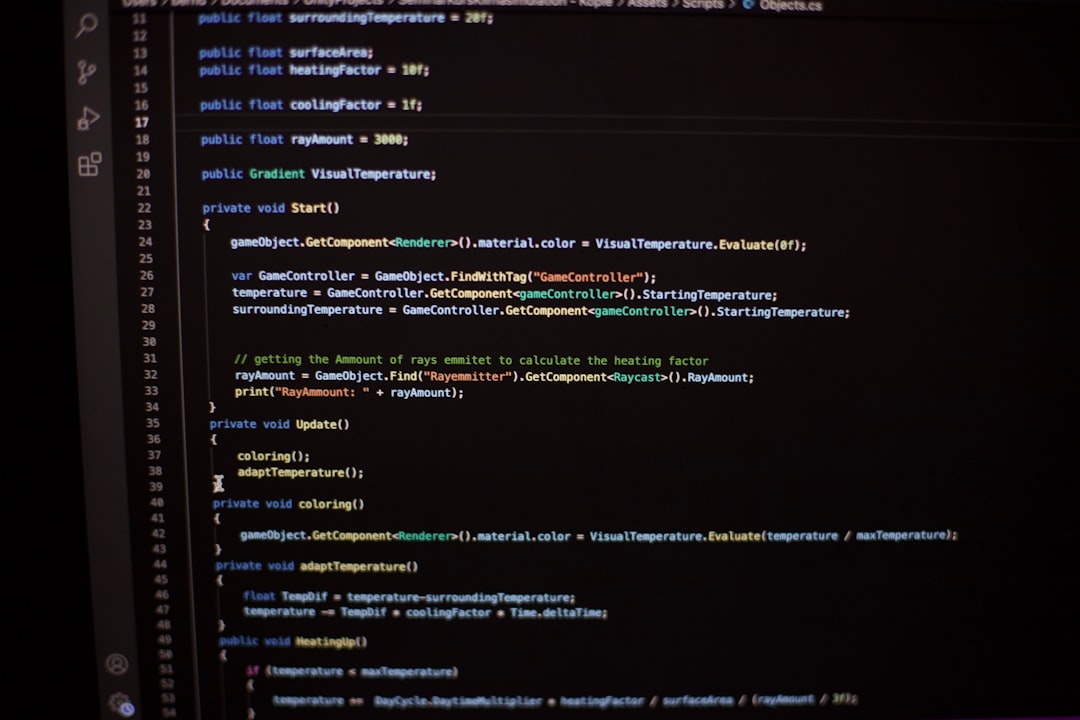
How to Take a Screenshot to the Clipboard
macOS includes built-in keyboard shortcuts to facilitate sending screenshots directly to the clipboard. The process is straightforward—simply add the Control (⌃) key to your usual screenshot shortcuts:
- Full-screen to clipboard: Control (⌃) + Command (⌘) + Shift + 3
- Portion of screen to clipboard: Control (⌃) + Command (⌘) + Shift + 4
- Specific window to clipboard: Control (⌃) + Command (⌘) + Shift + 4, then Spacebar
Once captured, simply press Command (⌘) + V to paste the screenshot into most supported applications, including Pages, Word, Mail, Slack, and even web browsers that support rich content input.
Use Cases for Clipboard Screenshots
This feature shines in several professional and educational scenarios:
- Technical Support: Quickly paste screenshots into conversations while chatting with support personnel or colleagues on platforms like Microsoft Teams or Zoom.
- Note-Taking: Insert visual elements directly into digital notebooks like OneNote or Notion without generating excess files.
- Presentations and Reports: Add screenshots to Keynote or PowerPoint slides with minimal disruption to your creative flow.
- Email Communication: Paste visuals into emails using Mail or Outlook to explain and organize thoughts more clearly and visually.
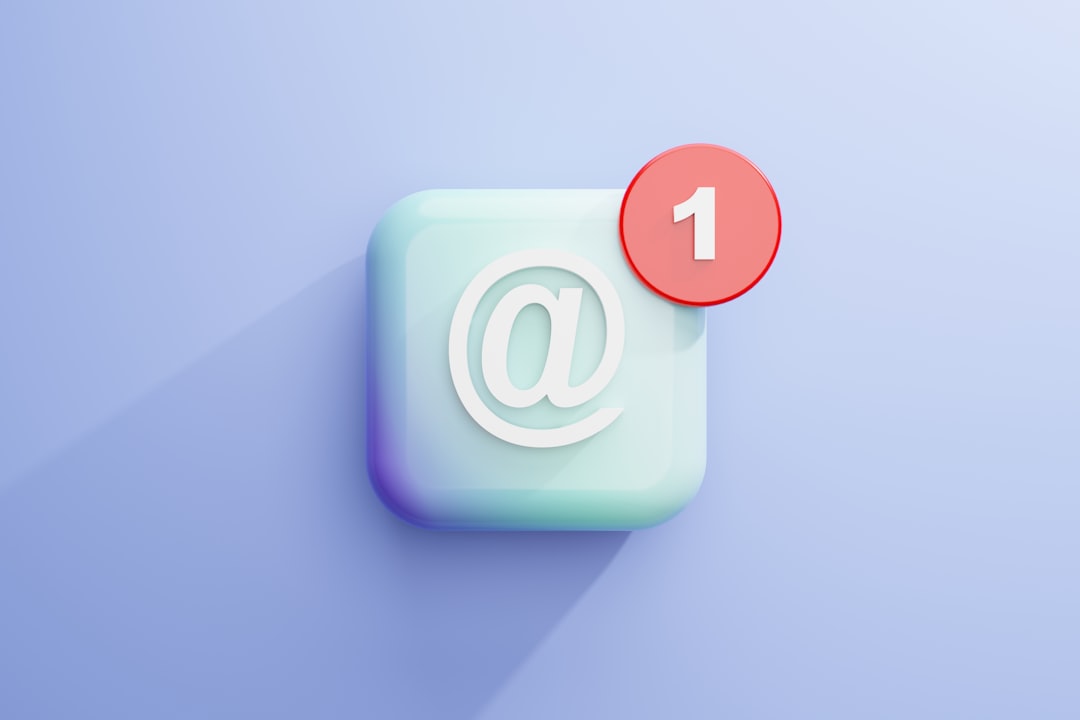
Verifying the Clipboard Contents
If you’re unsure about whether your screenshot was successfully copied to the clipboard, you can verify the contents quickly:
- Open Preview from your Applications folder.
- Select File > New from Clipboard (Command (⌘) + N).
- If the screenshot was copied successfully, a new window will open showing the image.
This provides a simple way to confirm that your action was successful before pasting into production documents.
Troubleshooting and Tips
Occasionally, macOS clipboard functionality might not act as expected. Here are a few tips to ensure things run smoothly:
- Use the right key combination: Make sure the Control key is being held during the screenshot.
- Clipboard overwrites: If you copy anything else after taking the screenshot, it will replace the image in the clipboard.
- Third-party interference: Clipboard manager apps might interfere with screenshot behavior. Try disabling them briefly if issues arise.
Conclusion
Taking screenshots directly to the clipboard is a small but powerful feature that can greatly enhance your productivity on macOS. Whether you’re a student, a professional, or a casual user, learning and integrating this technique into your workflow can save time, reduce desktop clutter, and streamline communication. It’s a habit that, once adopted, becomes second nature and hard to work without.



