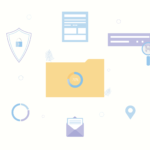It can be alarming when your Lenovo Chromebook won’t turn on, especially if you rely on it for school, work, or personal use. Lenovo Chromebooks are known for their reliability, but like any electronic device, they can encounter issues. Whether it’s a hardware malfunction or a software glitch, this problem can usually be resolved with a few straightforward steps.
In this article, we’ll take a close look at the common causes behind a non-responsive Lenovo Chromebook and offer a detailed guide on how to fix the issue. Our goal is to help you troubleshoot the problem effectively and calmly, using proven techniques and a trustworthy approach.
Common Reasons Why a Lenovo Chromebook Won’t Turn On
Before jumping into solutions, it’s important to understand the possible reasons your Chromebook is unresponsive. Some issues might be simple, such as a drained battery, while others might be more complex like hardware failure.
- Dead or uncharged battery – The battery might have run out of juice and didn’t charge due to a faulty cable or port.
- Charger or power adapter issues – The charger itself may be defective or incompatible.
- Display issues – Your Chromebook might be on, but the screen is not lighting up.
- Software glitch or system freeze – ChromeOS may have experienced an error that halted its startup process.
- Overheating or internal hardware damage – Excessive heat or internal component failure can also prevent startup.
First Steps: Quick Fixes You Should Try
If your Lenovo Chromebook doesn’t power up, start with these preliminary checks before assuming the worst.
1. Check the Power Indicator
When you press the power button, do you see any lights? If the battery LED remains dark, it’s likely a power issue. Try the following:
- Plug your Chromebook into a known working outlet using the original Lenovo power adapter.
- Let it charge for at least 30 minutes before trying again.
- Observe any indicator lights during charging.
2. Perform a Hard Reset
A hard reset can resolve most issues related to temporary hardware or software failures. To do this on a Lenovo Chromebook:
- Disconnect all peripherals such as thumb drives, headphones, and external displays.
- Hold down the Refresh key (circular arrow) and tap the Power button once.
- Release the Refresh key when the device starts up.
This action does not delete your files but resets hardware aspects of the Chromebook.

3. Try an External Display
If your Chromebook is on but you hear no startup sounds or see nothing on the screen, try connecting it to an external display
- Use an HDMI cable to connect to an external monitor or TV.
- If the external display shows something, your internal screen might be faulty.
- Consult a technician for screen repair or replacement.
Advanced Troubleshooting Steps
If the Chromebook still does not respond after you’ve applied the basic fixes, consider the following advanced steps.
1. Use a Different Charger
Charging cables can fail due to fraying, bending, or internal wire fractures. Try using:
- Another Lenovo charger that fits your model
- A USB-C PD (Power Delivery) charger with sufficient wattage
If your Chromebook charges with an alternate charger, replace your original one immediately.
2. Remove Battery and Reconnect (If Applicable)
Some Lenovo Chromebook models allow access to the battery. If your model does:
- Turn the Chromebook off and remove the back panel.
- Disconnect the battery carefully.
- Wait 10 minutes, reconnect the battery, then try powering it on.
Important: Only do this if your Chromebook’s warranty has expired or if you feel comfortable working with internal hardware. Otherwise, seek professional help.
3. Check for Overheating Signs
An overheated device will refuse to power on as a protective measure. Feel the base of the Chromebook and check for excessive heat. If overheated:
- Let the device cool down for 30–45 minutes in a shaded, ventilated area.
- Try restarting once it feels cool to the touch.

Factory Reset as a Last Resort
If your Lenovo Chromebook does start up but continues to show problems or frequently goes black, it may be time to consider a full factory reset (also called a “Powerwash”).
Warning: This will erase all local files, so it’s best used if your data is already backed up through Google Drive or a USB device.
To start a Powerwash:
- Turn on the Chromebook.
- Sign in and open Settings.
- Scroll to the bottom, click Advanced, then click Reset settings.
- Select Powerwash and follow on-screen instructions.
If your system is unresponsive and you can’t access the settings menu, you can initiate a recovery process using another device and a USB drive from Chrome OS Recovery Tool.
Signs You May Need Professional Assistance
Sometimes the issue with a non-booting Lenovo Chromebook is beyond home repair. Here are a few indicators that suggest professional help is needed:
- Burning smell or visible damage inside the device
- Chronic failure to start even after multiple recovery attempts
- Unusual noises from the motherboard or fans (if present)
- LED charging lights don’t come on despite different cables and chargers
If any of these symptoms occur, contact Lenovo Customer Support or take your device to a certified repair technician.
Prevention Tips to Avoid Future Problems
Once you’ve brought your Chromebook back to life, follow these best practices to prevent it from encountering the same issue again:
- Always use the OEM (original equipment manufacturer) charger.
- Shut down the Chromebook completely at least once a week to clear memory cache.
- Keep the Chromebook’s firmware and browser up to date.
- Avoid using the device on beds or soft surfaces that might block vents and cause overheating.
- Consider using a laptop cooling pad if you use it for extended periods.
Conclusion
When your Lenovo Chromebook refuses to turn on, it’s important not to panic. Start with simple troubleshooting steps like checking the charger, performing a hard reset, or trying an external display. In the majority of cases, these methods are enough to restore the device to working condition.
If these attempts fail, move on to more advanced diagnostics like testing with another charger, inspecting the battery connection, or checking for overheating. Factory resets and Chromebook Recovery should be held as last-resort solutions due to data loss risks. When in doubt, rely on professional support to avoid further damage.
With patience and preparation, many Chromebook start-up issues can be resolved quickly and cost-effectively, restoring your device back to full working order.