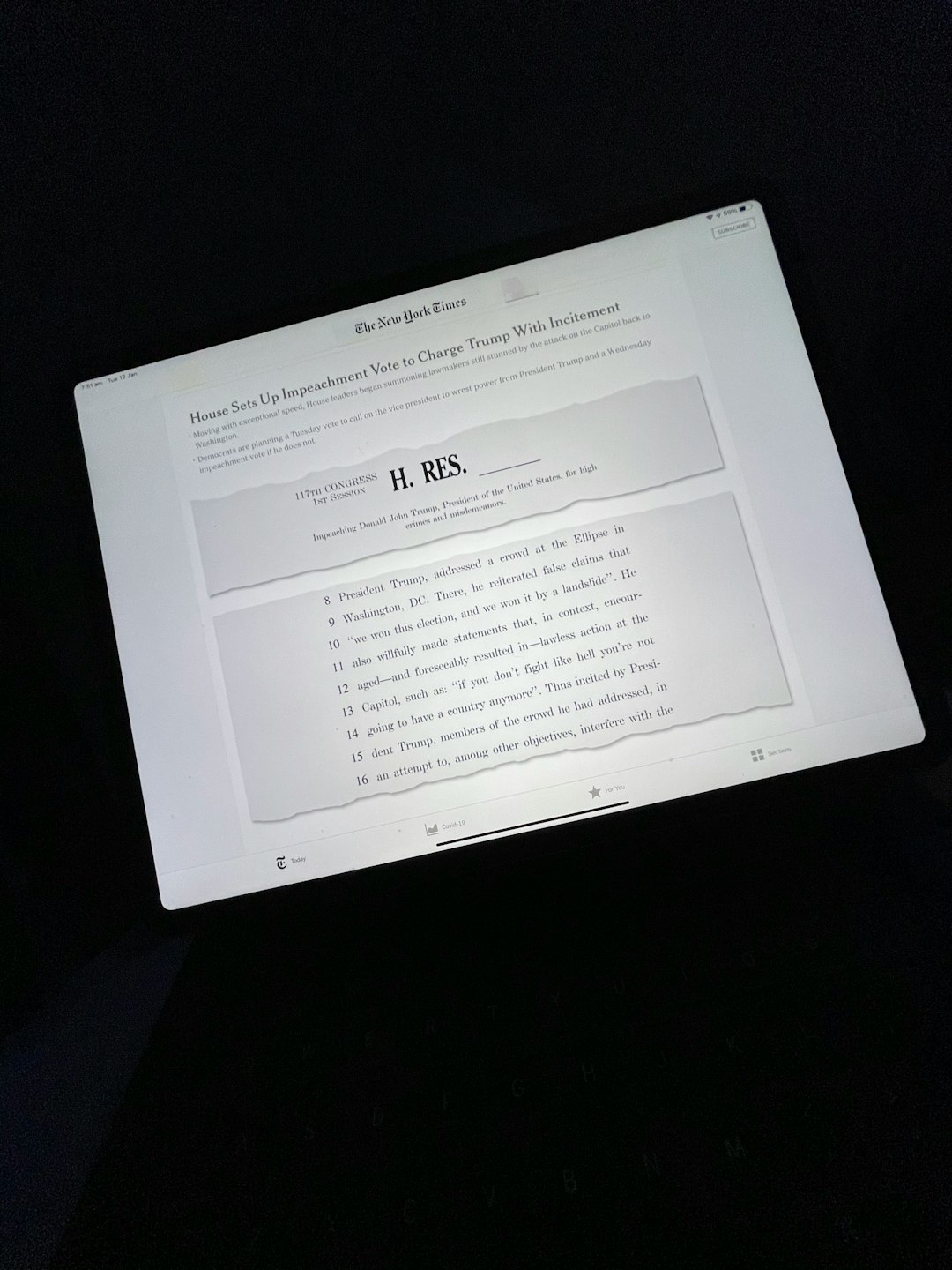It’s one of the most frustrating experiences for iPad users—excited to use a new device or complete a reset, only to find yourself staring at the message: “iPad Error: Unable to Activate.” While this error can be alarming, it’s actually a common issue experienced by many Apple users and, fortunately, it often has a fix. This article explains what this activation error means, the most common reasons behind it, and several proven methods to resolve it.
What Does “Unable to Activate” Mean?
The “Unable to Activate” error on an iPad typically appears during the setup process. After restarting, resetting, or updating iOS, the device checks activation credentials with Apple’s servers. If anything goes wrong during this verification process, you may get stuck with this error message.
This problem can occur for several reasons, from connectivity issues to problems with Apple’s activation servers. At its core, however, the message simply means the iPad cannot complete the process of connecting to Apple to validate the device.

Common Causes of the Activation Error
Below are the most frequent causes behind the iPad “Unable to Activate” error:
- No Internet Connection: An iPad requires a stable and reliable internet connection to communicate with Apple’s activation servers.
- Apple Activation Server Down: Sometimes, the issue lies with Apple’s servers. If they’re down due to maintenance or outages, device activation becomes impossible.
- SIM Card Issues: On cellular-enabled iPads, an improperly inserted or damaged SIM card can prevent activation.
- Outdated iOS Version: If the device’s firmware is outdated or corrupted, activation issues may occur, particularly after resets.
- Activation Lock: If the iPad is still linked to the original owner’s iCloud account, you’ll need their credentials to bypass the lock.
- Hardware Problems: On rare occasions, internal issues with the iPad’s Wi-Fi or motherboard can prevent the activation process from completing.
How to Fix “Unable to Activate” on iPad
Thankfully, there are several troubleshooting steps that users can follow to resolve this error and activate their device. Try the following methods in order:
1. Check Apple’s System Status
Visit the Apple System Status page to confirm whether the activation servers are up and running. If there’s a system-wide issue, you’ll need to wait until Apple resolves the problem.
2. Restart the iPad
Sometimes, a simple restart can fix temporary glitches. Hold down the power button until you see the slider, power off the device, and then turn it back on. Try activating again.
3. Check Internet Connection
Ensure the iPad is connected to a stable Wi-Fi network. If possible, switch to a different network and attempt activation again. Avoid using public or restricted networks during initial setup.
4. Use iTunes or Finder for Activation
If activation through the device fails, you can activate the iPad via a computer:
- Connect the iPad to your computer using a USB cable.
- Open iTunes (on Windows or macOS Mojave and earlier) or Finder (on macOS Catalina and later).
- Wait while the computer detects the device and follow the onscreen instructions to activate the iPad.
This method allows for more in-depth diagnosis and may bypass some activation-related issues on the device itself.
5. Reinsert or Replace the SIM Card
For cellular models, remove and reinsert the SIM card. Make sure it’s correctly seated and undamaged. If you suspect the SIM is faulty, test with a different SIM card and try again.
6. Update iOS in Recovery Mode
If the iOS version is outdated or corrupted, updating it through Recovery Mode can help:
- Connect your iPad to a computer.
- Put the iPad into Recovery Mode by pressing the appropriate button combination for your model.
- iTunes or Finder will detect the iPad in Recovery Mode and prompt you to Update or Restore.
- Choose Update to keep your data while installing the newest compatible iOS version.
If updating doesn’t work, try the Restore option, which will erase the device and reinstall the OS from scratch. Keep in mind, this will remove all data on the device.
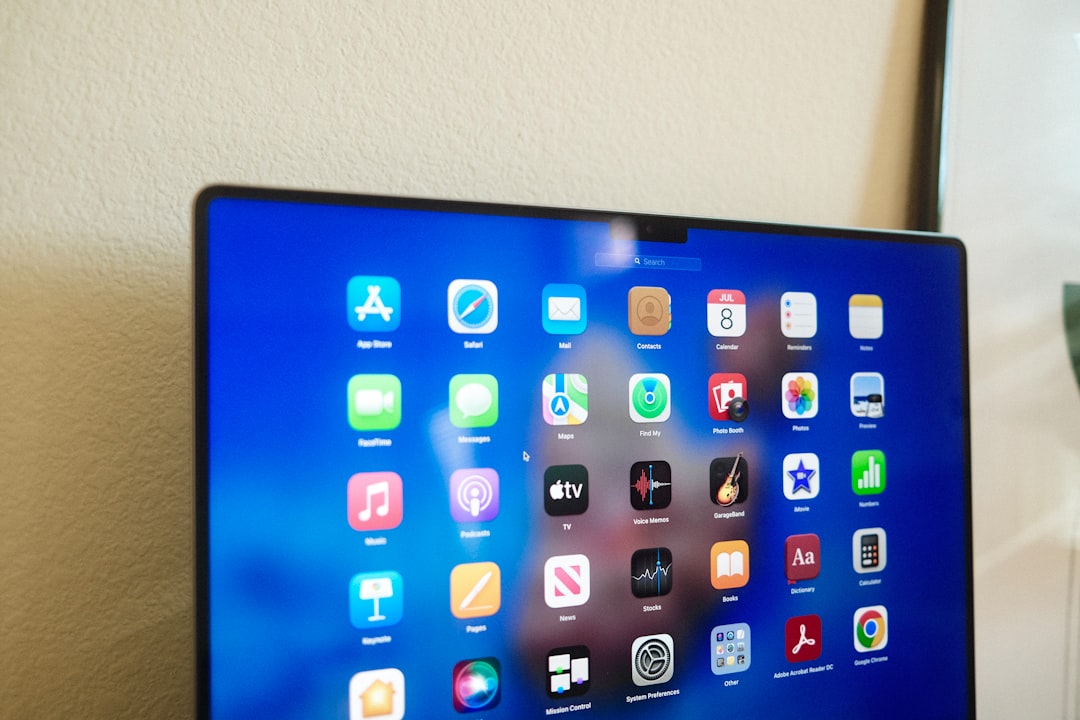
7. Remove Activation Lock
If the iPad is linked to an iCloud account from a previous owner, you’ll need their credentials to complete activation. There is no legitimate workaround for this step without contacting the original owner. For second-hand iPads, it’s critical to ensure Activation Lock is turned off before purchase.
8. Contact Apple Support
If none of these steps resolves the issue, it could be due to a hardware failure or deeper software problem. At this stage, it’s best to reach out to Apple Support for assistance. They may be able to help you activate the device or schedule a repair if necessary.
Preventing Future Activation Issues
To minimize the chances of encountering this issue again in the future, consider the following preventative tips:
- Always update to the latest version of iOS as soon as it becomes available.
- Back up your iPad before performing a factory reset or major system update.
- When buying a used iPad, verify that it’s wiped and that Activation Lock has been removed by the original owner.
- Use a reliable and secure Wi-Fi connection during activation or after major updates.
Conclusion
The “Unable to Activate” error on iPads is certainly inconvenient but understanding the root causes goes a long way toward finding a resolution. From simple restarts to Recovery Mode updates and iTunes activation, there are multiple ways to troubleshoot and fix the issue. For most users, one of these methods will help get their iPad up and running smoothly again. However, persistent issues may require assistance from Apple’s support team. Regardless of the path, patience and methodical steps are key to resolving this frustrating problem successfully.
FAQ: iPad Activation Error
- Q: Can I activate my iPad without Wi-Fi?
A: No, your iPad requires a Wi-Fi connection or a cellular network (on LTE models) to reach Apple’s servers for activation. - Q: What if iTunes doesn’t recognize my iPad?
A: Make sure your iTunes is updated to the latest version, try a different USB cable or port, and ensure your computer trusts the iPad. - Q: Do I need an Apple ID to activate an iPad?
A: Yes, especially if Activation Lock is enabled. You’ll need to enter the Apple ID and password used previously on the device. - Q: How long can Apple server outages last?
A: Most temporary outages last from a few minutes to a couple of hours. You can check real-time server status on Apple’s official site. - Q: Is it safe to restore an iPad to fix activation errors?
A: Yes, as long as you have a backup of your data. Restoring the device can often resolve issues caused by corrupted files or incorrect settings. - Q: Can I bypass Activation Lock legally?
A: No. Only the original owner or Apple (with proof of purchase) can remove Activation Lock. Any other method is against Apple’s policy and potentially illegal.