Whether you’re preparing content for a social media campaign or just cleaning up a funny clip for a group chat, cropping a GIF can make a big difference. It helps frame the subject better, remove unwanted distractions, and match platform-specific formats like square or vertical layouts. The good news? You don’t need fancy software or editing skills to get it done. With simple online tools, cropping a GIF takes only a few clicks. Even first-time users can achieve clean, professional-looking results by following a quick, guided process.
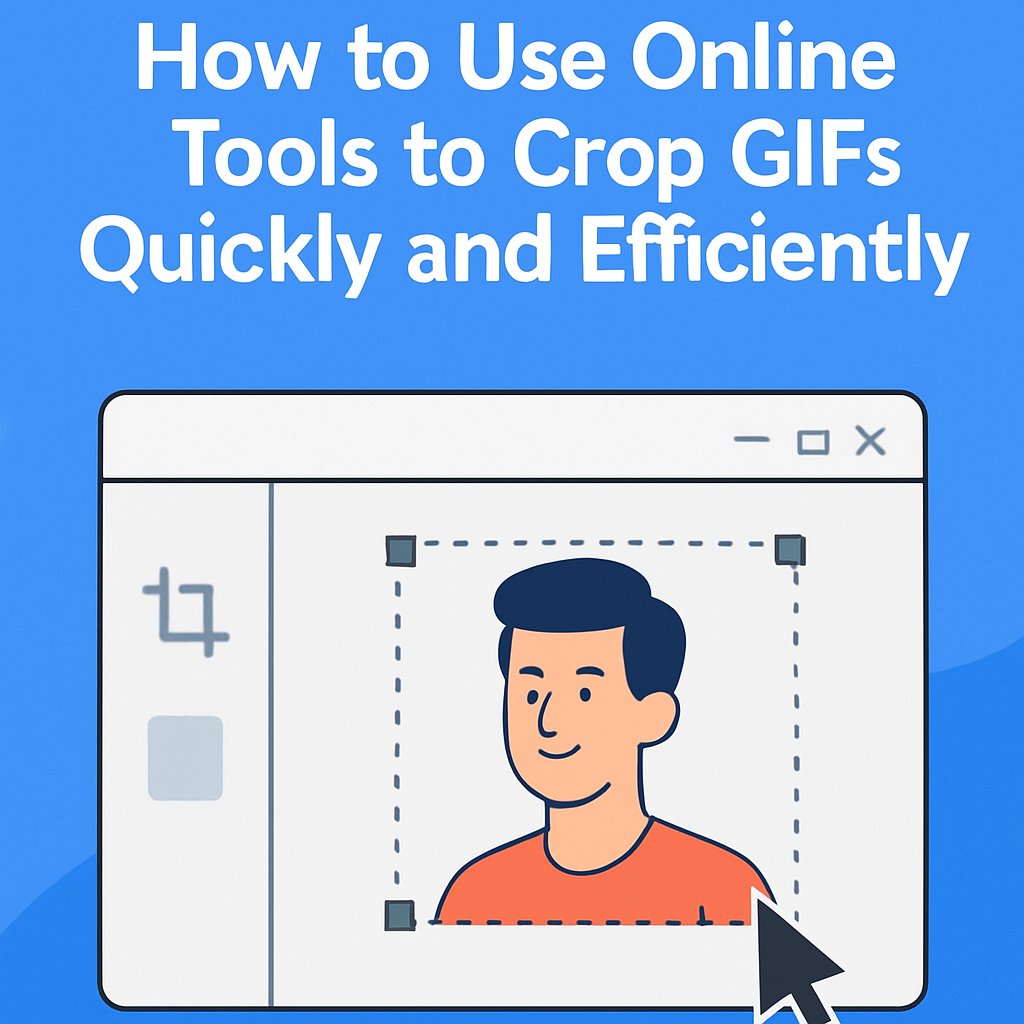
Step 1: Prepare Your GIF Before Uploading
Before you begin the actual editing process, make sure your GIF is ready to go. Start with a clip that’s visually clear and already centered around the moment you want to highlight. If you’re converting from video, trim it beforehand to keep the file short and focused. This will speed up processing and make cropping easier. Check that the file is in .gif format and isn’t too large for the tool you plan to use. Having a clean, compatible file upfront makes it much faster to crop GIF online without dealing with unnecessary rework.
Step 2: Upload Your GIF to an Online Cropper
Most online GIF cropping tools are designed with simplicity in mind. There’s no need to create an account or download any software — just visit the site and get started. You can usually drag and drop your file directly into the interface or browse your device to select it manually. These tools process your file in-browser, which keeps things fast and private. Keep in mind that upload times depend on file size. Smaller clips load almost instantly, while longer or higher-resolution GIFs may take a little longer to prepare for editing.
Step 3: Adjust the Crop Frame with Precision
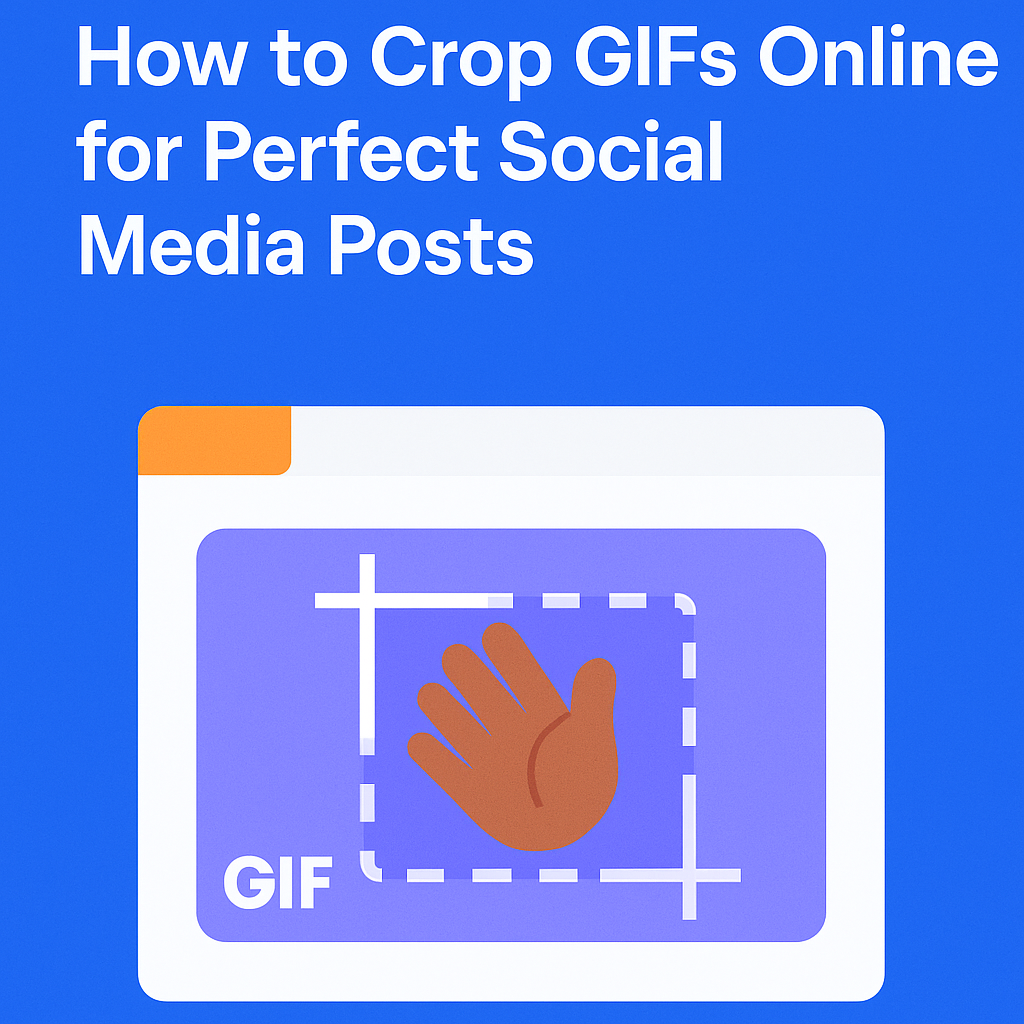
Once your GIF is uploaded, the cropping interface will open, allowing you to fine-tune the visible area. Most tools provide adjustable corners or sides, and some offer preset aspect ratios for common formats like square or vertical. When framing, keep the focus on the most important subject or action — whether it’s a reaction, product demo, or scene detail. You can manually resize or reposition the crop box to get the perfect layout. Many tools include helpful guides such as center lines or snap-to-grid features for alignment. A real-time preview lets you see how the cropped GIF will look before finalizing your changes.
Step 4: Use Aspect Ratio and Resolution Controls
To ensure your cropped GIF fits seamlessly into your intended platform, use the aspect ratio and resolution settings provided by the tool. Locking an aspect ratio — such as 1:1 for square posts or 9:16 for vertical stories — ensures your content appears correctly across devices. Some platforms even have fixed canvas sizes, so cropping to those specs ahead of time saves you from redoing work later. If you want to add spacing, some tools allow background fill to frame the GIF more cleanly. Keeping the original resolution whenever possible also helps retain sharpness and avoids unwanted pixelation after export.

Step 5: Preview Before You Export
Before you save your newly cropped GIF, take a moment to preview the loop in full. This step helps you catch small but important issues — like choppy transitions, awkward frame cuts, or parts of the action that got unintentionally cropped. Make sure that the motion still feels smooth and the main content is centered properly. Check for missing elements such as faces, gestures, or text that may have been trimmed out by mistake. A quick preview can save you from having to redo the entire process later.
Step 6: Export and Save Efficiently
Once everything looks right, it’s time to export. Select the settings that best suit your platform — resolution, loop style, and file size all matter, especially for social media or mobile sharing. Most online tools allow you to export as a .gif or convert to .mp4 if needed for better compression and playback. Be mindful of automatic compression features; if you see a “high quality” option, use it to preserve clarity. Always save your edited version and keep a backup of the original. That way, you can easily create other variations without starting from scratch.
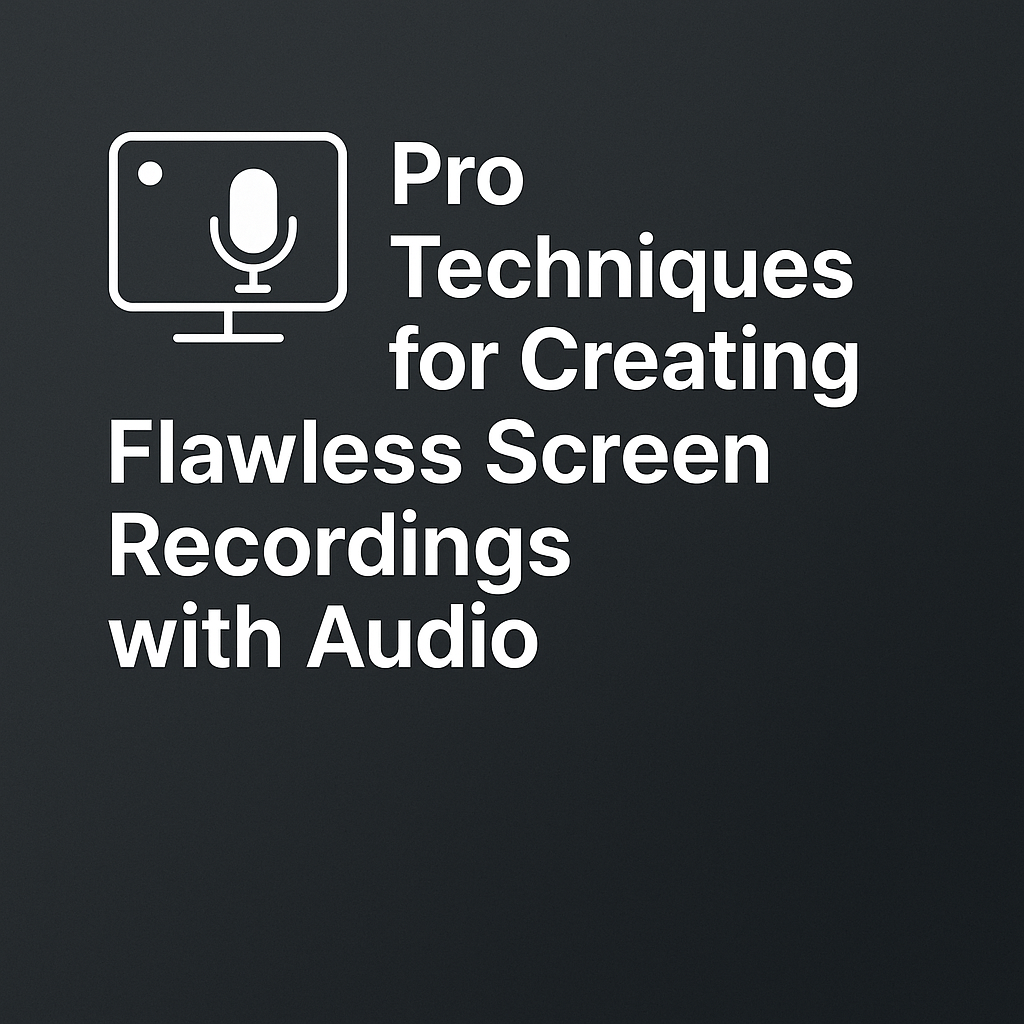
Conclusion
Just because you’re working quickly doesn’t mean you have to sacrifice quality. With the right steps and an easy-to-use online tool, cropping GIFs can be both fast and effective. A few minutes of thoughtful editing — choosing the right frame, keeping the resolution intact, and double-checking the result — can turn a basic loop into a professional-looking asset. Whether you’re a marketer preparing branded content or a casual user creating something fun, experimenting with different formats and framing styles helps you get the most out of each GIF. In the end, it’s more than a simple crop — it’s smart visual communication.



