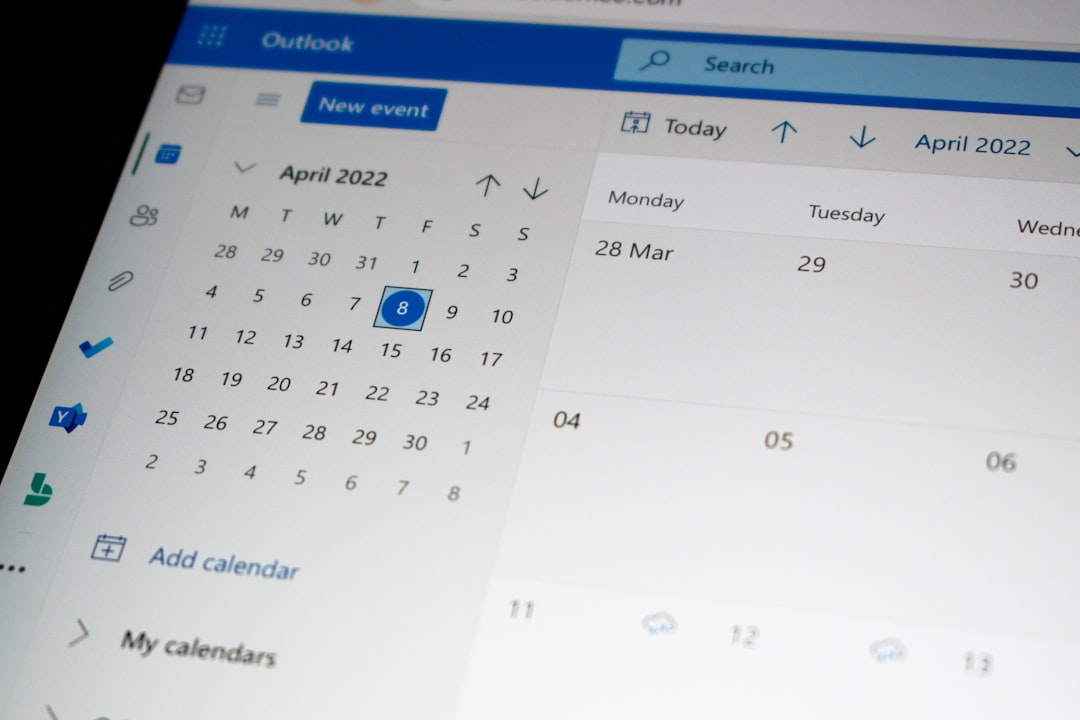In today’s fast-paced digital world, having access to mobile data on your smartphone is more than a luxury—it’s a necessity. Whether you’re checking emails, browsing the web, or using social media, staying connected is crucial. If you’ve recently purchased a Dialn Nova phone and are wondering how to enable mobile data, you’re in the right place. This simple guide will take you through the steps to turn on mobile data and ensure your settings are correctly configured.
Why Mobile Data is Important on Your Dialn Nova
Mobile data allows your Dialn Nova phone to connect to the internet without needing a Wi-Fi network. When activated, mobile data lets you:
- Access the internet while on the go
- Stream videos and music without buffering
- Send and receive emails in real time
- Use navigation apps like Google Maps or Waze
Perfect for commuting, traveling, or working remotely, mobile data keeps you synced with the digital world regardless of location.
Steps to Turn On Mobile Data on Dialn Nova
Follow these clear steps to activate your mobile data:
-
Open the Settings App
Tap the Settings icon on your home screen. This is typically represented by a gear-shaped icon. -
Navigate to Network & Internet
Scroll down and look for the option labeled “Network & Internet”. Tap on it to proceed. -
Select Mobile Network
Under Network & Internet, find and select “Mobile Network”. This section contains all your mobile data settings. -
Toggle Mobile Data On
Inside the Mobile Network settings, you’ll see a switch labeled “Mobile Data”. Tap to turn it on.
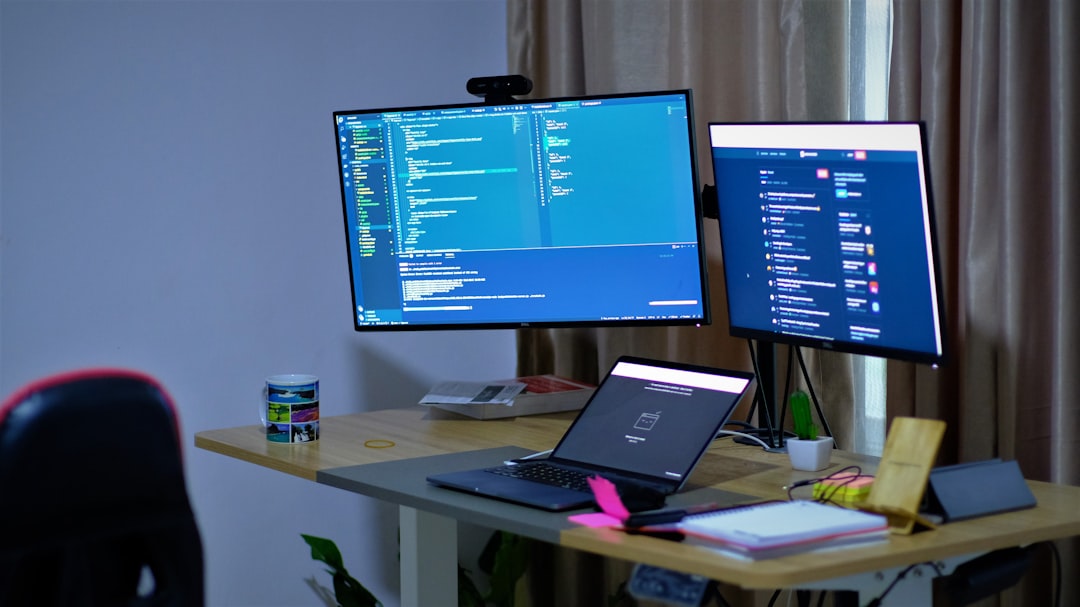
Troubleshooting Mobile Data Issues
If you’ve followed the steps but still aren’t connected, try the following:
1. Check Your Data Plan
Ensure your cellular provider has not capped or suspended your data usage. Access your carrier account or contact customer support for clarity.
2. Restart Your Dialn Nova
Sometimes, a simple device reboot can refresh network settings and restore data connectivity.
3. Adjust APN Settings
If data still doesn’t work, you may need to manually set the Access Point Name (APN). Here’s how:
- Head to Settings > Network & Internet > Mobile Network
- Tap on Advanced, then Access Point Names
- If the default is wrong, click “Add” to input the correct APN details provided by your carrier
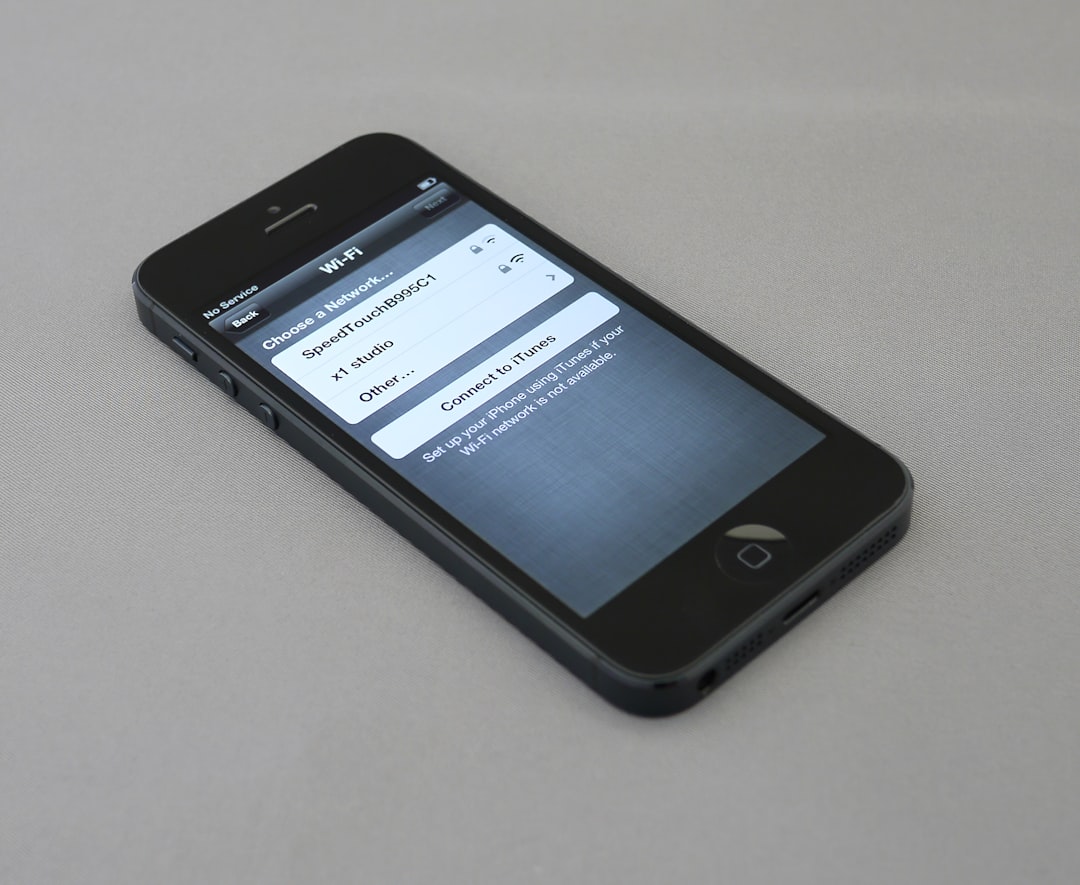
Using Mobile Data Efficiently
Mobile data can run out quickly if not monitored. To make the most of your plan, consider these tips:
- Limit background app data usage: Some apps consume data even when not in use. Restrict this under App data usage.
- Use data saver mode: Found under Network & Internet, this setting helps minimize data usage across apps.
- Download content over Wi-Fi: Whenever possible, download large files or app updates using a Wi-Fi connection.
Alternative Methods to Enable Mobile Data
If you’re in a hurry or the main method doesn’t work, consider these alternatives:
- Quick Settings Dropdown: Swipe down from the top of your screen to open Quick Settings, then tap the “Mobile Data” icon to toggle it on or off instantly.
- Voice Assistant: Say “Turn on mobile data” using your Dialn Nova’s voice command feature, if supported.
These quicker alternatives are ideal when you’re multitasking or need immediate connectivity.
Final Thoughts
Staying connected through mobile data on your Dialn Nova phone is straightforward once you know where to look. With the right configuration and a few helpful habits, you can keep your device efficiently running and online wherever you go.
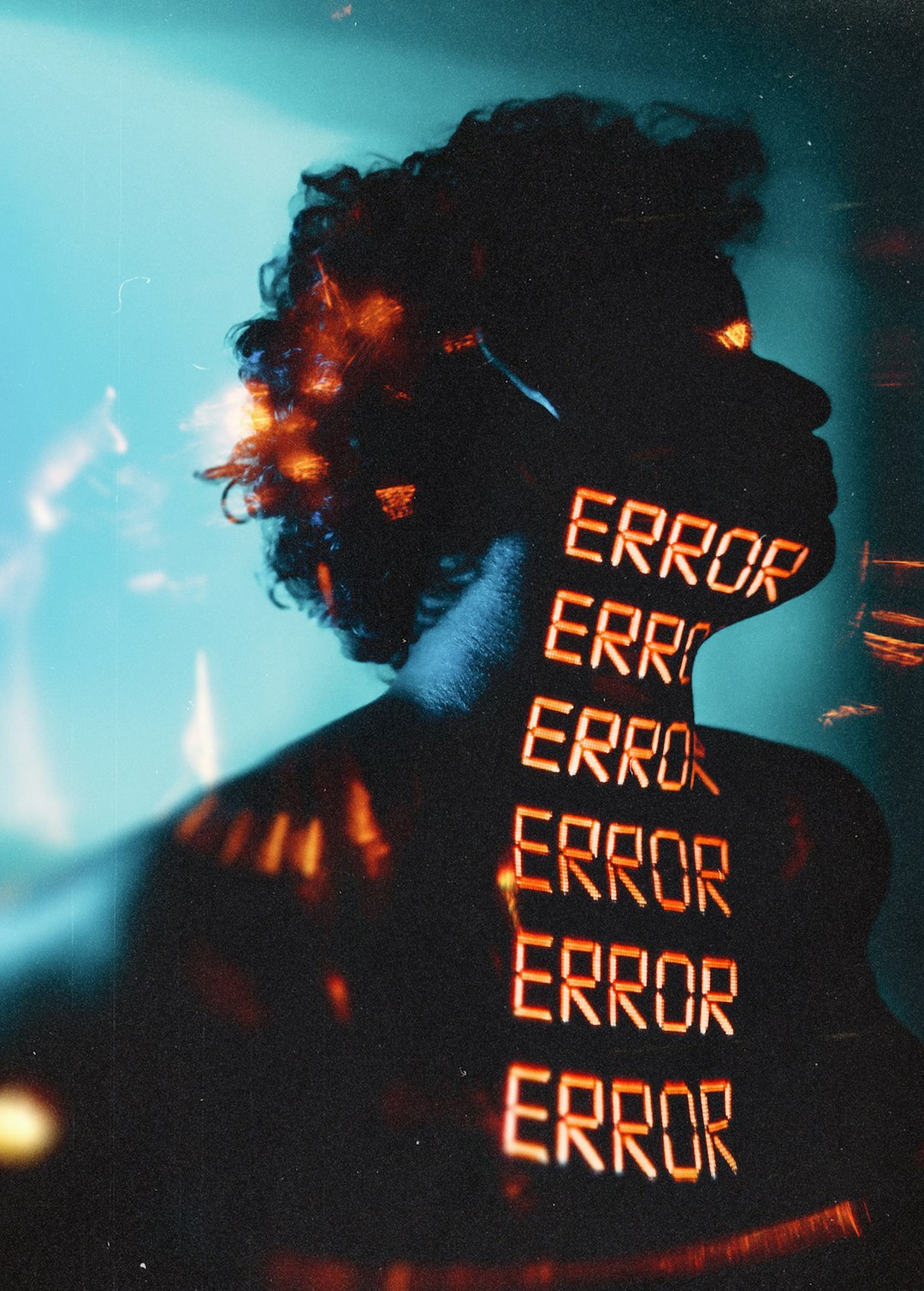
If you’re still having issues, don’t hesitate to reach out to your carrier or the Dialn support team for technical assistance. Happy surfing!