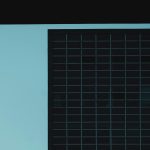CyberLink Media Player is a versatile and user-friendly software for playing videos, music, and a variety of multimedia content. However, users occasionally face audio issues that can disrupt their entertainment experience. Whether it’s a missing sound, distorted playback, or synchronization issues, these problems can usually be resolved by following a few systematic steps.
Common Audio Issues in CyberLink Media Player
Before diving into the troubleshooting process, it’s important to identify the exact nature of the audio problem. Here are some commonly reported issues:
- No sound during playback
- Audio is out of sync with video
- Distorted or crackling sounds
- Only one speaker is outputting sound
Step-by-Step Troubleshooting Guide
1. Check System Volume and Mute Settings
Start with the basics. Ensure that your computer’s volume is turned up and not muted. Also, check if the volume on CyberLink Media Player itself is muted or set too low.
2. Test Other Applications
Try playing audio from another media application, such as VLC or Windows Media Player. If the issue persists across different apps, the problem may lie with your system rather than CyberLink.
3. Verify Audio Output Device
CyberLink may be directing audio to the wrong output device. Navigate to the audio settings in the software:
- Open Settings
- Go to Audio or Playback Device
- Select the correct output such as Speakers or Headphones
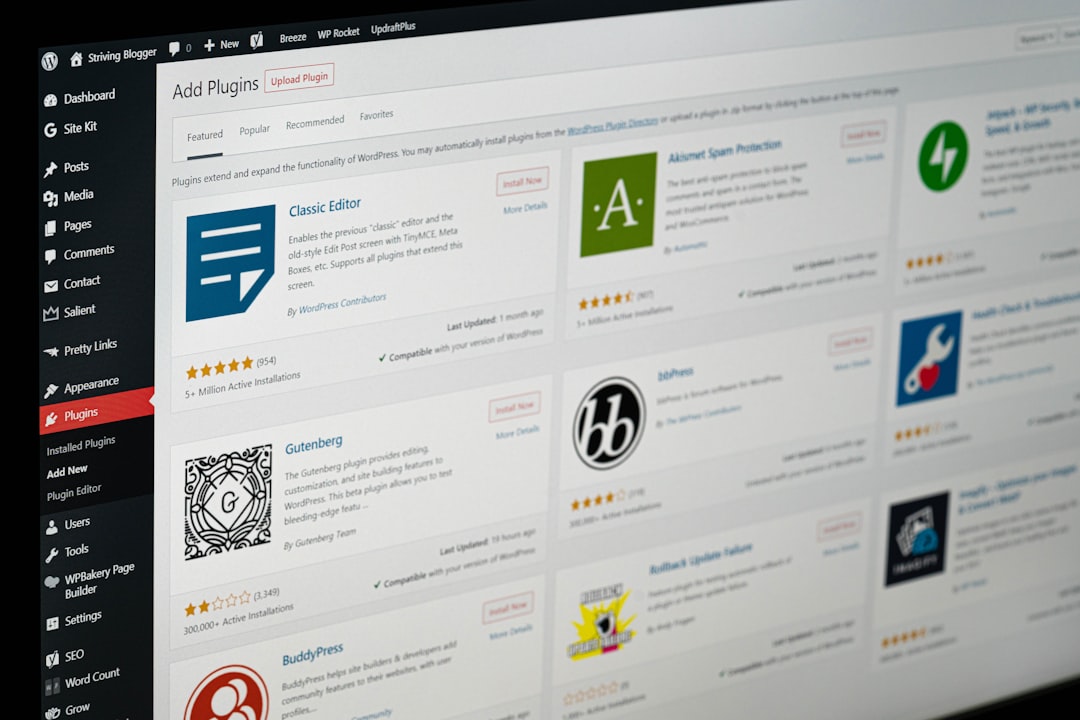
4. Update Audio Drivers
Outdated or corrupted drivers can result in audio problems in any software. Here’s how to update them:
- Right-click Start and select Device Manager
- Expand the Sound, video and game controllers section
- Right-click your audio device and choose Update driver
5. Check Codec Compatibility
CyberLink Media Player relies on specific codecs to play audio and video. If the file you are playing uses an unsupported or corrupted codec, audio playback may fail. Try playing the file with another media player to isolate the issue. You can also consider installing a codec pack such as K-Lite Codec Pack.
6. Adjust Audio Settings Within CyberLink
Navigate to CyberLink Media Player’s audio settings. Here, users can fine-tune features such as surround sound, equalizer settings, and output modes.
To access these:
- Click on the gear icon for settings
- Select the Audio tab
- Experiment with the output mode (like stereo, 5.1 channel, etc.)
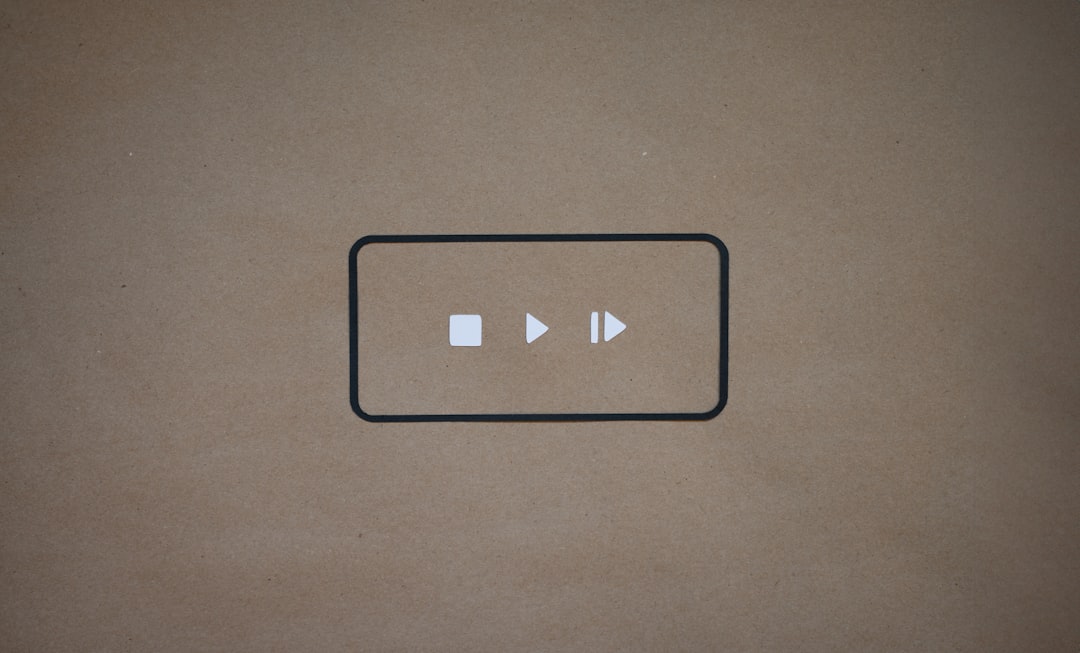
7. Reinstall CyberLink Media Player
If all else fails, uninstalling and reinstalling CyberLink Media Player can often resolve persistent issues caused by corrupted configuration files or incomplete updates.
To do this:
- Open Control Panel and go to Programs and Features
- Locate CyberLink Media Player and click Uninstall
- Download the latest version from CyberLink’s official website and reinstall it
Preventive Tips for Better Audio Performance
- Keep your audio drivers and CyberLink software up to date
- Avoid running too many applications in the background
- Use high-quality, compatible audio files whenever possible
Frequently Asked Questions (FAQ)
- Q: Why is there no sound when I play a video in CyberLink Media Player?
A: Make sure neither your system nor the player is muted. Also, check the audio output device and codecs used by the video file. - Q: How do I know which audio driver I have?
A: Open Device Manager and expand the “Sound, video and game controllers” section to view your current audio hardware and driver version. - Q: Can a system update cause audio issues with CyberLink?
A: Yes, operating system updates can occasionally conflict with existing audio drivers. Reinstalling or updating audio drivers may fix the issue. - Q: Is it necessary to use external codecs?
A: Not always, but installing additional codecs can help CyberLink play a wider variety of formats without audio or video issues. - Q: How can I reset CyberLink Media Player settings?
A: Go to the settings menu and look for a “Restore Defaults” or “Reset Settings” option under the audio or general tab.
By following these troubleshooting steps and tips, users can often resolve common audio issues in CyberLink Media Player quickly and effectively. Maintaining updated software and drivers proves key to ensuring a seamless media playback experience.