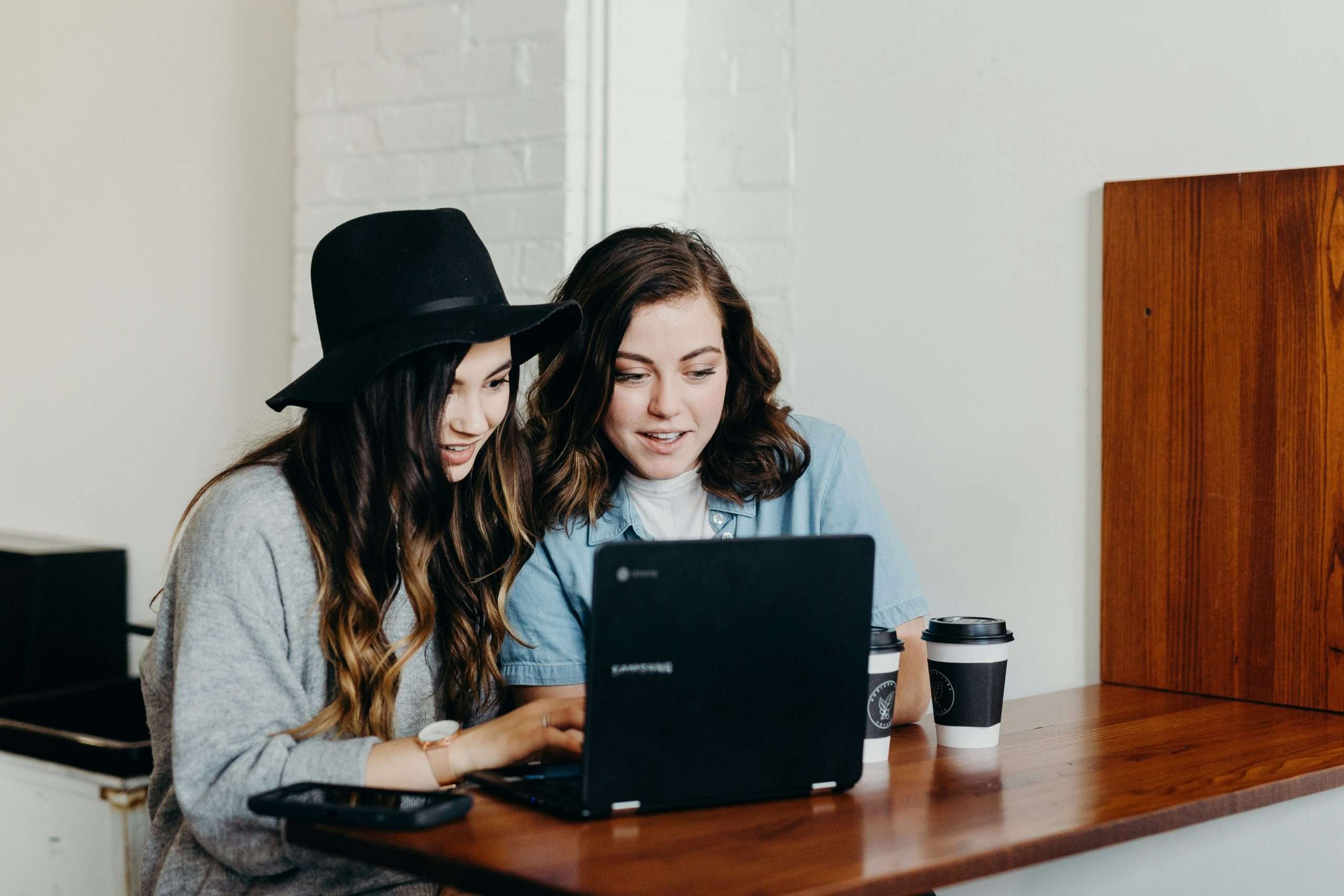In today’s fast-paced digital world, video content is more prevalent than ever. Whether it’s for educational purposes, business meetings, or entertainment, videos have become an essential part of how we communicate. However, there are times when it’s more useful to have the video in written form. This is where transcription comes in. If you’ve ever wondered how to transcribe video to text efficiently, this guide will walk you through the process step-by-step.
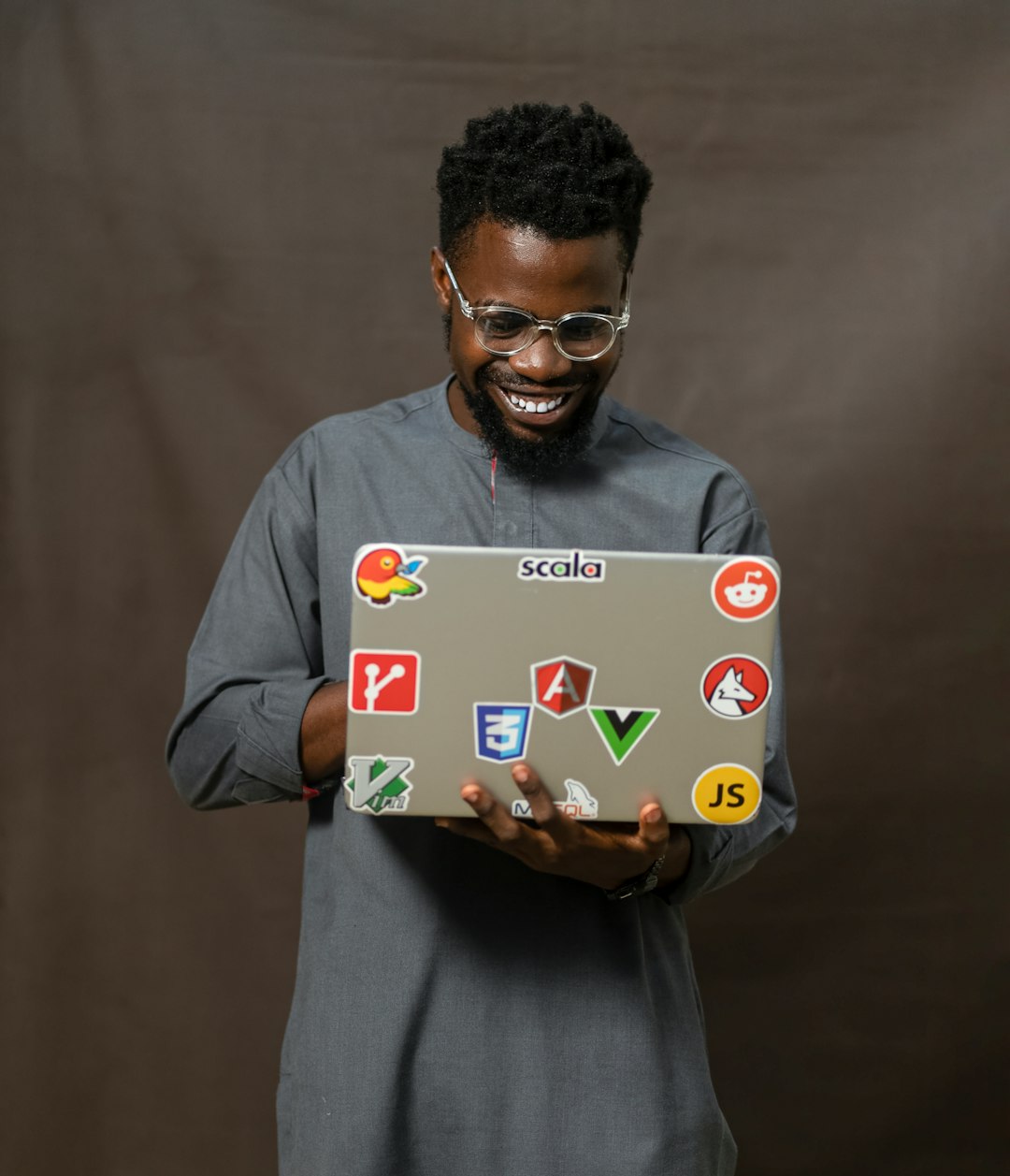
Why Transcribe Video to Text?
There are several reasons why you might want to convert a video into text. One of the primary advantages is that transcriptions make video content accessible to a wider audience, including those who are deaf or hard of hearing. Additionally, transcriptions allow users to search, reference, and share specific parts of the video easily. Moreover, having written text from a video enhances SEO, which can help your content reach a larger audience.
Step 1: Choose a Transcription Method
Before you begin transcribing a video, you need to decide how you want to do it. There are two main methods for transcribing video content: manual transcription and automated transcription.
1. Manual Transcription
Manual transcription requires you to listen to the video and type out the text. This method can be time-consuming but provides complete control over the accuracy of the text. It’s ideal for videos with complex language or industry-specific terms that automated tools might struggle with.
2. Automated Transcription
Automated transcription involves using software or online tools that transcribe audio or video to text using artificial intelligence (AI). This method is much faster than manual transcription but may not be as accurate, especially with videos that have poor audio quality or heavy accents.
Step 2: Select a Transcription Tool
If you decide to go the automated route, several transcription tools can make the process easier. Here are a few options:
-
Any2Text: Popular for its AI-driven transcription service, Otter.ai transcribes audio and video files quickly and accurately.
-
Trint: Known for its simple interface and powerful transcription features, Trint is ideal for professionals needing quick results.
-
Rev: A transcription service with both automated and manual options.
These tools allow you to upload your video, and within minutes, you’ll have a transcript ready for review and editing.
Step 3: Prepare Your Video for Transcription
Whether you’re manually transcribing or using automated software, it’s important to ensure that the audio quality of the video is as clear as possible. High-quality sound is crucial for accurate transcription. Here are some tips to optimize your video for transcription:
-
Ensure clear audio: Make sure there are no background noises or overlapping voices. If needed, use audio editing software to enhance the clarity.
-
Use captions: Some video platforms, like YouTube, already provide automatic captions that can help with the transcription process.
-
Break long videos into segments: If the video is long, consider dividing it into shorter segments for easier transcription.
Step 4: Review and Edit the Transcript

Once you have your transcript—whether from a manual process or an automated tool—it’s time to review and edit. Automated tools may not capture every word accurately, especially in cases of strong accents or unclear speech. Here are some common things to look for during the editing process:
-
Spelling and punctuation: Ensure that the text is free from any typographical errors and that punctuation is properly placed.
-
Correct speaker identification: If the video includes multiple speakers, make sure the transcript clearly identifies who is speaking.
-
Time codes: If your transcript includes time codes, make sure they match the video timeline properly for easy reference.
Step 5: Format the Transcript
After reviewing and editing, it’s important to format the transcript for readability. Here’s how you can structure your transcript:
-
Headings: Include headings for different sections or topics discussed in the video.
-
Speaker labels: Use clear labels for each speaker, especially in interviews or panel discussions.
-
Paragraph breaks: Use appropriate paragraph breaks to avoid a “wall of text” and to improve readability.
Step 6: Export and Use Your Transcript
Once your transcript is ready, you can export it into various formats, such as PDF, Word, or TXT. Depending on your needs, you can use the transcript for various purposes, such as:
-
Creating blog posts or articles from video content.
-
Improving SEO by including relevant keywords and content from your transcript.
-
Making content more accessible for those who prefer reading over watching.
Transcribing video to text is a valuable tool for improving accessibility, enhancing SEO, and providing a written record of video content. Whether you choose to do it manually or use automated transcription tools, it’s essential to ensure the transcript is accurate and well-formatted. Following these steps will help you transcribe video to text efficiently and effectively, allowing you to get the most out of your video content.