Uploading your tracks to RouteNote can be a key part of getting your music heard around the world. But what happens if your upload fails? Frustration can take over, and important release dates may be delayed. If you’re dealing with an upload failure on RouteNote, this guide outlines the reasons it might happen—and, more importantly, how to resolve the problem quickly.
TLDR: RouteNote upload failures often stem from file format issues, metadata inconsistencies, or internet interruptions. Double-check your audio format, ensure artwork and metadata meet RouteNote’s specifications, and try a different browser or internet connection if you’re having trouble. Clearing your browser’s cache or switching to a wired network can also help resolve many issues. Read on for a full breakdown of solutions.
Common Reasons for RouteNote Upload Failures
Understanding where things go wrong is the first step in solving an upload failure. Here are the most common culprits:
- Incorrect audio file format or quality
- Artwork dimensions or file size issues
- Metadata errors (wrong track titles, improper characters)
- Unreliable or slow internet connection
- Browser compatibility problems
Step-by-Step Solutions
1. Check the Audio File Format and Quality
RouteNote has specific requirements for audio submissions. Your audio file must meet the following:
- Format: WAV (16-bit, 44.1 kHz is preferred)
- Filename: Avoid special characters and unnecessary spaces
- Mono and stereo channels: Supported, though stereo is standard for music releases
If your upload fails, verify that the file isn’t an MP3 or a non-standard WAV. Check that the sample rate is exactly 44.1 kHz and that the bit depth is 16-bit. Audio files exported from some DAWs or platforms like GarageBand may default to 24-bit—downsample to 16-bit before uploading.
Tip: Use free tools like Audacity or online WAV converters to resample and reformat your audio.
2. Double-check Artwork Requirements
A surprising number of RouteNote upload failures are due to problems with the release artwork. RouteNote’s guidelines specify:
- Format: JPG or JPEG
- Minimum size: 3000×3000 pixels
- Maximum file size: 25MB
- No borders, URLs, or promotional text
If your upload gets stuck or fails permanently, invalid cover artwork could be to blame. Open your file in a reliable image editor and make sure the specifications are met.

3. Review Metadata for Typos and Special Characters
Metadata is more sensitive than people assume. Track titles, contributor names, and release information must all follow RouteNote’s formatting guidelines. Avoid:
- All-cap titles (e.g., “TRACK NAME”)
- Non-standard glyphs or foreign characters unsupported by Unicode
- Inconsistent artist names across tracks in the same release
Example: If Track 1 lists the artist as “Léa Hart” and Track 2 as “Lea Hart”, RouteNote may flag the inconsistency and fail the upload.
Solution: Run all metadata through a plain text editor first, particularly if you copy-pasted from Word or email clients that may include hidden characters.
4. Test and Improve Your Internet Connection
A slow or unstable internet connection can interrupt uploads, especially for large audio or image files. Buffering during upload can lead to timeouts or incomplete submissions.
Here’s what you can do:
- Switch to a wired Ethernet connection
- Pause streaming or downloads during upload
- Upload from a different network if available
Also, avoid public Wi-Fi networks when uploading to RouteNote; these are notorious for dropped connections or throttled speeds.
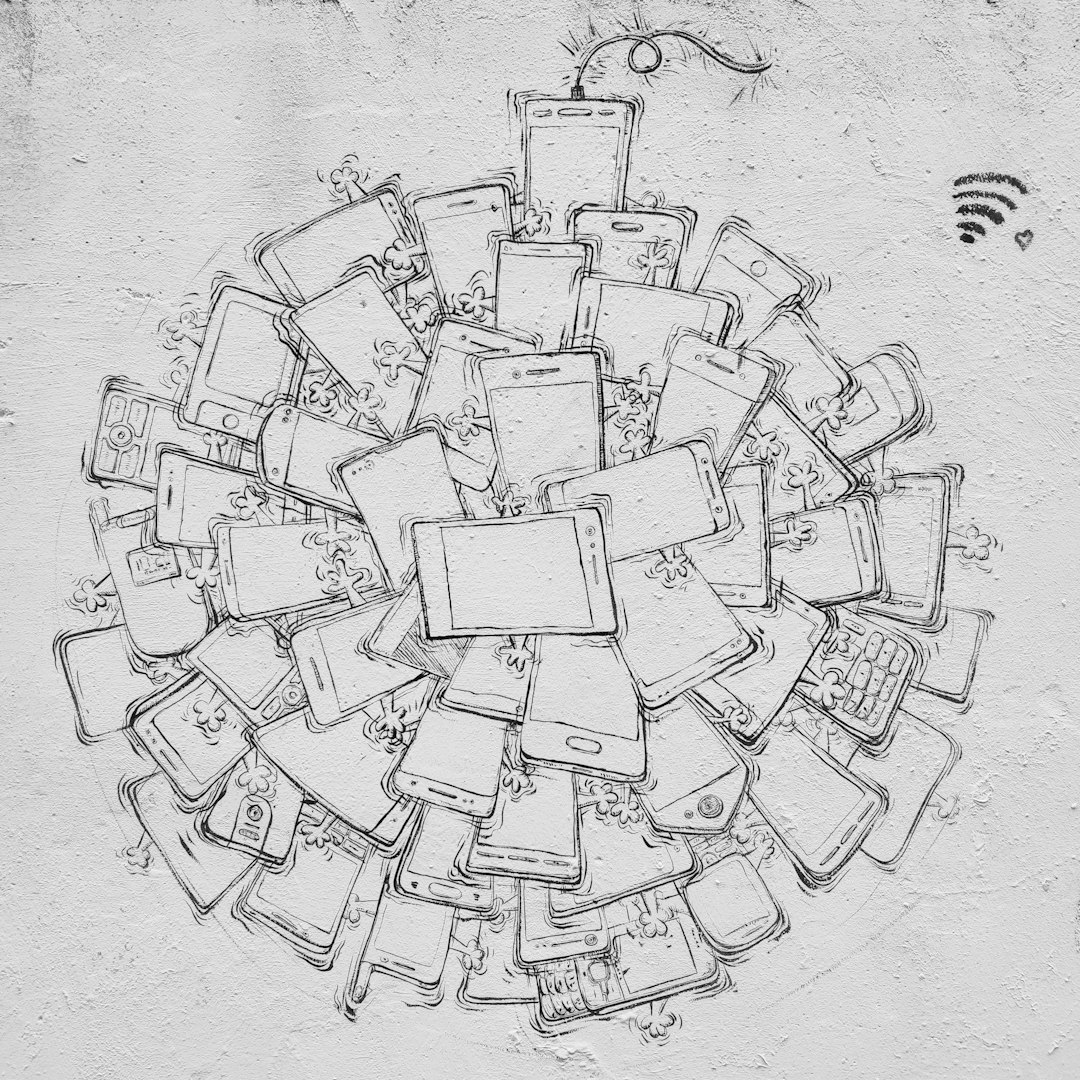
5. Change or Update Your Browser
RouteNote recommends using up-to-date versions of Chrome or Firefox. Upload issues in browsers like Safari or mobile browsers are not uncommon. Here are browser-specific tips:
- Clear cache and cookies – This removes corrupted session data that might interfere with uploads
- Disable browser extensions – Ad blockers or script blockers may interfere with the RouteNote interface
- Use incognito mode – This can help isolate browser-specific conflicts
If all else fails, try a different device altogether. Some users report better performance when uploading from desktops instead of phones or tablets.
6. Avoid Simultaneous Bandwidth Usage
If you’re in a household or workspace where multiple people are using bandwidth—streaming, gaming, video conferencing—it might cause your upload to fail.
To ensure RouteNote gets the best upload experience:
- Upload at times of day when fewer devices are active (early morning or late night)
- Close unnecessary browser tabs or background apps like Dropbox and Google Drive sync
Contacting RouteNote Support
If none of the above steps work, it may be time to contact RouteNote support. Prepare to share the following to speed up the help process:
- Your release or track name
- A screenshot of the error message (if available)
- The file format and size of your audio/artwork
- Browser and operating system details
Tip: Be concise but detailed—this allows the support team to replicate your issue and find a solution faster.
Known Bugs and Workarounds
At times, RouteNote may experience platform bugs during site updates or maintenance. Occasionally, these create temporary issues with uploads. Before assuming your files are the problem, check their official support page or Twitter for any announcements regarding current bugs.
Alternative workaround: If it’s a time-sensitive release, consider using RouteNote’s “Premium” distribution option to get support access immediately.

Preventing Future Upload Failures
If you’ve resolved the issue but want to avoid hitting the same roadblocks again, develop a personal upload checklist. Here’s a quick version:
- Audio file is WAV, 16-bit, 44.1 kHz
- Artwork is JPG, 3000×3000 pixels, < 25MB
- Metadata is clean, consistent, and checked for typos
- Upload via a stable, preferably wired connection
- Use Chrome with either cleared cache or incognito mode
Additionally, test your files beforehand using dummy uploads or RouteNote’s preview/validation tools before submitting the release officially.
Final Thoughts
Most RouteNote upload errors are solvable with a bit of patience and some attention to detail. By ensuring your files meet technical specifications and using a reliable browser and internet connection, you can avoid common pitfalls. If all else fails, RouteNote’s support team is responsive and experienced in resolving technical issues.
Uploading music should be exciting—not stressful. Follow these steps, and you’ll be well on your way to getting your music heard by the world.



